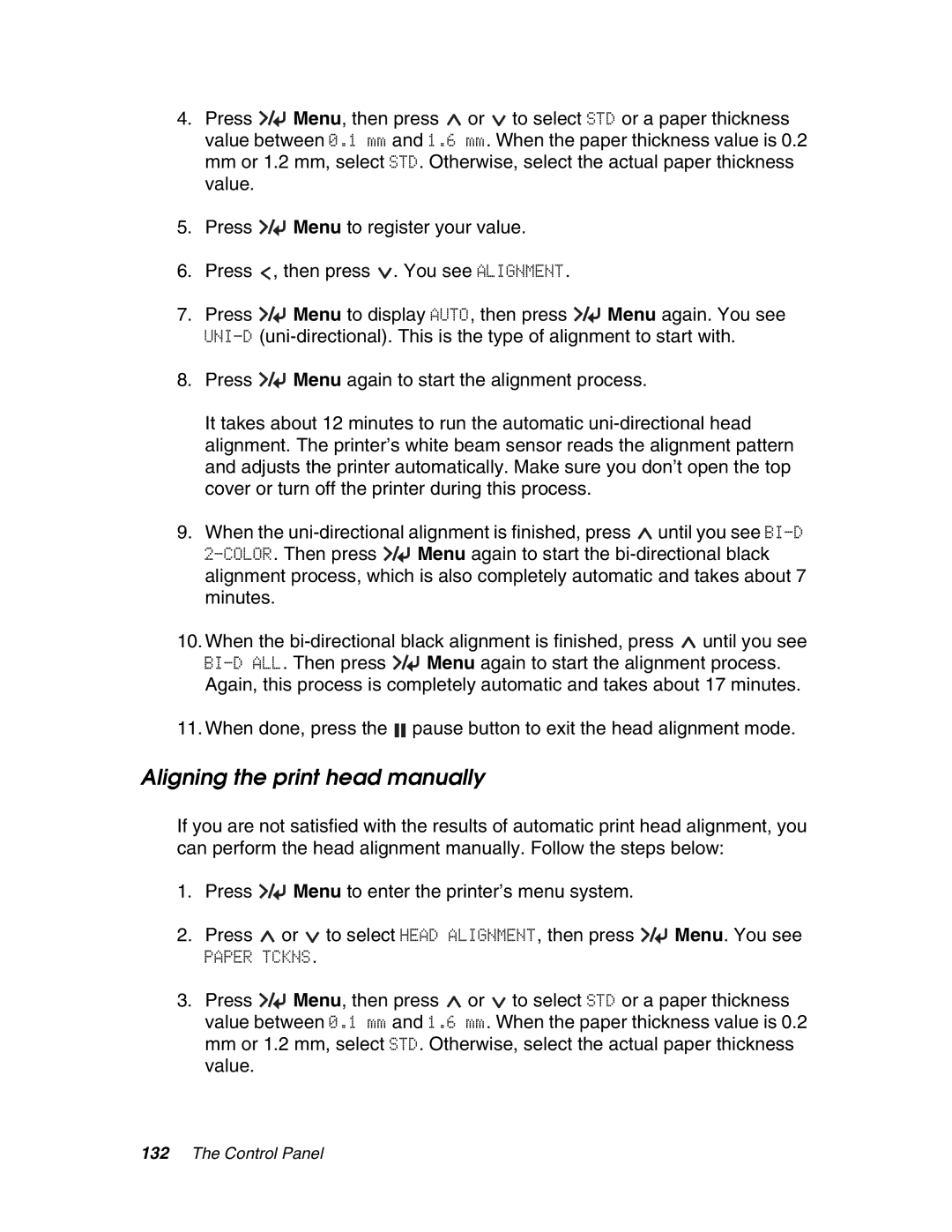4.Press ![]() Menu, then press
Menu, then press ![]() or
or ![]() to select STD or a paper thickness value between 0.1 mm and 1.6 mm. When the paper thickness value is 0.2 mm or 1.2 mm, select STD. Otherwise, select the actual paper thickness value.
to select STD or a paper thickness value between 0.1 mm and 1.6 mm. When the paper thickness value is 0.2 mm or 1.2 mm, select STD. Otherwise, select the actual paper thickness value.
5.Press ![]() Menu to register your value.
Menu to register your value.
6.Press ![]() , then press
, then press ![]() . You see ALIGNMENT.
. You see ALIGNMENT.
7.Press ![]() Menu to display AUTO, then press
Menu to display AUTO, then press ![]() Menu again. You see
Menu again. You see
8.Press ![]() Menu again to start the alignment process.
Menu again to start the alignment process.
It takes about 12 minutes to run the automatic
9.When the ![]() until you see
until you see ![]() Menu again to start the
Menu again to start the
10.When the ![]() until you see
until you see
![]() Menu again to start the alignment process. Again, this process is completely automatic and takes about 17 minutes.
Menu again to start the alignment process. Again, this process is completely automatic and takes about 17 minutes.
11.When done, press the ![]()
![]() pause button to exit the head alignment mode.
pause button to exit the head alignment mode.
Aligning the print head manually
If you are not satisfied with the results of automatic print head alignment, you can perform the head alignment manually. Follow the steps below:
1.Press ![]() Menu to enter the printer’s menu system.
Menu to enter the printer’s menu system.
2.Press ![]() or
or ![]() to select HEAD ALIGNMENT, then press
to select HEAD ALIGNMENT, then press ![]() Menu. You see
Menu. You see
PAPER TCKNS.
3.Press ![]() Menu, then press
Menu, then press ![]() or
or ![]() to select STD or a paper thickness value between 0.1 mm and 1.6 mm. When the paper thickness value is 0.2 mm or 1.2 mm, select STD. Otherwise, select the actual paper thickness value.
to select STD or a paper thickness value between 0.1 mm and 1.6 mm. When the paper thickness value is 0.2 mm or 1.2 mm, select STD. Otherwise, select the actual paper thickness value.