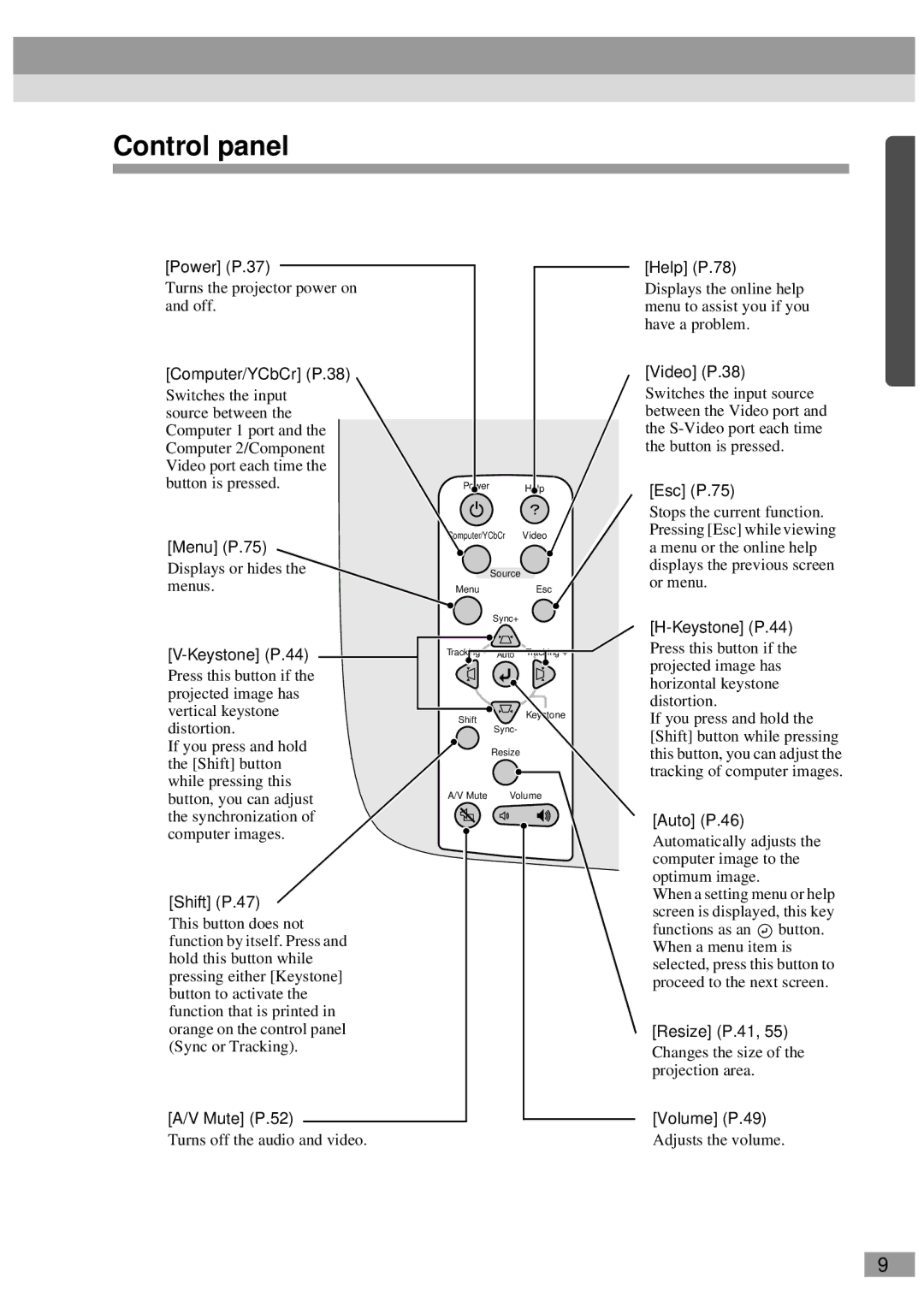Page
User’s Guide this manual
Safety Instructions/World-Wide Warranty Terms
General information
Meaning of unit and projector
Documentation
Unpacking the Projector
Horizontal and vertical keystone correction function
Features of the Projector
Brilliant, Attractive Images
Contents
106
100
101
103
Page
Connecting to an External Speaker
Before Using the Remote Control
Connecting to a Computer
Connecting to a Video Source
Front/Top
Part Names and Functions
Control panel
Part Names and Functions
Rear
Suspension bracket fixing points 4 points
Front adjustable foot Air filter air inlet P.92
Base
Remote control
Inserting the Batteries
Before Using the Remote Control
Battery Replacement Period and Cautions
Operating distance Operating angle
Using the Remote Control and Remote Operating Range
Using the Remote Control
Remote Operating Range
Approx. ±30 Horizontally
Approx Remote control transmitter Approx. ±15 vertically
Approx Approx When suspended from the ceiling
Front projection Front/ceiling projection
Installation
Setting Up the Projector
Page
Screen size cm ft Approximate projection distance* m ft
Installation
Screen Size and Projection Distance
Recommended distance
Eligible Computers
Connecting to a Computer
If the monitor port is a mini D-Sub 15-pin port
When connecting to the Computer 2/Component Video port
Accessory
Projecting Images from the Computer
If the monitor port is a digital RGB connector
Component Video port
If the monitor port is a 5BNC port
To monitor port Computer cable To Computer Optional
To monitor port 13w3 cable commercially-available
If the monitor port is a 13w3 port
Audio cable Commercially-available To audio output port
USB cable Accessory To USB port
Playing Sound from the Computer
Computer Mouse used Applicable cable
Using the Remote Control to Operate the Mouse Pointer
To PS/2 mouse port PS/2 mouse cable accessory To Mouse port
Example of PS/2 mouse connection
To USB mouse port
Example of USB mouse connection
Moving the mouse Left click Right click Pointer
Monitor port Cable provided with monitor
Connecting to an External Monitor
Projecting Composite Video Images
Connecting to a Video Source
When connecting using the A/V cable
To S-Video port To video output
When connecting the audio output using an A/V cable
To audio output R port red Accessory
Projecting S-Video Images
To Computer 2/Component Video port To video output Port
Projecting Component Video Images
To Computer 2/Component Video port
Projecting RGB Video Images
Tip
Equipment
Connecting to an External Speaker
To external audio
Turning On the Projector
Turning Off the Projector Adjusting the Screen Image
Adjusting the Image Quality
Turning On the Projector
Connecting the Power Cord
Connect the accessory power cord to the projector
Power inlet Lit orange
Projector
Turning On the Power and Projecting Images
Operation indicator lights orange
After startup, change
Macintosh
Check that the cool-down is complete
Pressmore. the Power button once
Operation indicator stops flashing and lights orange
Turning Off the Projector
Attach the lens cover
Retract the front adjustable foot if it is extended
Foot adjust button
Turn to Tele to reduce the size
Adjusting the Screen Image
Adjusting the Image Size
Turn the zoom ring on the projector to adjust the image
Seen from the side
Adjusting the Image Angle
Approx to the right Approx to the left
When tilted vertically
When tilted horizontally
Approx above
Correcting horizontal keystone distortion
Correcting Keystone Distortion
Correcting vertical keystone distortion
Tip
Automatic adjustment
Adjusting the Image Quality
Focusing the Screen Image
Adjusting Computer Images
Adjusting the tracking
Adjusting the synchronization
Projectors control panel
Adjusting the Volume
Press the Volume Button on
Either the remote control or
Page
Functions for Enhancing Projection
Using the Projector Menu Functions
Mute
Functions for Enhancing Projection
List of Functions
Function Details
Black Blue Users logo Default setting
Freeze
Press the Freeze button on the remote control
Changing the display position for 169 display
Wide-screen Projection
For Sdtv
For Hdtv
Zoom
Press the E-Zoom button on the remote control
Remote control Cross
Tip
Select the type of pointer icon or bar
Remote control to select the type
Effects
Effect
Canceling effects
Picture in Picture P in P
Size Approx /3.2 Approx /2.8 Approx /2.5 Approx /2.3
Analog-RGB Digital-RGB
Using the Projector Menu Functions
Video menu
Main menu Sub-menu
Computer Analog-RGB, Digital-RGB
Main menu Sub-menu Function Default Setting
Using the Projector Menu Functions
RGB-Video Video,Video Component YCbCr, YPbPr
Video RGB-Video, YCbCr, YPbPr, S-Video, Video
Using the Projector Menu Functions
Audio menu
Effect menu
Default Main menu Sub-menuFunction Setting
Setting menu
Using the Projector Menu Functions
Users Logo menu
OFF
Advanced menu
Computer
About menu
Computer Digital-RGB, Analog-RGB, RGB-Video, YCbCr, YPbPr
Video
Reset All menu
Video S-Video, Video
Select a sub-menu item
Using the Menus
Select a menu item
Confirm the selection
Close the menu
Using the Projector Menu Functions Select a setting value
Select other menu items in the same way
List of Supported Monitor Displays 106
Optional Accessories 100
List of ESC/VP21 Commands 103
101
Using the Help
Troubleshooting
Tip
Indicator status Projector Problem and remedy
When Having Some Trouble
Troubleshooting
Operation indicator Lamp indicator Temperature indicator
Conditions in Safety Instructions/World
Projecting No abnormality Progress
Try resetting all of the current settings
When the Indicators Provide No Help
Is sleep mode active?
Is a video signal being input?
Displayed
Does the input signal match the connected source?
No images appear Messages do appear
Not Supported is
Is the projector at the correct distance?
Are the image signal format settings correct?
Poor image quality
Image is distorted Image contains interference
Has the correct resolution been selected?
Are the cables connected correctly?
Is an extension cable being used?
Images appear dark
Only part of the image is displayed Large/small
Image colors are not right
Have the color intensity and tint been adjusted correctly?
Is sound being output to external speakers?
No sound can be heard
Is sound being output from the audio source?
Operation indicator remains orange
Remote control does not work
Power does not turn off after the Power button is pressed
Is the remote control too far from the projector?
Cleaning the Lens
Maintenance
Cleaning
Cleaning the Projector Case
Maintenance
Cleaning the Air Filter
Projected image gets darker or starts to deteriorate
Lamp Replacement Period
Lamp indicator flashes orange or lights red
Replacing Consumables
Loosen the two lamp fixing screws
Replacing the Lamp
Take out the lamp
Install the new lamp
Install the lamp cover
Resetting the Lamp Operating Time
Replacing the Air Filter
Install the new air filter
Select Yes in the sub-menu, Then press the button
Saving a Users Logo
Tip
100
Optional Accessories
101
Glossary
102
Glossary
103
List of ESC/VP21 Commands
Command List
Command
Communication protocol
USB Connection Setup
105
Cable layouts
Serial connection
USB connection
106
List of Supported Monitor Displays
Specifications
108
Safety
33.7 46.8 97.2 16.7 116.5 90.8
Appearance
Units mm 109
104 114 348 33.4 187 R3.8 M4x10 136 274 103.2 12.8
110
Index
111
112
Index
113
Page
Declaration of Conformity
FCC Compliance Statement For United States Users
Page
402520600


![]() •
• ![]() button. When a menu item is selected, press this button to proceed to the next screen.
button. When a menu item is selected, press this button to proceed to the next screen.![]() • [Resize] (P.41, 55)
• [Resize] (P.41, 55)