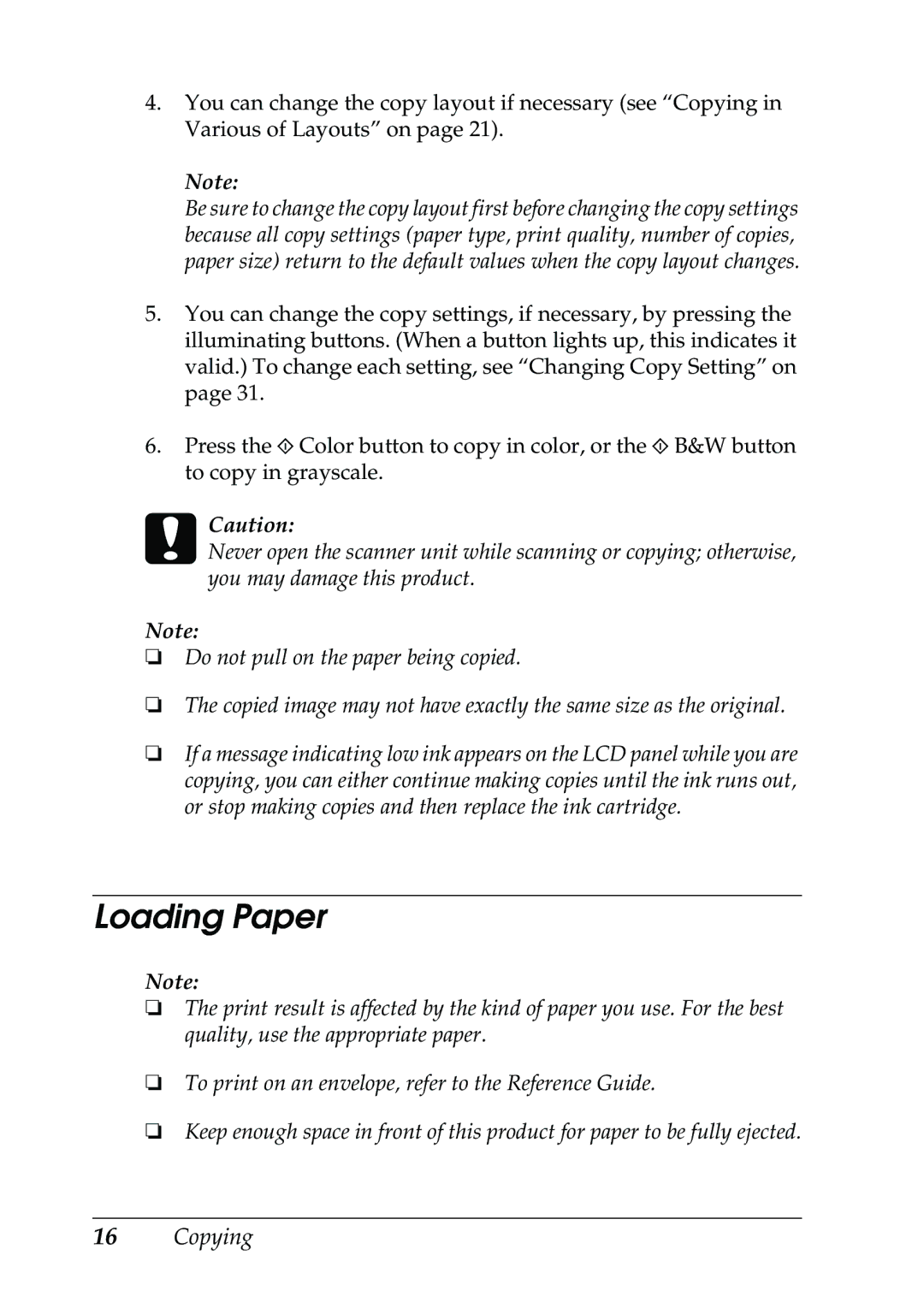4.You can change the copy layout if necessary (see “Copying in Various of Layouts” on page 21).
Note:
Be sure to change the copy layout first before changing the copy settings because all copy settings (paper type, print quality, number of copies, paper size) return to the default values when the copy layout changes.
5.You can change the copy settings, if necessary, by pressing the illuminating buttons. (When a button lights up, this indicates it valid.) To change each setting, see “Changing Copy Setting” on page 31.
6.Press the x Color button to copy in color, or the x B&W button to copy in grayscale.
cCaution:
Never open the scanner unit while scanning or copying; otherwise, you may damage this product.
Note:
❏Do not pull on the paper being copied.
❏The copied image may not have exactly the same size as the original.
❏If a message indicating low ink appears on the LCD panel while you are copying, you can either continue making copies until the ink runs out, or stop making copies and then replace the ink cartridge.
Loading Paper
Note:
❏The print result is affected by the kind of paper you use. For the best quality, use the appropriate paper.
❏To print on an envelope, refer to the Reference Guide.
❏Keep enough space in front of this product for paper to be fully ejected.