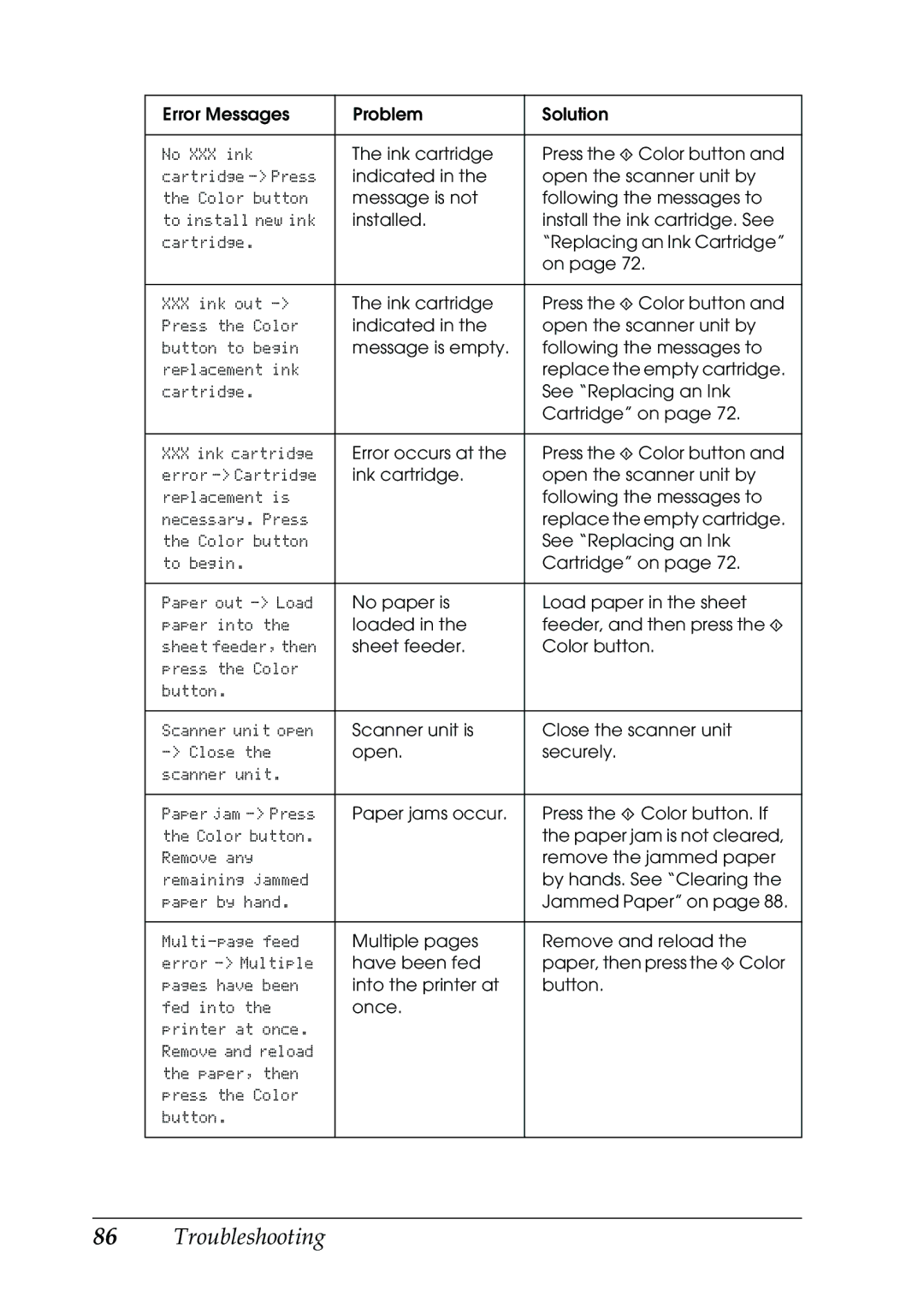Error Messages | Problem | Solution |
|
|
|
No XXX ink | The ink cartridge | Press the x Color button and |
cartridge | indicated in the | open the scanner unit by |
the Color button | message is not | following the messages to |
to install new ink | installed. | install the ink cartridge. See |
cartridge. |
| “Replacing an Ink Cartridge” |
|
| on page 72. |
|
|
|
XXX ink out | The ink cartridge | Press the x Color button and |
Press the Color | indicated in the | open the scanner unit by |
button to begin | message is empty. | following the messages to |
replacement ink |
| replace the empty cartridge. |
cartridge. |
| See “Replacing an Ink |
|
| Cartridge” on page 72. |
|
|
|
XXX ink cartridge | Error occurs at the | Press the x Color button and |
error | ink cartridge. | open the scanner unit by |
replacement is |
| following the messages to |
necessary. Press |
| replace the empty cartridge. |
the Color button |
| See “Replacing an Ink |
to begin. |
| Cartridge” on page 72. |
|
|
|
Paper out | No paper is | Load paper in the sheet |
paper into the | loaded in the | feeder, and then press the x |
sheet feeder, then | sheet feeder. | Color button. |
press the Color |
|
|
button. |
|
|
|
|
|
Scanner unit open | Scanner unit is | Close the scanner unit |
open. | securely. | |
scanner unit. |
|
|
|
|
|
Paper jam | Paper jams occur. | Press the x Color button. If |
the Color button. |
| the paper jam is not cleared, |
Remove any |
| remove the jammed paper |
remaining jammed |
| by hands. See “Clearing the |
paper by hand. |
| Jammed Paper” on page 88. |
|
|
|
Multiple pages | Remove and reload the | |
error | have been fed | paper, then press the x Color |
pages have been | into the printer at | button. |
fed into the | once. |
|
printer at once. |
|
|
Remove and reload |
|
|
the paper, then |
|
|
press the Color |
|
|
button. |
|
|
|
|
|