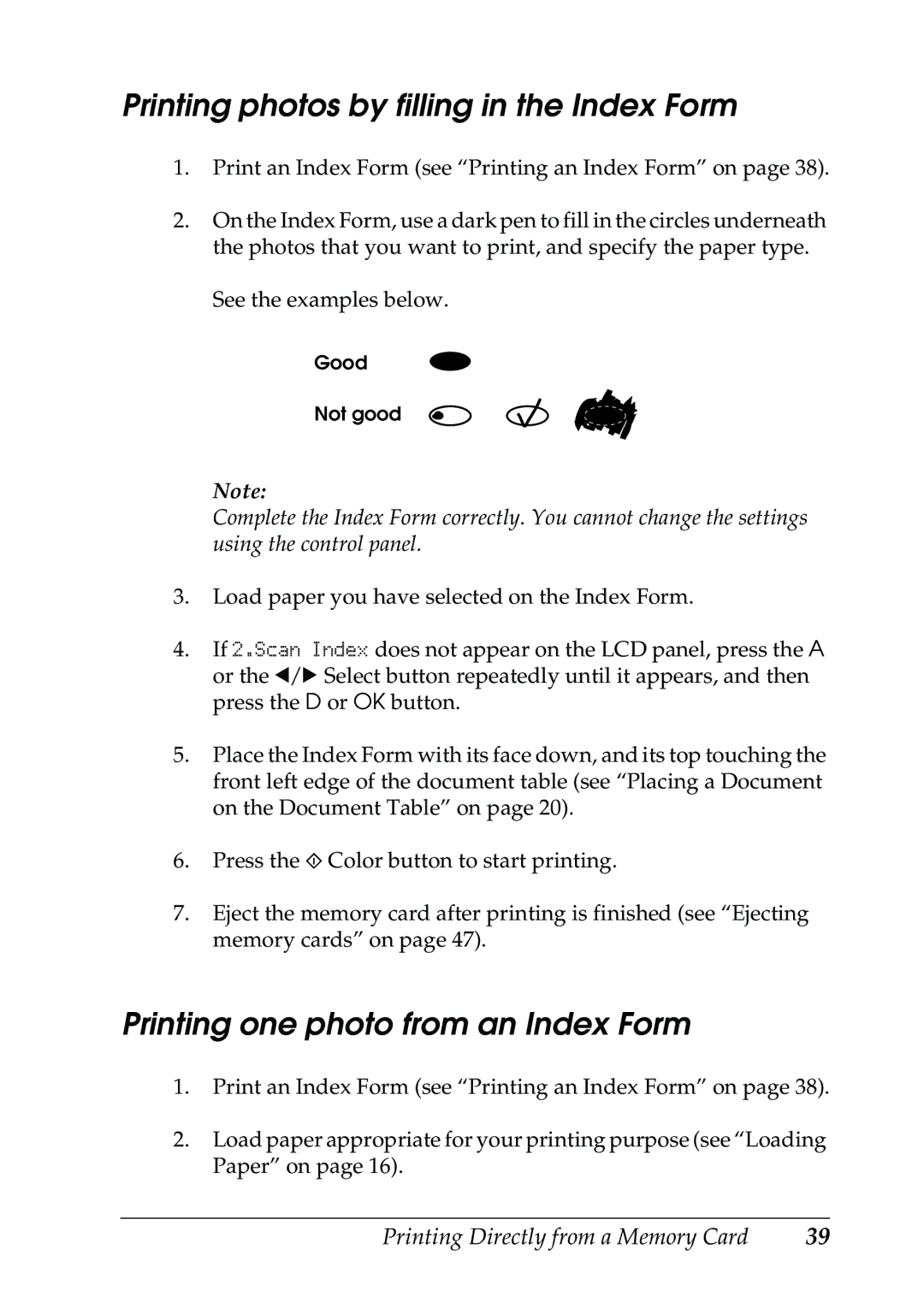Printing photos by filling in the Index Form
1.Print an Index Form (see “Printing an Index Form” on page 38).
2.On the Index Form, use a dark pen to fill in the circles underneath the photos that you want to print, and specify the paper type.
See the examples below.
Good
Not good
Note:
Complete the Index Form correctly. You cannot change the settings using the control panel.
3.Load paper you have selected on the Index Form.
4.If 2.Scan Index does not appear on the LCD panel, press the A or the l/r Select button repeatedly until it appears, and then press the D or OK button.
5.Place the Index Form with its face down, and its top touching the front left edge of the document table (see “Placing a Document on the Document Table” on page 20).
6.Press the x Color button to start printing.
7.Eject the memory card after printing is finished (see “Ejecting memory cards” on page 47).
Printing one photo from an Index Form
1.Print an Index Form (see “Printing an Index Form” on page 38).
2.Load paper appropriate for your printing purpose (see “Loading Paper” on page 16).
Printing Directly from a Memory Card | 39 |