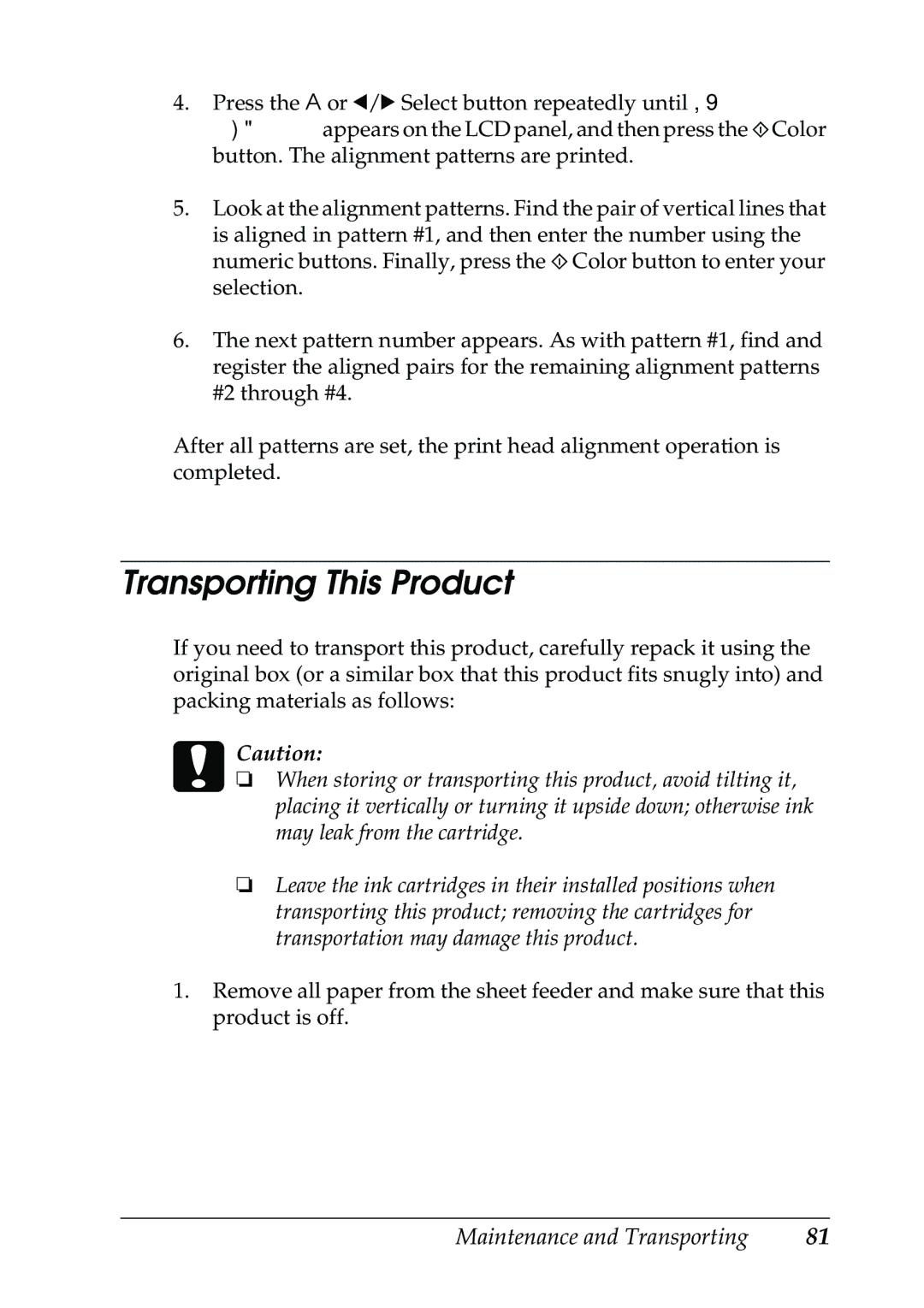4.Press the A or l/r Select button repeatedly until 5.Head alignment appears on the LCD panel, and then press the xColor button. The alignment patterns are printed.
5.Look at the alignment patterns. Find the pair of vertical lines that is aligned in pattern #1, and then enter the number using the numeric buttons. Finally, press the x Color button to enter your selection.
6.The next pattern number appears. As with pattern #1, find and register the aligned pairs for the remaining alignment patterns #2 through #4.
After all patterns are set, the print head alignment operation is completed.
Transporting This Product
If you need to transport this product, carefully repack it using the original box (or a similar box that this product fits snugly into) and packing materials as follows:
cCaution:
❏When storing or transporting this product, avoid tilting it, placing it vertically or turning it upside down; otherwise ink may leak from the cartridge.
❏Leave the ink cartridges in their installed positions when transporting this product; removing the cartridges for transportation may damage this product.
1.Remove all paper from the sheet feeder and make sure that this product is off.
Maintenance and Transporting | 81 |