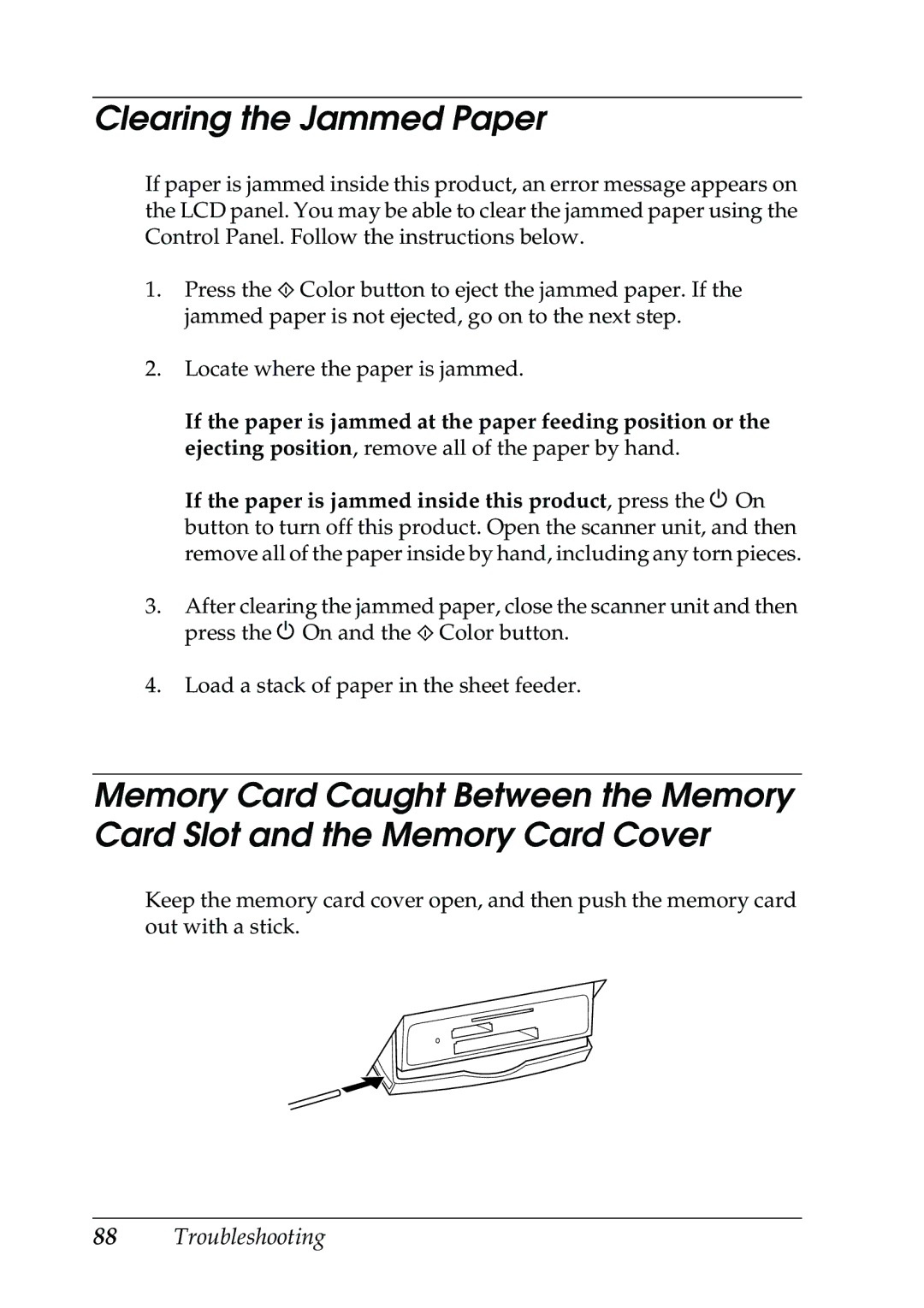Clearing the Jammed Paper
If paper is jammed inside this product, an error message appears on the LCD panel. You may be able to clear the jammed paper using the Control Panel. Follow the instructions below.
1.Press the x Color button to eject the jammed paper. If the jammed paper is not ejected, go on to the next step.
2.Locate where the paper is jammed.
If the paper is jammed at the paper feeding position or the ejecting position, remove all of the paper by hand.
If the paper is jammed inside this product, press the P On button to turn off this product. Open the scanner unit, and then remove all of the paper inside by hand, including any torn pieces.
3.After clearing the jammed paper, close the scanner unit and then press the P On and the x Color button.
4.Load a stack of paper in the sheet feeder.
Memory Card Caught Between the Memory Card Slot and the Memory Card Cover
Keep the memory card cover open, and then push the memory card out with a stick.