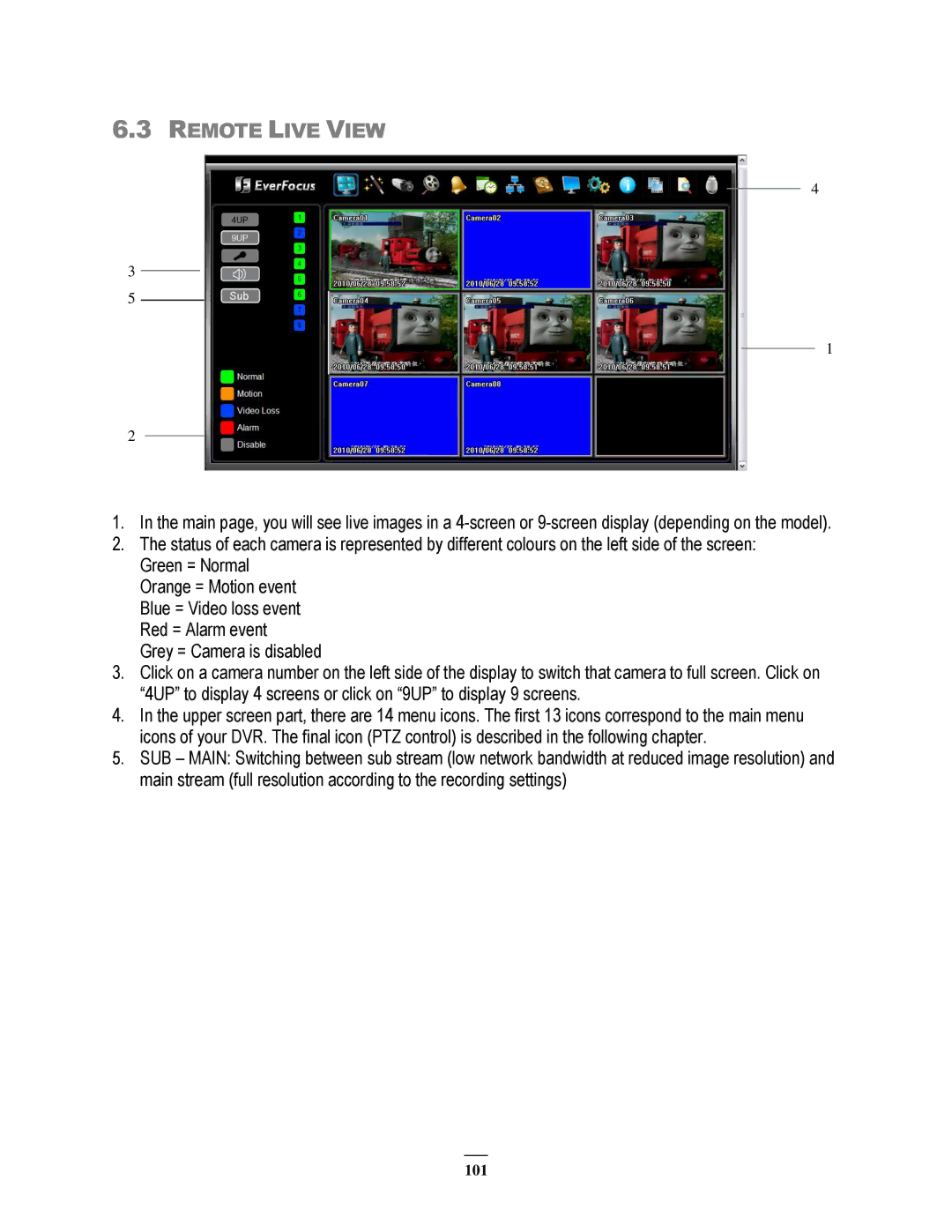6.3REMOTE LIVE VIEW
4
3
5
1
2
1.In the main page, you will see live images in a
2.The status of each camera is represented by different colours on the left side of the screen: Green = Normal
Orange = Motion event Blue = Video loss event Red = Alarm event
Grey = Camera is disabled
3.Click on a camera number on the left side of the display to switch that camera to full screen. Click on
“4UP” to display 4 screens or click on “9UP” to display 9 screens.
4.In the upper screen part, there are 14 menu icons. The first 13 icons correspond to the main menu icons of your DVR. The final icon (PTZ control) is described in the following chapter.
5.SUB – MAIN: Switching between sub stream (low network bandwidth at reduced image resolution) and main stream (full resolution according to the recording settings)
101