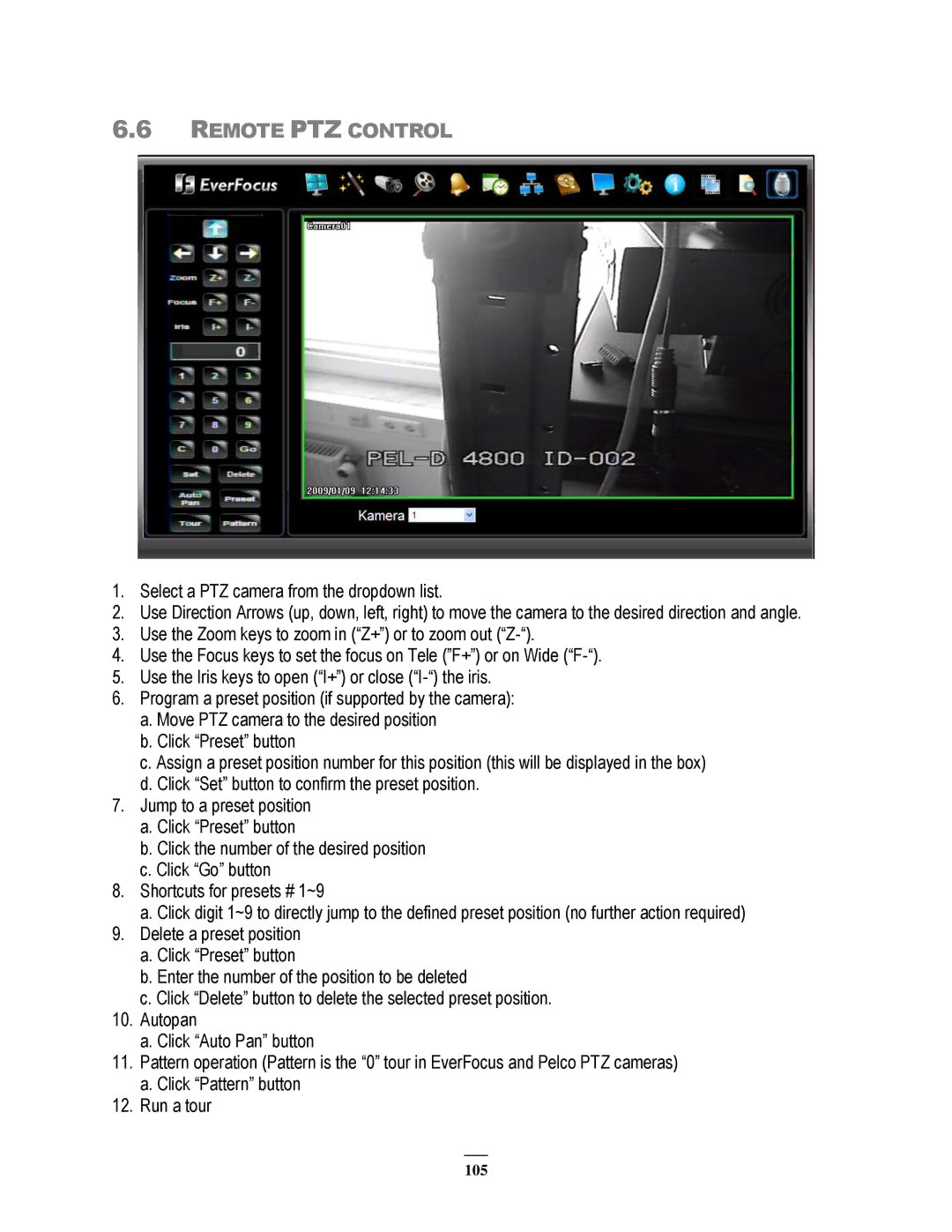6.6REMOTE PTZ CONTROL
1.Select a PTZ camera from the dropdown list.
2.Use Direction Arrows (up, down, left, right) to move the camera to the desired direction and angle.
3.Use the Zoom keys to zoom in (“Z+”) or to zoom out
4.Use the Focus keys to set the focus on Tele (”F+”) or on Wide
5.Use the Iris keys to open (“I+”) or close
6.Program a preset position (if supported by the camera):
a.Move PTZ camera to the desired position
b.Click “Preset” button
c.Assign a preset position number for this position (this will be displayed in the box)
d.Click “Set” button to confirm the preset position.
7.Jump to a preset position
a.Click “Preset” button
b.Click the number of the desired position
c.Click “Go” button
8.Shortcuts for presets # 1~9
a.Click digit 1~9 to directly jump to the defined preset position (no further action required)
9.Delete a preset position
a.Click “Preset” button
b.Enter the number of the position to be deleted
c.Click “Delete” button to delete the selected preset position.
10.Autopan
a.Click “Auto Pan” button
11.Pattern operation (Pattern is the “0” tour in EverFocus and Pelco PTZ cameras)
a.Click “Pattern” button
12.Run a tour
105