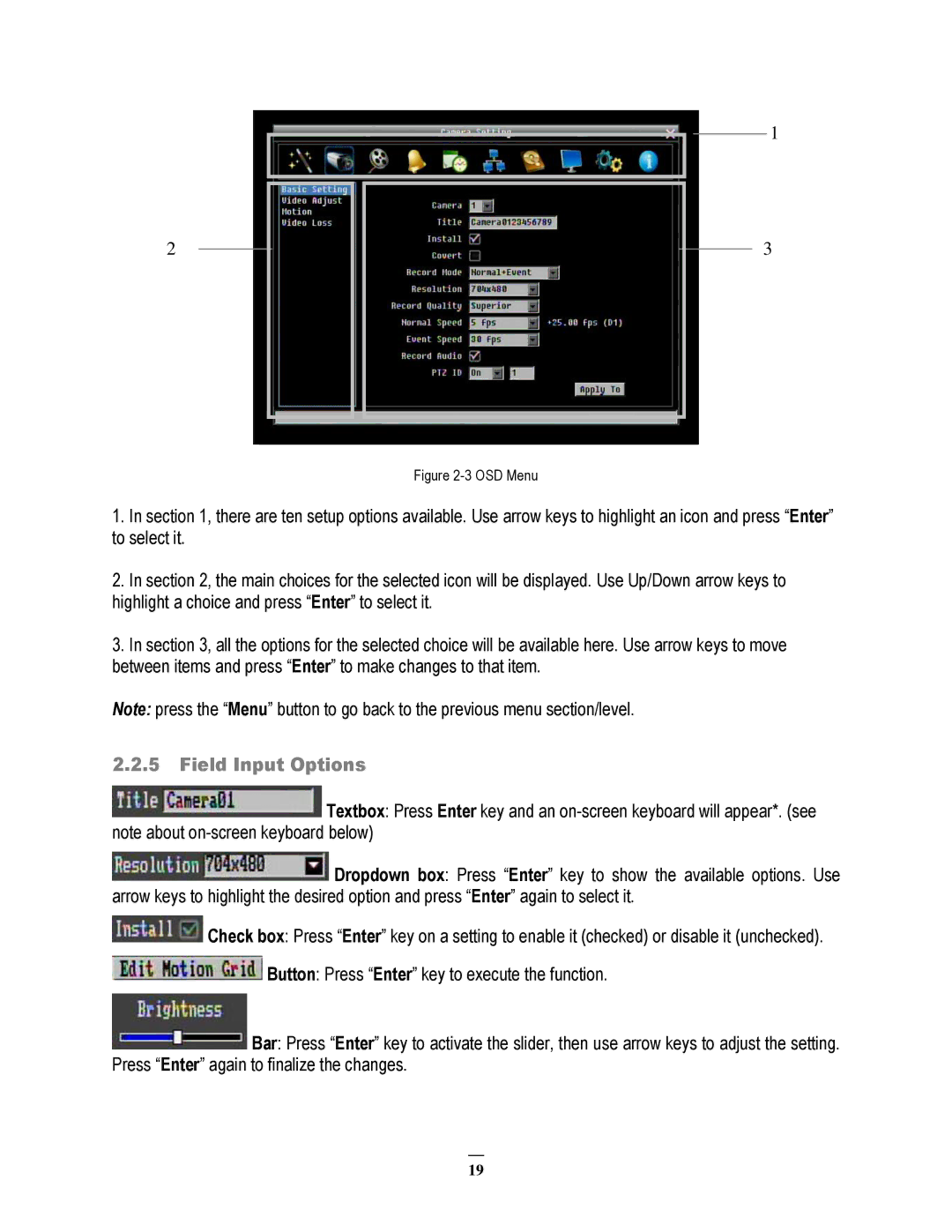2
1
3
Figure 2-3 OSD Menu
1.In section 1, there are ten setup options available. Use arrow keys to highlight an icon and press “Enter” to select it.
2.In section 2, the main choices for the selected icon will be displayed. Use Up/Down arrow keys to highlight a choice and press “Enter” to select it.
3.In section 3, all the options for the selected choice will be available here. Use arrow keys to move between items and press “Enter” to make changes to that item.
Note: press the “Menu” button to go back to the previous menu section/level.
2.2.5Field Input Options
![]() Textbox: Press Enter key and an
Textbox: Press Enter key and an
![]() Dropdown box: Press “Enter” key to show the available options. Use arrow keys to highlight the desired option and press “Enter” again to select it.
Dropdown box: Press “Enter” key to show the available options. Use arrow keys to highlight the desired option and press “Enter” again to select it.
![]() Check box: Press “Enter” key on a setting to enable it (checked) or disable it (unchecked).
Check box: Press “Enter” key on a setting to enable it (checked) or disable it (unchecked). ![]() Button: Press “Enter” key to execute the function.
Button: Press “Enter” key to execute the function.
 Bar: Press “Enter” key to activate the slider, then use arrow keys to adjust the setting. Press “Enter” again to finalize the changes.
Bar: Press “Enter” key to activate the slider, then use arrow keys to adjust the setting. Press “Enter” again to finalize the changes.
19