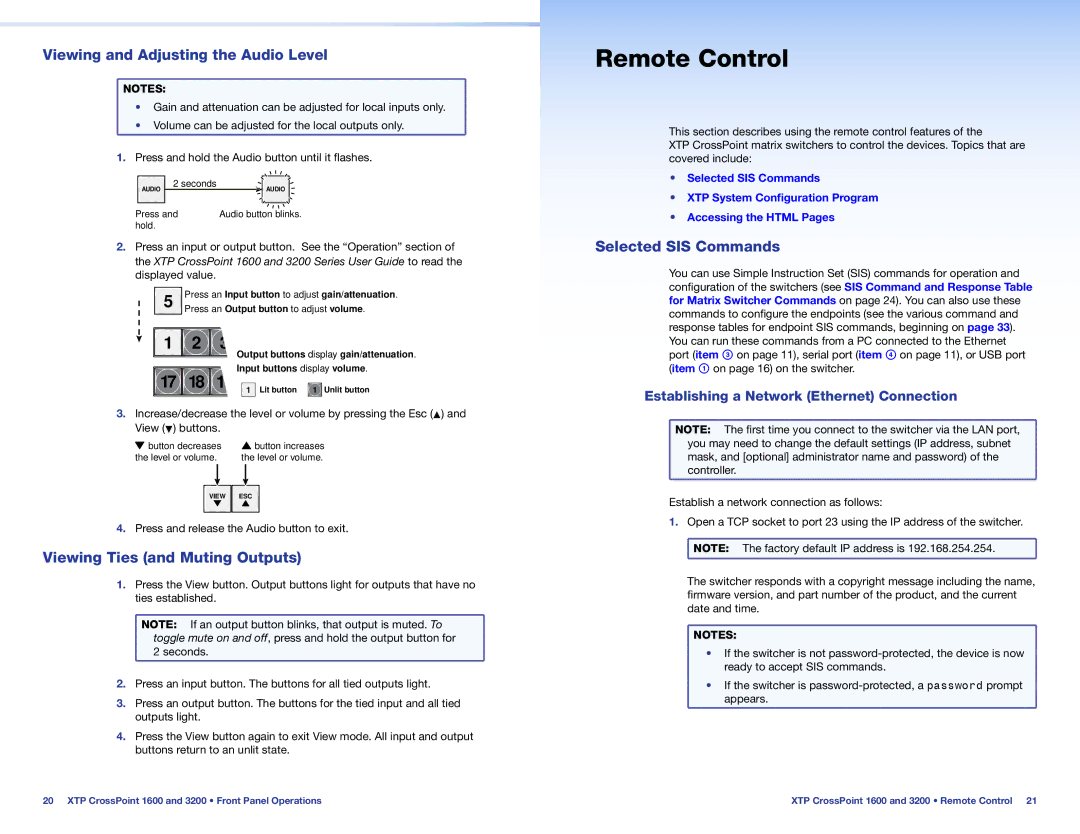Viewing and Adjusting the Audio Level
![]() NOTES:
NOTES:
• Gain and attenuation can be adjusted for local inputs only.
• Volume can be adjusted for the local outputs only.
1.Press and hold the Audio button until it flashes.
AUDIO | 2 seconds | AUDIO |
| ||
Press and | Audio button blinks. | |
hold. |
|
|
2.Press an input or output button. See the “Operation” section of the XTP CrossPoint 1600 and 3200 Series User Guide to read the displayed value.
5 | Press an Input button to adjust gain/attenuation. | |||||||
| Press an Output button to adjust volume. | |||||||
|
|
|
|
|
|
|
|
|
1 | 2 |
|
| Output buttons display gain/attenuation. | ||||
|
|
|
| |||||
|
|
|
| Input buttons display volume. | ||||
17 | 18 |
|
| |||||
|
|
|
| Lit button |
| Unlit button | ||
|
|
| 1 | 1 | ||||
|
|
|
|
|
|
|
|
|
3.Increase/decrease the level or volume by pressing the Esc (>) and View (<) buttons.
button decreases | button increases |
the level or volume. | the level or volume. |
VIEW ESC
4.Press and release the Audio button to exit.
Viewing Ties (and Muting Outputs)
1. | Press the View button. Output buttons light for outputs that have no |
| ties established. |
| NOTE: If an output button blinks, that output is muted. To |
| toggle mute on and off, press and hold the output button for |
| 2 seconds. |
2. | Press an input button. The buttons for all tied outputs light. |
3. | Press an output button. The buttons for the tied input and all tied |
| outputs light. |
4. | Press the View button again to exit View mode. All input and output |
| buttons return to an unlit state. |
Remote Control
This section describes using the remote control features of the
XTP CrossPoint matrix switchers to control the devices. Topics that are covered include:
•• Selected SIS Commands
•• XTP System Configuration Program
•• Accessing the HTML Pages
Selected SIS Commands
You can use Simple Instruction Set (SIS) commands for operation and configuration of the switchers (see SIS Command and Response Table for Matrix Switcher Commands on page 24). You can also use these commands to configure the endpoints (see the various command and response tables for endpoint SIS commands, beginning on page 33). You can run these commands from a PC connected to the Ethernet port (item C on page 11), serial port (item D on page 11), or USB port (item A on page 16) on the switcher.
Establishing a Network (Ethernet) Connection
NOTE: The first time you connect to the switcher via the LAN port, |
you may need to change the default settings (IP address, subnet |
mask, and [optional] administrator name and password) of the |
controller. |
Establish a network connection as follows:
1.Open a TCP socket to port 23 using the IP address of the switcher.
![]() NOTE: The factory default IP address is 192.168.254.254.
NOTE: The factory default IP address is 192.168.254.254.
The switcher responds with a copyright message including the name, firmware version, and part number of the product, and the current date and time.
![]() NOTES:
NOTES:
• If the switcher is not
• If the switcher is
20 XTP CrossPoint 1600 and 3200 • Front Panel Operations | XTP CrossPoint 1600 and 3200 • Remote Control 21 |