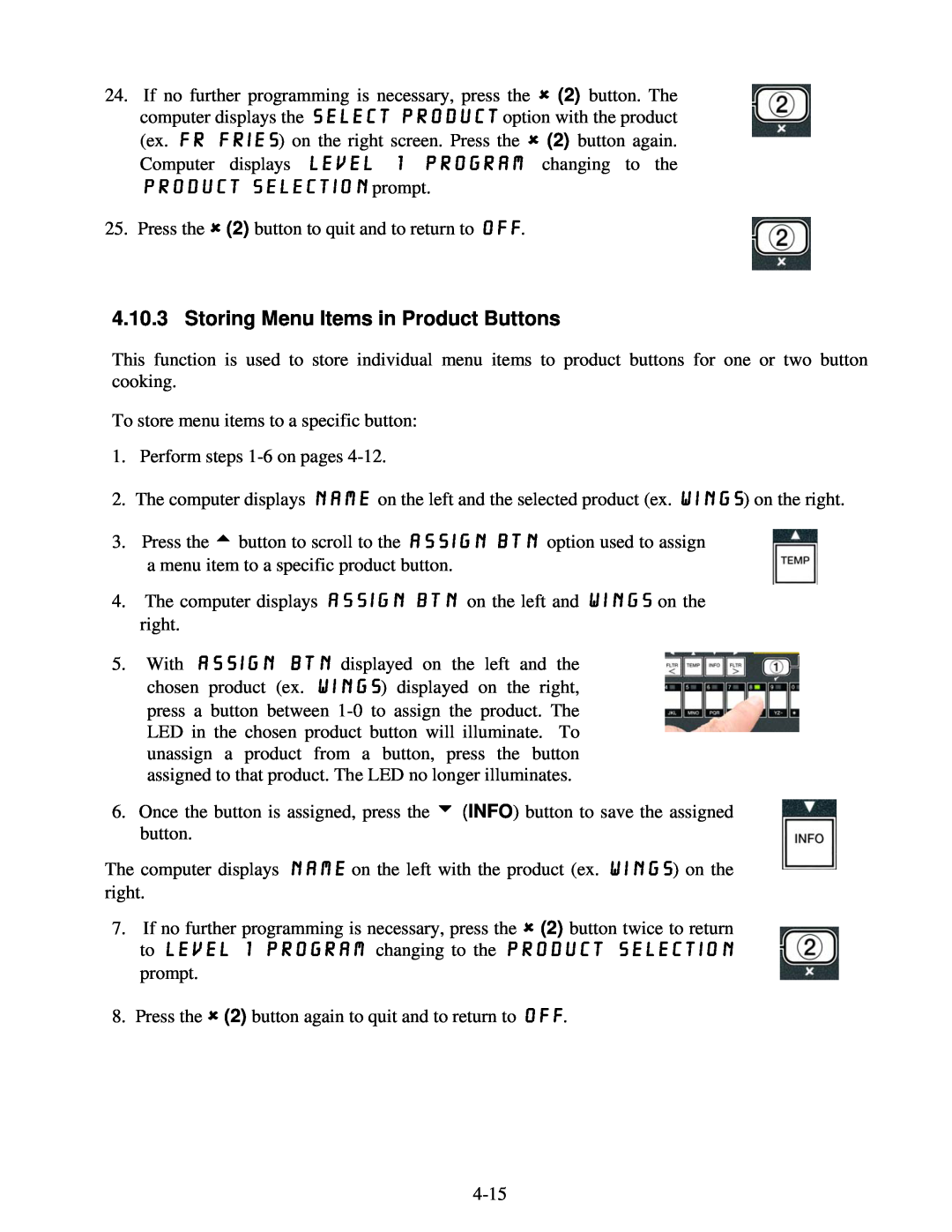24. | If no further programming is necessary, press the | (2) button. The |
| computer displays the select product option with the product | |
| (ex. FR FRIEs) on the right screen. Press the | (2) button again. |
| Computer displays Level 1 program changing to the | |
| Product selection prompt. |
|
25. | Press the (2) button to quit and to return to OFF. |
|
4.10.3 Storing Menu Items in Product Buttons
This function is used to store individual menu items to product buttons for one or two button cooking.
To store menu items to a specific button:
1.Perform steps
2.The computer displays name on the left and the selected product (ex. wings) on the right.
3.Press the t button to scroll to the ASSIGN BTN option used to assign
a menu item to a specific product button.
4.The computer displays assign btn on the left and wings on the right.
5.With assign btn displayed on the left and the chosen product (ex. wings) displayed on the right, press a button between
6.Once the button is assigned, press the u (INFO) button to save the assigned button.
The computer displays name on the left with the product (ex. WINGS) on the right.
7. | If no further programming is necessary, press the (2) button twice to return |
| to Level 1 program changing to the Product selection |
| prompt. |
8. | Press the (2) button again to quit and to return to OFF. |