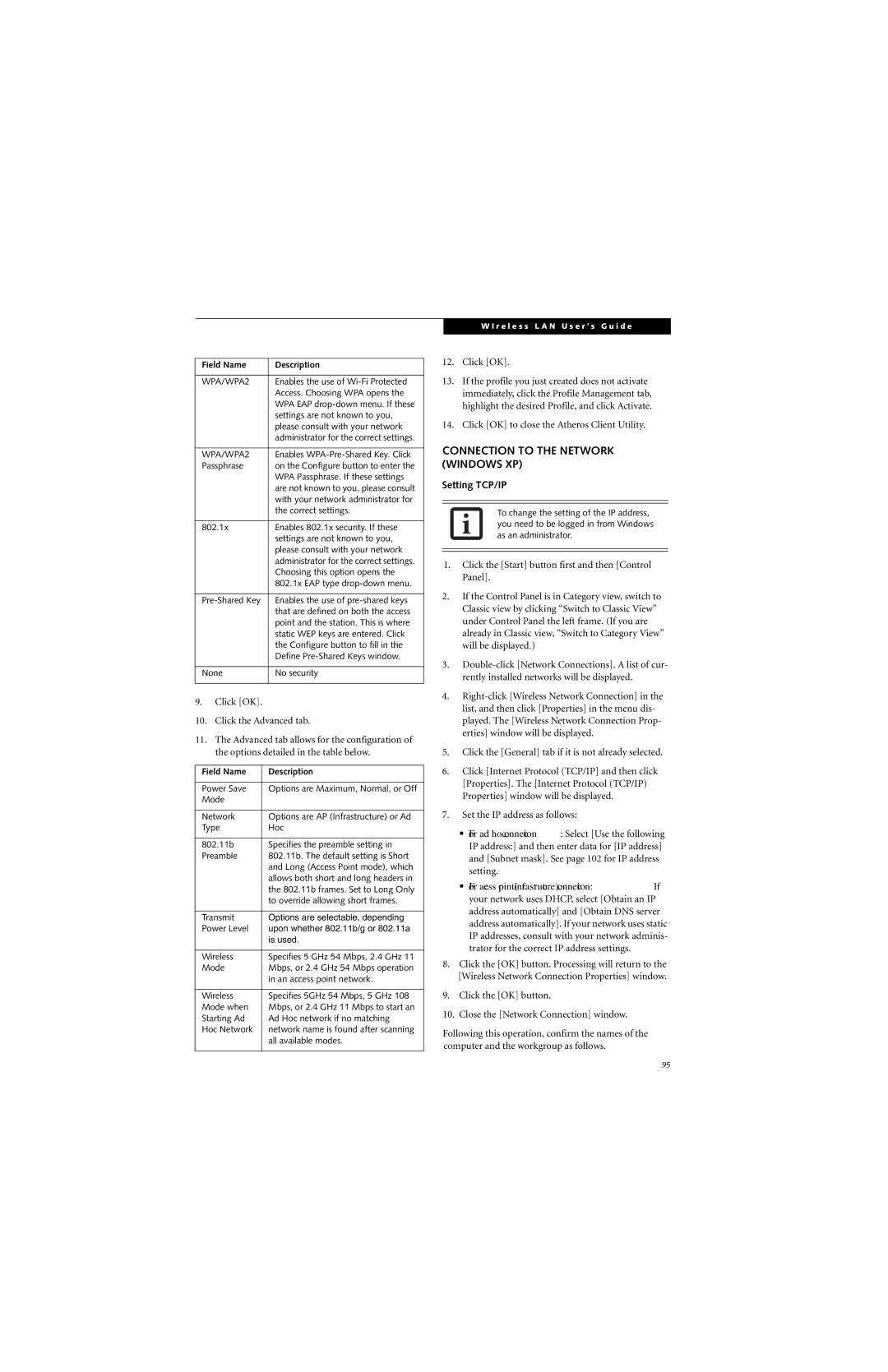Field Name | Description |
|
|
WPA/WPA2 | Enables the use of |
| Access. Choosing WPA opens the |
| WPA EAP |
| settings are not known to you, |
| please consult with your network |
| administrator for the correct settings. |
|
|
WPA/WPA2 | Enables |
Passphrase | on the Configure button to enter the |
| WPA Passphrase. If these settings |
| are not known to you, please consult |
| with your network administrator for |
| the correct settings. |
|
|
802.1x | Enables 802.1x security. If these |
| settings are not known to you, |
| please consult with your network |
| administrator for the correct settings. |
| Choosing this option opens the |
| 802.1x EAP type |
|
|
Enables the use of | |
| that are defined on both the access |
| point and the station. This is where |
| static WEP keys are entered. Click |
| the Configure button to fill in the |
| Define |
|
|
None | No security |
|
|
9.Click [OK].
10.Click the Advanced tab.
11.The Advanced tab allows for the configuration of the options detailed in the table below.
Field Name | Description |
|
|
Power Save | Options are Maximum, Normal, or Off |
Mode |
|
|
|
Network | Options are AP (Infrastructure) or Ad |
Type | Hoc |
|
|
802.11b | Specifies the preamble setting in |
Preamble | 802.11b. The default setting is Short |
| and Long (Access Point mode), which |
| allows both short and long headers in |
| the 802.11b frames. Set to Long Only |
| to override allowing short frames. |
|
|
Transmit | Options are selectable, depending |
Power Level | upon whether 802.11b/g or 802.11a |
| is used. |
|
|
Wireless | Specifies 5 GHz 54 Mbps, 2.4 GHz 11 |
Mode | Mbps, or 2.4 GHz 54 Mbps operation |
| in an access point network. |
|
|
Wireless | Specifies 5GHz 54 Mbps, 5 GHz 108 |
Mode when | Mbps, or 2.4 GHz 11 Mbps to start an |
Starting Ad | Ad Hoc network if no matching |
Hoc Network | network name is found after scanning |
| all available modes. |
|
|
W I r e l e s s L A N U s e r ’ s G u i d e
12.Click [OK].
13.If the profile you just created does not activate immediately, click the Profile Management tab, highlight the desired Profile, and click Activate.
14.Click [OK] to close the Atheros Client Utility.
CONNECTION TO THE NETWORK (WINDOWS XP)
Setting TCP/IP
To change the setting of the IP address, you need to be logged in from Windows as an administrator.
1.Click the [Start] button first and then [Control Panel].
2.If the Control Panel is in Category view, switch to Classic view by clicking “Switch to Classic View” under Control Panel the left frame. (If you are already in Classic view, “Switch to Category View” will be displayed.)
3.
4.
5.Click the [General] tab if it is not already selected.
6.Click [Internet Protocol (TCP/IP] and then click [Properties]. The [Internet Protocol (TCP/IP) Properties] window will be displayed.
7.Set the IP address as follows:
■For ad hoc connection: Select [Use the following IP address:] and then enter data for [IP address] and [Subnet mask]. See page 102 for IP address setting.
■For access point (infrastructure) connection: If your network uses DHCP, select [Obtain an IP address automatically] and [Obtain DNS server address automatically]. If your network uses static IP addresses, consult with your network adminis- trator for the correct IP address settings.
8.Click the [OK] button. Processing will return to the [Wireless Network Connection Properties] window.
9.Click the [OK] button.
10.Close the [Network Connection] window.
Following this operation, confirm the names of the computer and the workgroup as follows.
95