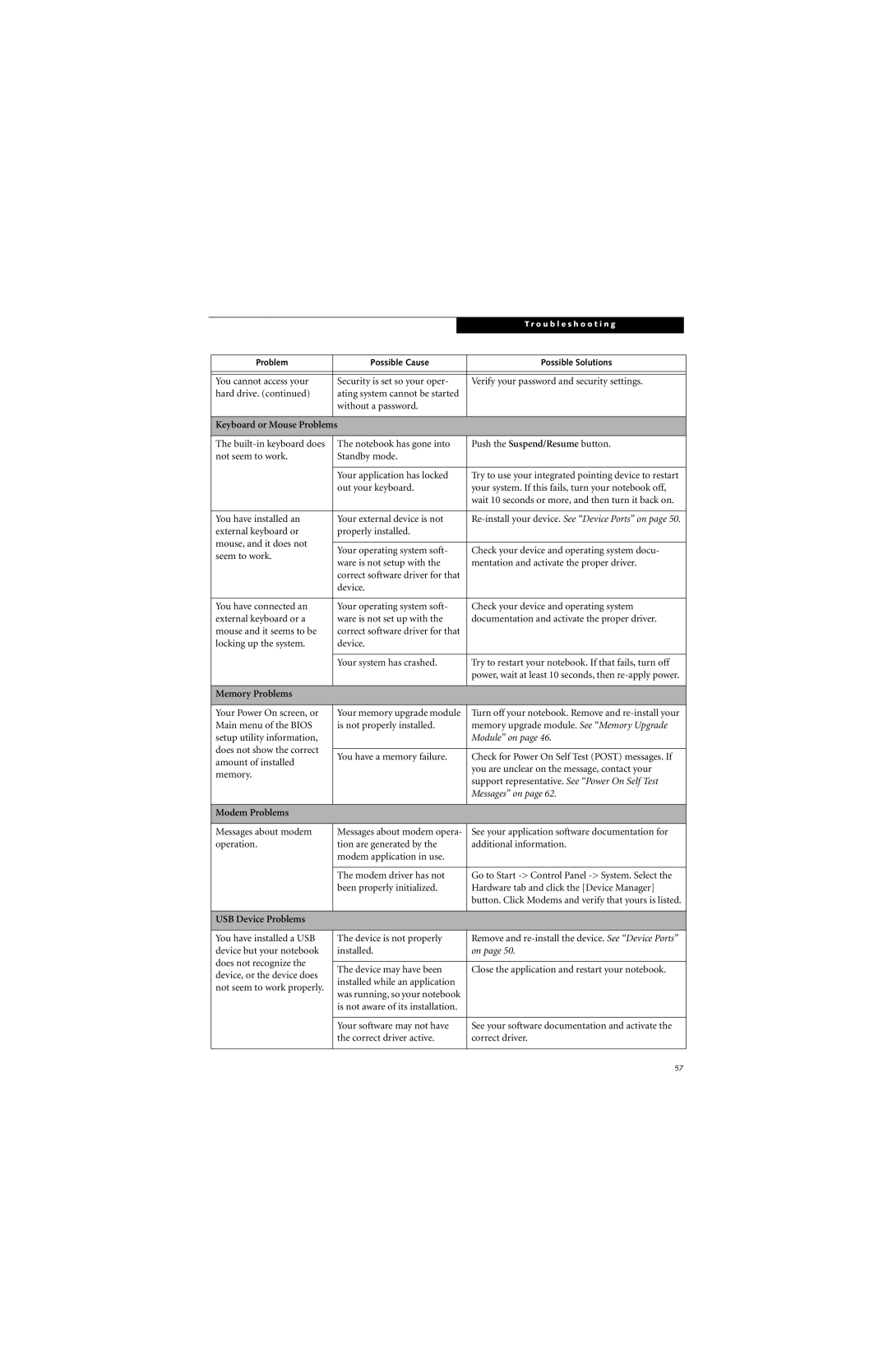|
|
|
| T r o u b l e s h o o t i n g |
|
|
|
|
|
|
|
|
|
|
|
| |
| Problem | Possible Cause | Possible Solutions |
| |
|
|
|
|
| |
|
|
|
|
| |
| You cannot access your | Security is set so your oper- | Verify your password and security settings. |
| |
| hard drive. (continued) | ating system cannot be started |
|
| |
|
| without a password. |
|
| |
|
|
|
|
| |
| Keyboard or Mouse Problems |
|
| ||
|
|
|
|
| |
| The | The notebook has gone into | Push the Suspend/Resume button. |
| |
| not seem to work. | Standby mode. |
|
| |
|
|
|
|
| |
|
| Your application has locked | Try to use your integrated pointing device to restart |
| |
|
| out your keyboard. | your system. If this fails, turn your notebook off, |
| |
|
|
|
| wait 10 seconds or more, and then turn it back on. |
|
|
|
|
|
| |
| You have installed an | Your external device is not |
| ||
| external keyboard or | properly installed. |
|
| |
| mouse, and it does not |
|
|
|
|
| Your operating system soft- | Check your device and operating system docu- |
| ||
| seem to work. |
| |||
| ware is not setup with the | mentation and activate the proper driver. |
| ||
|
|
| |||
|
| correct software driver for that |
|
| |
|
| device. |
|
| |
|
|
|
|
| |
| You have connected an | Your operating system soft- | Check your device and operating system |
| |
| external keyboard or a | ware is not set up with the | documentation and activate the proper driver. |
| |
| mouse and it seems to be | correct software driver for that |
|
| |
| locking up the system. | device. |
|
| |
|
|
|
|
| |
|
| Your system has crashed. | Try to restart your notebook. If that fails, turn off |
| |
|
|
|
| power, wait at least 10 seconds, then |
|
|
|
|
|
|
|
| Memory Problems |
|
|
|
|
|
|
|
|
| |
| Your Power On screen, or | Your memory upgrade module | Turn off your notebook. Remove and |
| |
| Main menu of the BIOS | is not properly installed. | memory upgrade module. See “Memory Upgrade |
| |
| setup utility information, |
|
| Module” on page 46. |
|
| does not show the correct |
|
|
|
|
| You have a memory failure. | Check for Power On Self Test (POST) messages. If |
| ||
| amount of installed |
| |||
|
|
| you are unclear on the message, contact your |
| |
| memory. |
|
|
| |
|
|
| support representative. See “Power On Self Test |
| |
|
|
|
|
| |
|
|
|
| Messages” on page 62. |
|
|
|
|
|
|
|
| Modem Problems |
|
|
|
|
|
|
|
|
| |
| Messages about modem | Messages about modem opera- | See your application software documentation for |
| |
| operation. | tion are generated by the | additional information. |
| |
|
| modem application in use. |
|
| |
|
|
|
|
| |
|
| The modem driver has not | Go to Start |
| |
|
| been properly initialized. | Hardware tab and click the [Device Manager] |
| |
|
|
|
| button. Click Modems and verify that yours is listed. |
|
|
|
|
|
|
|
| USB Device Problems |
|
|
|
|
|
|
|
|
| |
| You have installed a USB | The device is not properly | Remove and |
| |
| device but your notebook | installed. | on page 50. |
| |
| does not recognize the |
|
|
|
|
| The device may have been | Close the application and restart your notebook. |
| ||
| device, or the device does |
| |||
| installed while an application |
|
| ||
| not seem to work properly. |
|
| ||
| was running, so your notebook |
|
| ||
|
|
|
| ||
|
| is not aware of its installation. |
|
| |
|
|
|
|
| |
|
| Your software may not have | See your software documentation and activate the |
| |
|
| the correct driver active. | correct driver. |
| |
|
|
|
|
|
|
57