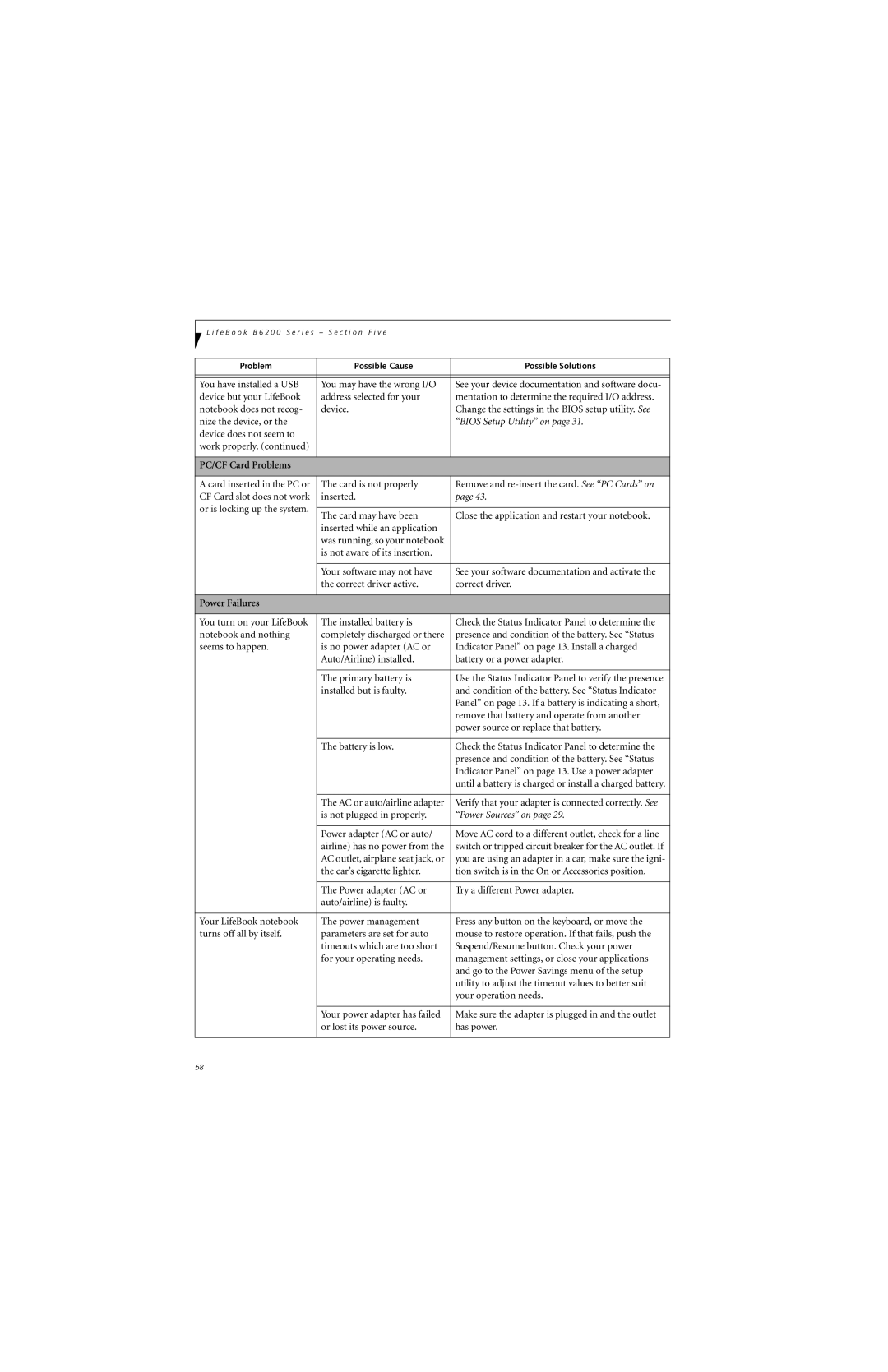L i f e B o o k B 6 2 0 0 S e r i e s – S e c t i o n F i v e
Problem | Possible Cause | Possible Solutions | |
|
|
| |
|
|
| |
You have installed a USB | You may have the wrong I/O | See your device documentation and software docu- | |
device but your LifeBook | address selected for your | mentation to determine the required I/O address. | |
notebook does not recog- | device. | Change the settings in the BIOS setup utility. See | |
nize the device, or the |
| “BIOS Setup Utility” on page 31. | |
device does not seem to |
|
| |
work properly. (continued) |
|
| |
|
|
| |
PC/CF Card Problems |
|
| |
|
|
| |
A card inserted in the PC or | The card is not properly | Remove and | |
CF Card slot does not work | inserted. | page 43. | |
or is locking up the system. |
|
| |
The card may have been | Close the application and restart your notebook. | ||
| |||
| inserted while an application |
| |
| was running, so your notebook |
| |
| is not aware of its insertion. |
| |
|
|
| |
| Your software may not have | See your software documentation and activate the | |
| the correct driver active. | correct driver. | |
|
|
| |
Power Failures |
|
| |
|
|
| |
You turn on your LifeBook | The installed battery is | Check the Status Indicator Panel to determine the | |
notebook and nothing | completely discharged or there | presence and condition of the battery. See “Status | |
seems to happen. | is no power adapter (AC or | Indicator Panel” on page 13. Install a charged | |
| Auto/Airline) installed. | battery or a power adapter. | |
|
|
| |
| The primary battery is | Use the Status Indicator Panel to verify the presence | |
| installed but is faulty. | and condition of the battery. See “Status Indicator | |
|
| Panel” on page 13. If a battery is indicating a short, | |
|
| remove that battery and operate from another | |
|
| power source or replace that battery. | |
|
|
| |
| The battery is low. | Check the Status Indicator Panel to determine the | |
|
| presence and condition of the battery. See “Status | |
|
| Indicator Panel” on page 13. Use a power adapter | |
|
| until a battery is charged or install a charged battery. | |
|
|
| |
| The AC or auto/airline adapter | Verify that your adapter is connected correctly. See | |
| is not plugged in properly. | “Power Sources” on page 29. | |
|
|
| |
| Power adapter (AC or auto/ | Move AC cord to a different outlet, check for a line | |
| airline) has no power from the | switch or tripped circuit breaker for the AC outlet. If | |
| AC outlet, airplane seat jack, or | you are using an adapter in a car, make sure the igni- | |
| the car’s cigarette lighter. | tion switch is in the On or Accessories position. | |
|
|
| |
| The Power adapter (AC or | Try a different Power adapter. | |
| auto/airline) is faulty. |
| |
|
|
| |
Your LifeBook notebook | The power management | Press any button on the keyboard, or move the | |
turns off all by itself. | parameters are set for auto | mouse to restore operation. If that fails, push the | |
| timeouts which are too short | Suspend/Resume button. Check your power | |
| for your operating needs. | management settings, or close your applications | |
|
| and go to the Power Savings menu of the setup | |
|
| utility to adjust the timeout values to better suit | |
|
| your operation needs. | |
|
|
| |
| Your power adapter has failed | Make sure the adapter is plugged in and the outlet | |
| or lost its power source. | has power. | |
|
|
|
58