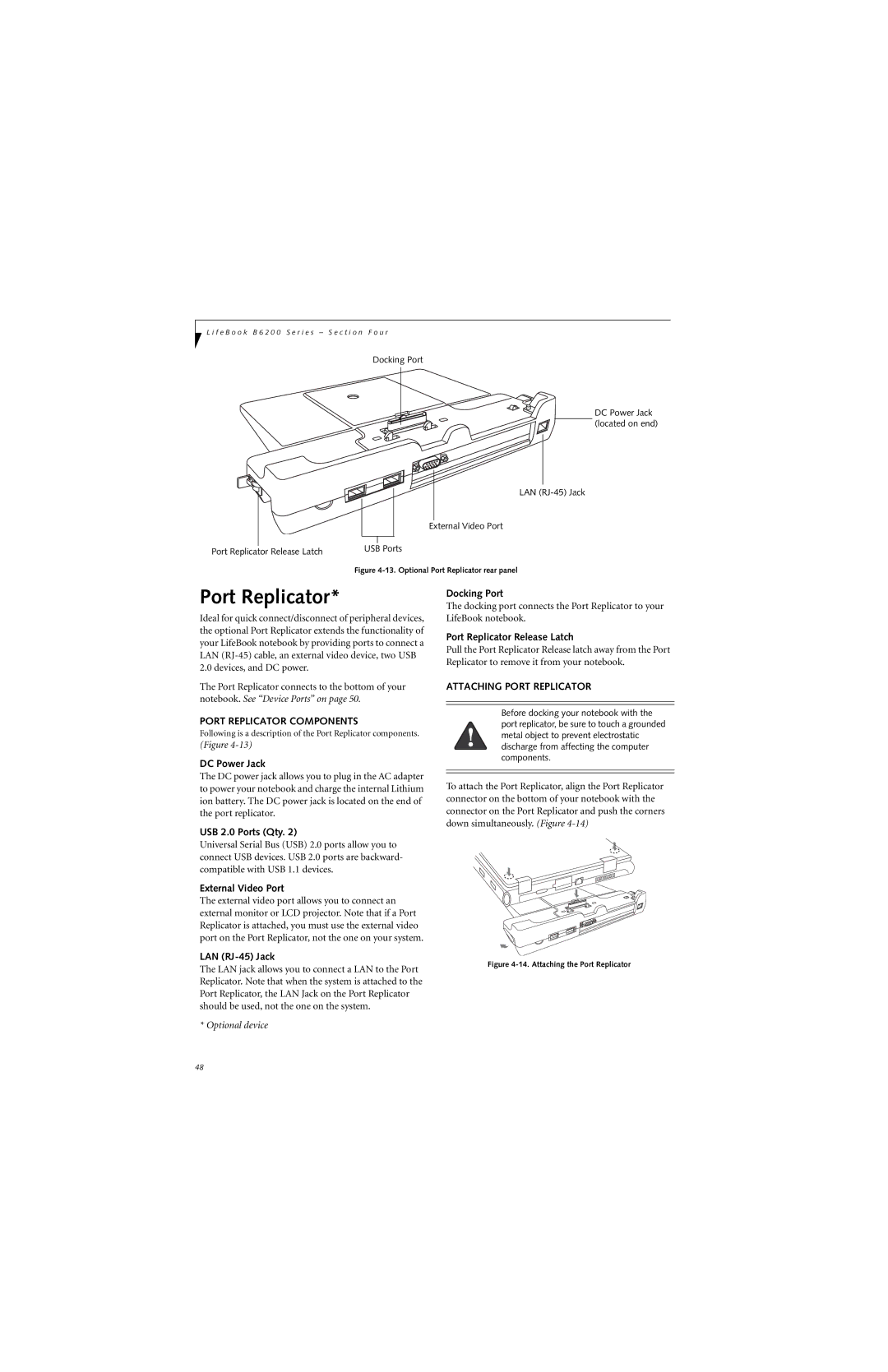L i f e B o o k B 6 2 0 0 S e r i e s – S e c t i o n F o u r
Docking Port
DC Power Jack (located on end)
LAN
External Video Port
Port Replicator Release Latch | USB Ports |
|
Figure 4-13. Optional Port Replicator rear panel
Port Replicator*
Ideal for quick connect/disconnect of peripheral devices, the optional Port Replicator extends the functionality of your LifeBook notebook by providing ports to connect a LAN
The Port Replicator connects to the bottom of your notebook. See “Device Ports” on page 50.
PORT REPLICATOR COMPONENTS
Following is a description of the Port Replicator components.
(Figure
DC Power Jack
The DC power jack allows you to plug in the AC adapter to power your notebook and charge the internal Lithium ion battery. The DC power jack is located on the end of the port replicator.
USB 2.0 Ports (Qty. 2)
Universal Serial Bus (USB) 2.0 ports allow you to connect USB devices. USB 2.0 ports are backward- compatible with USB 1.1 devices.
External Video Port
The external video port allows you to connect an external monitor or LCD projector. Note that if a Port Replicator is attached, you must use the external video port on the Port Replicator, not the one on your system.
LAN (RJ-45) Jack
The LAN jack allows you to connect a LAN to the Port Replicator. Note that when the system is attached to the Port Replicator, the LAN Jack on the Port Replicator should be used, not the one on the system.
* Optional device
Docking Port
The docking port connects the Port Replicator to your LifeBook notebook.
Port Replicator Release Latch
Pull the Port Replicator Release latch away from the Port Replicator to remove it from your notebook.
ATTACHING PORT REPLICATOR
Before docking your notebook with the port replicator, be sure to touch a grounded metal object to prevent electrostatic discharge from affecting the computer components.
To attach the Port Replicator, align the Port Replicator connector on the bottom of your notebook with the connector on the Port Replicator and push the corners down simultaneously. (Figure
Figure 4-14. Attaching the Port Replicator
48