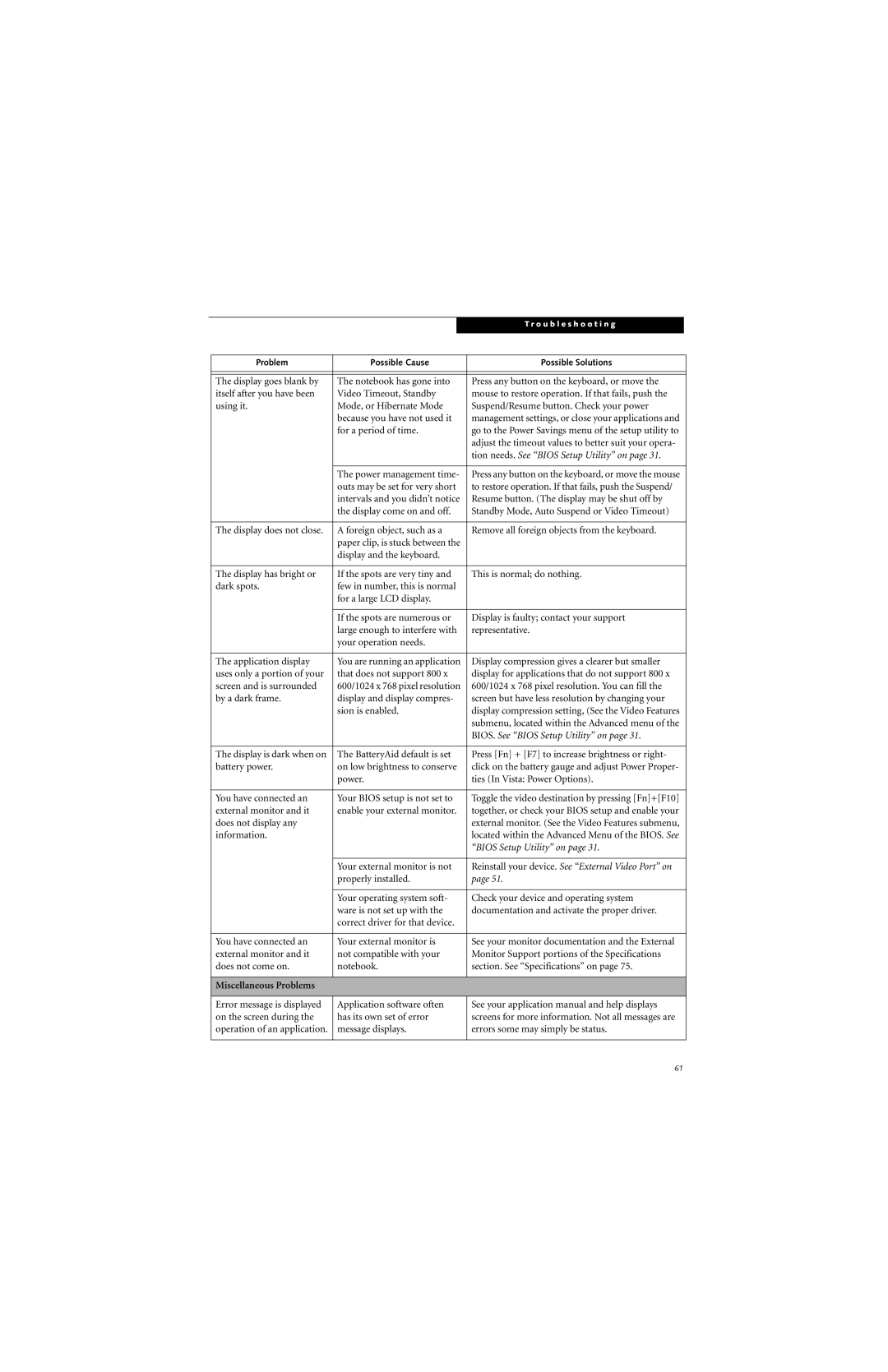|
|
|
| T r o u b l e s h o o t i n g |
|
|
|
|
|
|
|
|
|
|
|
| |
| Problem | Possible Cause | Possible Solutions |
| |
|
|
|
|
| |
|
|
|
|
| |
| The display goes blank by | The notebook has gone into | Press any button on the keyboard, or move the |
| |
| itself after you have been | Video Timeout, Standby | mouse to restore operation. If that fails, push the |
| |
| using it. | Mode, or Hibernate Mode | Suspend/Resume button. Check your power |
| |
|
| because you have not used it | management settings, or close your applications and |
| |
|
| for a period of time. | go to the Power Savings menu of the setup utility to |
| |
|
|
|
| adjust the timeout values to better suit your opera- |
|
|
|
|
| tion needs. See “BIOS Setup Utility” on page 31. |
|
|
|
|
|
| |
|
| The power management time- | Press any button on the keyboard, or move the mouse |
| |
|
| outs may be set for very short | to restore operation. If that fails, push the Suspend/ |
| |
|
| intervals and you didn’t notice | Resume button. (The display may be shut off by |
| |
|
| the display come on and off. | Standby Mode, Auto Suspend or Video Timeout) |
| |
|
|
|
|
| |
| The display does not close. | A foreign object, such as a | Remove all foreign objects from the keyboard. |
| |
|
| paper clip, is stuck between the |
|
| |
|
| display and the keyboard. |
|
| |
|
|
|
|
| |
| The display has bright or | If the spots are very tiny and | This is normal; do nothing. |
| |
| dark spots. | few in number, this is normal |
|
| |
|
| for a large LCD display. |
|
| |
|
|
|
|
| |
|
| If the spots are numerous or | Display is faulty; contact your support |
| |
|
| large enough to interfere with | representative. |
| |
|
| your operation needs. |
|
| |
|
|
|
|
| |
| The application display | You are running an application | Display compression gives a clearer but smaller |
| |
| uses only a portion of your | that does not support 800 x | display for applications that do not support 800 x |
| |
| screen and is surrounded | 600/1024 x 768 pixel resolution | 600/1024 x 768 pixel resolution. You can fill the |
| |
| by a dark frame. | display and display compres- | screen but have less resolution by changing your |
| |
|
| sion is enabled. | display compression setting, (See the Video Features |
| |
|
|
|
| submenu, located within the Advanced menu of the |
|
|
|
|
| BIOS. See “BIOS Setup Utility” on page 31. |
|
|
|
|
|
| |
| The display is dark when on | The BatteryAid default is set | Press [Fn] + [F7] to increase brightness or right- |
| |
| battery power. | on low brightness to conserve | click on the battery gauge and adjust Power Proper- |
| |
|
| power. | ties (In Vista: Power Options). |
| |
|
|
|
|
| |
| You have connected an | Your BIOS setup is not set to | Toggle the video destination by pressing [Fn]+[F10] |
| |
| external monitor and it | enable your external monitor. | together, or check your BIOS setup and enable your |
| |
| does not display any |
|
| external monitor. (See the Video Features submenu, |
|
| information. |
|
| located within the Advanced Menu of the BIOS. See |
|
|
|
|
| “BIOS Setup Utility” on page 31. |
|
|
|
|
|
| |
|
| Your external monitor is not | Reinstall your device. See “External Video Port” on |
| |
|
| properly installed. | page 51. |
| |
|
|
|
|
| |
|
| Your operating system soft- | Check your device and operating system |
| |
|
| ware is not set up with the | documentation and activate the proper driver. |
| |
|
| correct driver for that device. |
|
| |
|
|
|
|
| |
| You have connected an | Your external monitor is | See your monitor documentation and the External |
| |
| external monitor and it | not compatible with your | Monitor Support portions of the Specifications |
| |
| does not come on. | notebook. | section. See “Specifications” on page 75. |
| |
|
|
|
|
|
|
| Miscellaneous Problems |
|
|
|
|
|
|
|
|
| |
| Error message is displayed | Application software often | See your application manual and help displays |
| |
| on the screen during the | has its own set of error | screens for more information. Not all messages are |
| |
| operation of an application. | message displays. | errors some may simply be status. |
| |
|
|
|
|
|
|
61