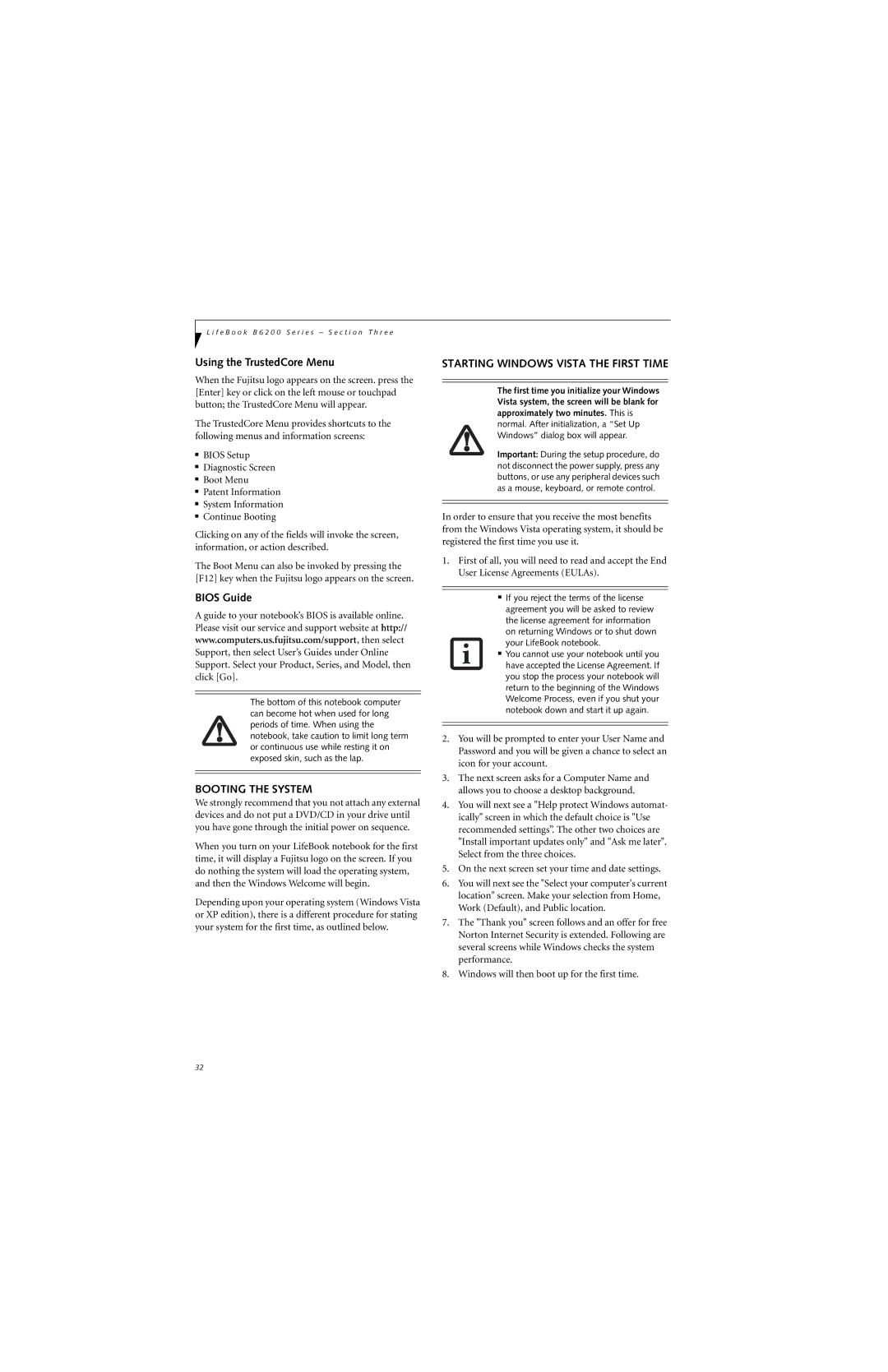L i f e B o o k B 6 2 0 0 S e r i e s – S e c t i o n T h r e e
Using the TrustedCore Menu
When the Fujitsu logo appears on the screen. press the [Enter] key or click on the left mouse or touchpad button; the TrustedCore Menu will appear.
The TrustedCore Menu provides shortcuts to the following menus and information screens:
■BIOS Setup
■Diagnostic Screen
■Boot Menu
■Patent Information
■System Information
■Continue Booting
Clicking on any of the fields will invoke the screen, information, or action described.
The Boot Menu can also be invoked by pressing the [F12] key when the Fujitsu logo appears on the screen.
BIOS Guide
A guide to your notebook’s BIOS is available online. Please visit our service and support website at http:// www.computers.us.fujitsu.com/support, then select Support, then select User’s Guides under Online Support. Select your Product, Series, and Model, then click [Go].
The bottom of this notebook computer can become hot when used for long periods of time. When using the notebook, take caution to limit long term or continuous use while resting it on exposed skin, such as the lap.
BOOTING THE SYSTEM
We strongly recommend that you not attach any external devices and do not put a DVD/CD in your drive until you have gone through the initial power on sequence.
When you turn on your LifeBook notebook for the first time, it will display a Fujitsu logo on the screen. If you do nothing the system will load the operating system, and then the Windows Welcome will begin.
Depending upon your operating system (Windows Vista or XP edition), there is a different procedure for stating your system for the first time, as outlined below.
STARTING WINDOWS VISTA THE FIRST TIME
The first time you initialize your Windows
Vista system, the screen will be blank for approximately two minutes. This is normal. After initialization, a “Set Up Windows” dialog box will appear.
Important: During the setup procedure, do not disconnect the power supply, press any buttons, or use any peripheral devices such as a mouse, keyboard, or remote control.
In order to ensure that you receive the most benefits from the Windows Vista operating system, it should be registered the first time you use it.
1.First of all, you will need to read and accept the End User License Agreements (EULAs).
■If you reject the terms of the license agreement you will be asked to review the license agreement for information on returning Windows or to shut down your LifeBook notebook.
■You cannot use your notebook until you have accepted the License Agreement. If you stop the process your notebook will return to the beginning of the Windows Welcome Process, even if you shut your notebook down and start it up again.
2.You will be prompted to enter your User Name and Password and you will be given a chance to select an icon for your account.
3.The next screen asks for a Computer Name and allows you to choose a desktop background.
4.You will next see a "Help protect Windows automat- ically" screen in which the default choice is "Use recommended settings”. The other two choices are "Install important updates only" and "Ask me later". Select from the three choices.
5.On the next screen set your time and date settings.
6.You will next see the "Select your computer's current location" screen. Make your selection from Home, Work (Default), and Public location.
7.The "Thank you" screen follows and an offer for free Norton Internet Security is extended. Following are several screens while Windows checks the system performance.
8.Windows will then boot up for the first time.
32