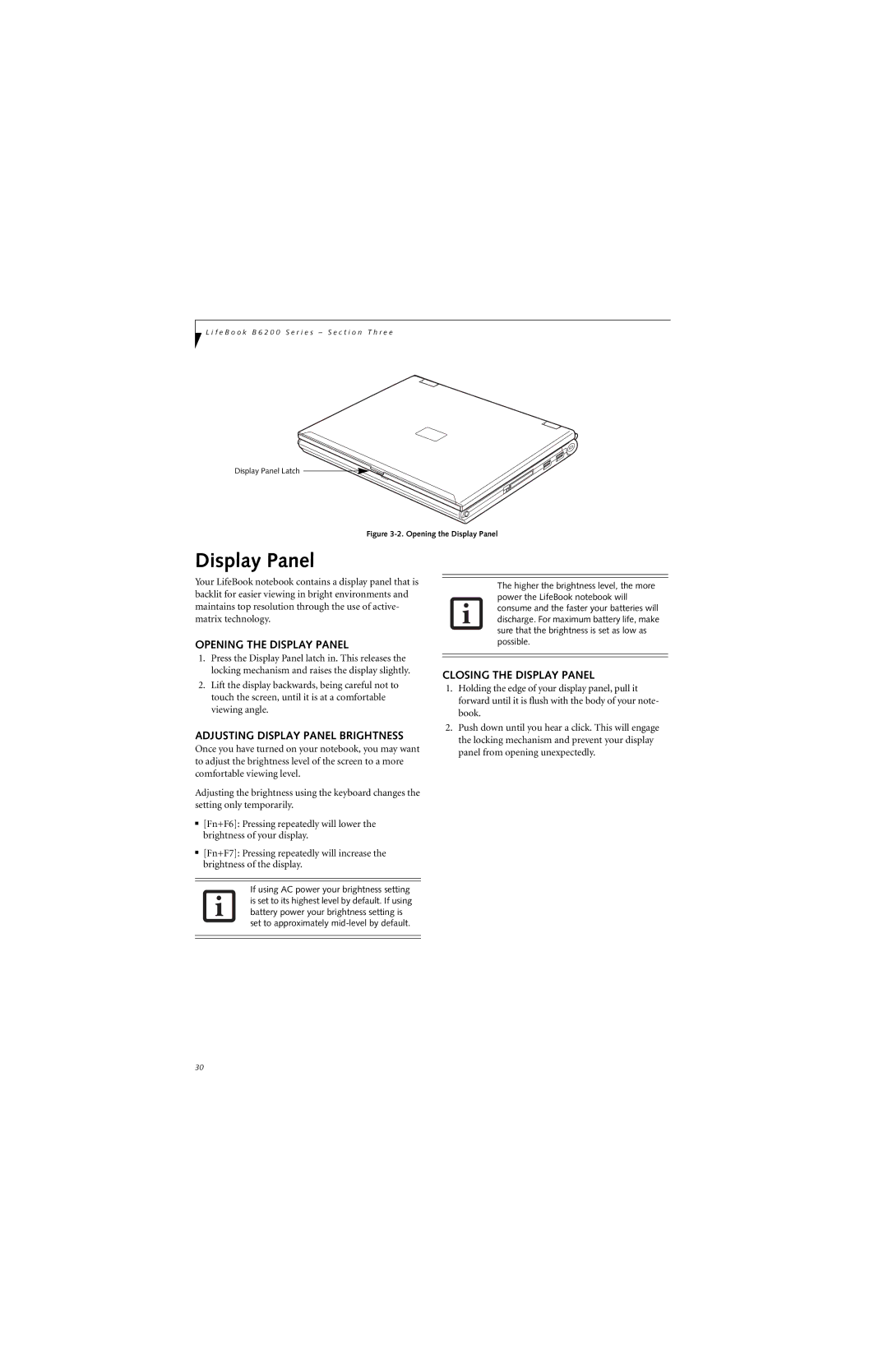L i f e B o o k B 6 2 0 0 S e r i e s – S e c t i o n T h r e e
Display Panel Latch
Figure 3-2. Opening the Display Panel
Display Panel
Your LifeBook notebook contains a display panel that is backlit for easier viewing in bright environments and maintains top resolution through the use of active- matrix technology.
OPENING THE DISPLAY PANEL
1.Press the Display Panel latch in. This releases the locking mechanism and raises the display slightly.
2.Lift the display backwards, being careful not to touch the screen, until it is at a comfortable viewing angle.
ADJUSTING DISPLAY PANEL BRIGHTNESS
Once you have turned on your notebook, you may want to adjust the brightness level of the screen to a more comfortable viewing level.
Adjusting the brightness using the keyboard changes the setting only temporarily.
■[Fn+F6]: Pressing repeatedly will lower the brightness of your display.
■[Fn+F7]: Pressing repeatedly will increase the brightness of the display.
If using AC power your brightness setting is set to its highest level by default. If using battery power your brightness setting is set to approximately
The higher the brightness level, the more power the LifeBook notebook will consume and the faster your batteries will discharge. For maximum battery life, make sure that the brightness is set as low as possible.
CLOSING THE DISPLAY PANEL
1.Holding the edge of your display panel, pull it forward until it is flush with the body of your note- book.
2.Push down until you hear a click. This will engage the locking mechanism and prevent your display panel from opening unexpectedly.
30