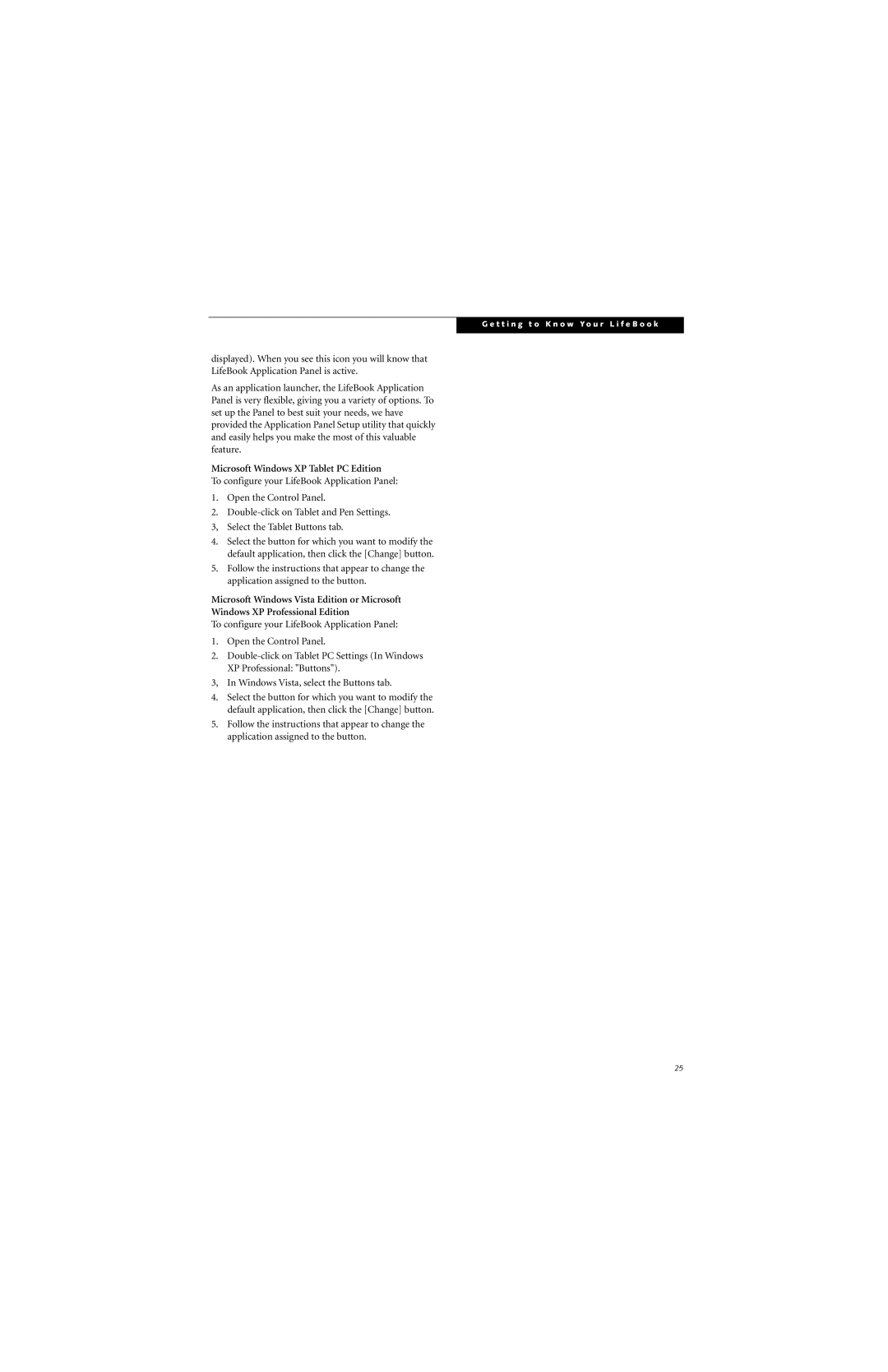G e t t i n g t o K n o w Y o u r L i f e B o o k
displayed). When you see this icon you will know that LifeBook Application Panel is active.
As an application launcher, the LifeBook Application Panel is very flexible, giving you a variety of options. To set up the Panel to best suit your needs, we have provided the Application Panel Setup utility that quickly and easily helps you make the most of this valuable feature.
Microsoft Windows XP Tablet PC Edition
To configure your LifeBook Application Panel:
1.Open the Control Panel.
2.
4.Select the button for which you want to modify the default application, then click the [Change] button.
5.Follow the instructions that appear to change the application assigned to the button.
Microsoft Windows Vista Edition or Microsoft
Windows XP Professional Edition
To configure your LifeBook Application Panel:
1.Open the Control Panel.
2.
3, In Windows Vista, select the Buttons tab.
4.Select the button for which you want to modify the default application, then click the [Change] button.
5.Follow the instructions that appear to change the application assigned to the button.
25