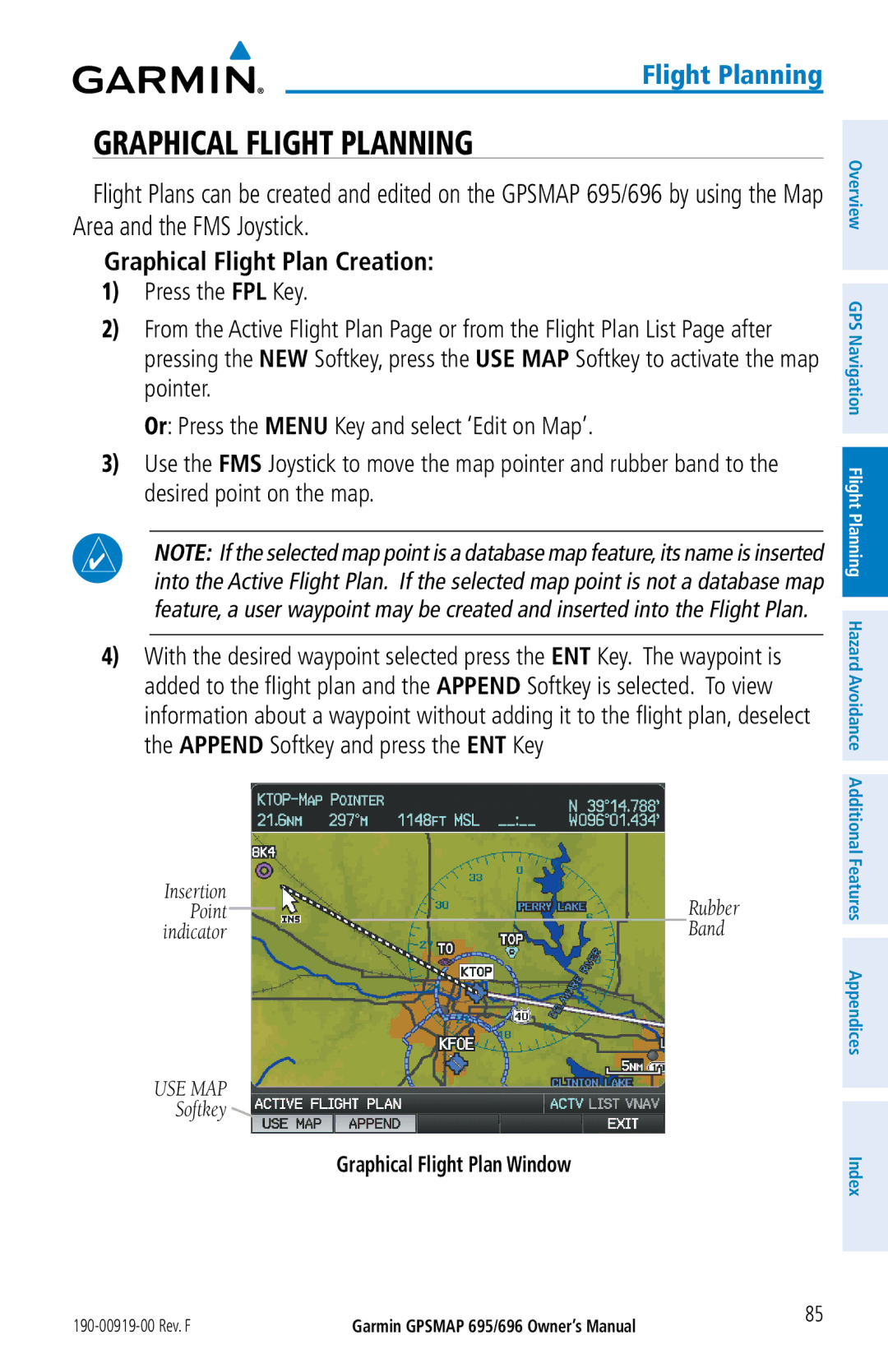Gpsmap 695/696
Page
Page
Page
Tel 886/02.2642.9199
Tel 913/397.8200 Fax 913/397.8282
July 190-00919-00 Rev. F
Fax 886/02.2642.9099
190-00919-00 Rev. F
190-00919-00 Rev. F
190-00919-00 Rev. F
190-00919-00 Rev. F
Description
Change Summary
March, System Software Version 2.00 2.20 changes
System Software Version 2.20-2.30 changes
March, System Software Version 4.40-4.50 changes
Rev Date
System Software Version 4.70-4.80 changes
System Software Version 4.80-4.90 changes
Added GDL 39 support RR-12
July, 2012 System Software Version 4.90-5.00 changes
System Software Version 5.00-6.00 changes
Table of Contents
Table of Contents
165
149
167
176
221
217
237
243
Unit Overview
Unit Overview
Battery Warnings
Battery Care and Charging
Additional User-replaceable Battery Warnings
Additional Non-user-replaceable Battery Warnings
Charging the Battery Pack
INSERTING/REMOVING the Battery Pack
Charging the unit’s battery pack
Using charge mode
Turning the Unit ON/OFF
Press and hold the Power Button to turn the unit on or off
Adjusting Backlighting on Power up
Data link Weather Advisory
Press the ENT Key to acknowledge this information
Database Initialization
2D or 3D fix
GPS Receiver Status
Satellite Information
Acquiring Satellites
Gpsmap 695/696 Controls
Power Press and hold to turn the unit on or off
Button
FMS
Selection Keys
Key
Menus
Accessing System Functionality
Navigating the Page Menu
Navigating the Main Menu
Main Menu
Data Entry
Data Entry
Using the FMS Joystick to enter data
Waypoint Entry Waypoint
Pages
Selecting a Main Page using the FMS Joystick
Main Pages
Traffic Page TRF
Selecting the FPL or Nrst Pages
FPL and Nrst Pages
Nearest Pages contain the following information
Nearest Airports APT
Nearest Pages Nrst
Nearest Cities CTY
Nearest Intersections INT
Flight Planning Pages FPL
Main Menu Pages
Active Flight Plan Actv
Flight Plan List List
System Setup pages are accessed from the Main Menu
System Setup Pages
Selecting the system setup pages
Main page Softkeys
IFR MAP Softkey selected
MAP page Softkeys
Terrain page Softkeys
Waypoint page Softkeys
Select to view Data Link and Weather info
ALT Mode Softkey selected
Above and 9900 feet below the aircraft
Stations
Info page Softkey
Siriusxm Audio page Softkeys Optional
Displays SiriusXM Information
Highlights the Category field
Active Flight Plan page Softkeys
Flight Planning Softkeys
Nearest Airport page Softkeys
Nearest page Softkeys
Exits the Nearest Pages
Displays/removes the nearest heliports
Units Alarms Date & Time Power
System Settings
Restoring system setting defaults
Display
Adjusting display backlighting
Manually adjusted
Restore Default Window
Display
Display Setup
Backlight Timeout
Adjusting backlight timeout
Screenshots
Aircraft Position on MAP/CHARTS
Sound
Sound Setup
Changing display unit settings
Units Setup
Units
Changing position settings
Changing date & time settings
Date & Time Setup
Date & Time
Changing interface settings
Alarms
Changing alarm settings
Position Setup
Alarms
Power
Turning the power loss warning on/off
Nearest Airports Page Menu
Setting Airport Criteria
Entering airport criteria
Airport Criteria Window
To restore airport criteria defaults
Utilities
Layout
Introduction
Map Only Map with Panel Data Bar Fields
Data Bar Fields and HSI
Changing the information shown in the data bar fields
Data BAR Fields
Data Bar Fields
Data Bar Field Selection
Estimated Time of Arrival
Flight Timer FLT Timer
Time
Glide Ratio Glide Ratio Ground Speed GS Ground Track TRK
Layout Window Map
Compass ARC
Changing page layout
Compass Arc Map
Removing the Compass Arc from the Map
Panel
CDI scale = 5.0 if the previous two conditions do not exist
Changing the CDI Scale
CDI scale can be set from the Map Page Menu
Changing the CDI scale
Manually Setting a Course
Setting the BUG Indicator
Bug Indicator can be set from the Map Page Menu
Setting the Bug Indicator
Returning to automatic sequencing of route waypoints
Vertical Navigation Vnav
Visual Representation of Vnav
Using the Vnav Feature
Configuring a Vnav profile
Capturing/cancelling Vnav profile
Enabling/disabling the Vnav indicator
Profile-Enter the descent rate
Enter a valid Vnav profile and begin navigation
Vnav Indicator Panel
Using MAP Displays
Changing the Navigation Map orientation
MAP Orientation
MAP Range
Auto Zoom
MAP Panning
Enabling/disabling autozoom
Map Range/Overzoom
Map Panning Map
Panning the map
Measuring bearing and distance between any two points
Reviewing information for a map or weather feature
Measuring Bearing and Distance
Topographic Data Map
Topography
Displaying/removing topographic data
Satellite View displays satellite imagery above 20nm
Satellite View
Displaying/removing satellite imagery on the map
Satellite View Map
Adjusting the map detail
MAP Symbols
MAP Declutter
MAP Detail
Runway Extensions and Numbers Map
Setting up and customizing airports and NAVAIDs for the map
Airports & Navaids
Cities & Roads
Setting up and customizing cities and roads for the map
Map Setup Page City Category
Airways
Setting up and customizing airspace for the map
Airspace
Reviewing information for an airway
Displaying/removing airways
Select the MAP Softkey on the Map
Low Altitude Airway Review
Press the ENT Key to display the review page for the airway
Reviewing Airway Information Map
Waypoint WPT Page provides airport and waypoint information
Waypoints
Waypoint Page Info Softkey Selected
Press the ENT Key
Runways Box Waypoint
Selecting a runway
Waypoint Information Window-Duplicate Identifier
Viewing additional information for a frequency
Frequencies
Viewing nearest information
Nearest Information
Press the ENT Key to view the Additional Information Window
Nearest Airports
Setting nearest airport criteria
Nearest Airport Criteria
Selecting airport weather information
Restoring nearest airport criteria defaults
Weather Information
Nearest Airport Weather
Press the Nrst Key
Ndbs
Intersections
Select an intersection
Select an NDB
Select an VOR
Vors
Main Menu User Waypoints Selected
User Waypoints
Creating user waypoints
New Waypoint Window Symbol Selected
Editing or renaming a user waypoint
With ‘Done’ highlighted, press the ENT Key
Selecting and viewing nearest user waypoints
Select ‘Delete Waypoint’ or ‘Delete All’
Deleting user waypoints
Highlight ‘Yes’ and press the ENT Key
User Waypoints Page Menu
Selecting and viewing nearest airspaces
Airspace
Press the ENT Key to display the Airspace Information
Nearest Airspace
Smart Airspace
Airspace Alert Messages
There are four types of status information
Inside Airspace-Within the boundaries of the airspace
Direct-to Window
DIRECT-TO Navigation
Flight Plan Waypoints Direct-to Window
Selecting a nearby airport as a direct-to destination
Cancelling a direct-to
Changing the information shown in the data fields
Data Fields
Data Field Selection Active Flight Plan
Active Flight Plan
Flight Plan Creation
Insert Waypoint Window
Creating an active flight plan
Creating a stored flight plan
Adding a waypoint to a stored flight plan
Adding Waypoints to AN Existing Flight Plan
Adding a waypoint to the active flight plan
Loading an approach procedure into a stored flight plan
Graphical Flight Plan Window
Graphical Flight Planning
Graphical Flight Plan Creation
Press the FPL Key
Adding Flight Plan Waypoints Graphically
Removing Flight Plan Waypoints Graphically
Graphical Flight Plan Editing
Flight Plan Page Waypoint Selected with Map Pointer
Flight Plan List
Flight Plan Storage
Viewing information about a stored flight plan
Storing an active flight plan from the Active Flight Plan
Flight Plan Activation
Activating a stored flight plan
Activating a Flight Plan Leg
Editing Speed and Fuel Flow
Adjusting the Active Flight Plan fuel flow
Select the desired aircraft or create a new one
Activate Leg Window
Fuel Flow Active Flight Plan
Adjusting the Saved Flight Plan speed and fuel flow
Move the FMS Joystick to the ‘Plan Speed’ field
Deleting Flight Plans
Copying Flight Plans
Copying a stored flight plan
Deleting a stored flight plan
Active Flight Plan Page Menu
Deleting all stored flight plans
Deleting the Active Flight Plan
Deleting an individual waypoint from the active flight plan
Inverting a Flight Plan
Press the FPL Key to display the Active Flight Plan
Deleting an individual waypoint from a saved flight plan
Inverting a saved flight plan
IMPORTING/EXPORTING Flight Plans
Importing flight plans
Exporting flight plans
Select Approach Window
Approaches
Selecting AN Approach
Viewing a chart for the selected approach
Loading an approach from the active or saved flight plan
Select Approach Menu
With ‘Yes’ highlighted, press the ENT Key
Activating an approach on the Active Flight Plan
Removing an approach
Vectors-to-Final Active Flight Plan
Activating VECTORS-TO-FINAL
101
Cancelling Vectors-to-Final
Trip Planning
Blank
Weather Information
Switching Weather Sources
Weather Source
103
From the Weather Page press Setup Softkey
Activating Services
Accessing SiriusXM Weather information
Siriusxm Weather 696 only
105
Nexrad
Nexrad Abnormalities
Radar Legend
Nexrad Limitations
Echo Tops
Satellite Mosaic
Echo Tops Data
107
Winds Aloft
Other Legend
Surface Pressure
Lightning Data
109
Storm Cell Data
Storm Cells
111
Changing Metar and TAF text
Metar Legend
Sigmets
Airmets
113
Temporary Flight Restrictions TFR
TFR Data
Freezing Level Data
Freezing Levels
Pirep Data on Weather
Icing Forecast CIP & SLD
Turbulence Forecast
Turbulence Data and Legend
115
Icing Forecast Data and Legend
Forecast Data
Forecast
Fronts Legend
117
Sea Temperature Data and Legend
SEA Surface Temperature
119
SIGMETs TFRs AIRMETs
Viewing SiriusXM Weather products on the Weather WX
Forecast
Viewing SiriusXM Weather products on the Map
121
Setting up and customizing weather data for the Map
Viewing legends for displayed weather products
Restoring default weather data for the Map
123
Animating SiriusXM Weather
Data Link Weather FIS-B
Viewing FIS-B Product Status
FIS-B Weather Products
Viewing Ground Station Status
125
Broadcast
Update Interval
Expiration
Winds
Temperatures Aloft
Including TFRs
Weather Product Timing
Nexrad Abnormalities
129
FIS-B Radar Products
FIS-B Radar Combined
FIS-B Radar Conus
131
Winds Aloft
Temperatures Aloft
Temperatures Aloft
133
Metars and Tafs
AIRMET/SIGMET Legend
135
Temporary Flight Restrictions TFR
Pirep Data
Pireps
137
Using FIS-B Weather Products
Viewing FIS-B Weather products on the Weather WX
Viewing FIS-B Weather products on the Map
139
Animating FIS-B weather
141
Viewing FIS-B NOTAMs
Notams Information
Will change as ground track changes
Terrain
Obstacle Information
Terrain Information
Enabling/Disabling Terrain Shading on the Map
Terrain Settings
Terrain and Obstacle Color Code
145
Accessing the terrain settings
Terrain Setup
Setting up the Terrain
Terrain Alerts
From the Terrain Page, press the Disable Softkey
Aural Alerts
Enabling/Disabling terrain alerts
Enabling/Disabling Terrain Audio
Alert Terrain
Severity
Pull up
Traffic Source
Traffic Information
Traffic Source
Transponder
TIS-A Symbology
Traffic Information Service TIS-A
System Status
System Status
Adjusting alert volume
TIS-A Symbol
TIS-A Alerts
Traffic-TIS-A traffic alert received
Traffic Warning Window
Setting up and customizing TIS-A traffic on the map
Traffic Ground Track
TIS-A traffic can be displayed on the Map
153
Displaying TIS-A information using the Map Pointer
TIS-A Map
ADS-B System
Data Link Traffic GDL
155
Viewing GDL 39 Traffic and Weather Status
157
Operating TIS-A/TAS No Traffic Data Available from TIS-A
Traffic Description
Symbol Description
Altitude Look Ahead Vertical Horizontal Geodetic
Disabling/Enabling the traffic alerts
Traffic Alerts ADS-B TIS-B
Traffic-TIS-B/ADS-B traffic alert received
Displaying Traffic Data
Displaying Traffic information using the map pointer
Enabling/disabling traffic data on the Map
161
Traffic Map
Dedicated Traffic page TRF
Displaying/Removing the Traffic
Flight ID Display and Ground Track
Example ADS-B Traffic Symbol
Enabling/Disabling Flight ID Display
Changing the altitude range
Traffic
ChartView FliteCharts SafeTaxi SiriusXM
Unit Feature
Additional Features
Safetaxi
SafeTaxi Depiction on the Map
Enabling/disabling SafeTaxi
Safetaxi Cycle Number and Revision
Chartview Optional
Move the FMS Joystick to highlight the Chart Field
Departure Procedures DP NOTAMs Approaches
Displaying ChartView
Showing/Hiding the aircraft symbol on the chart
Aircraft Symbol
Chart Not Available Banner
Aircraft Symbol Displayed on Chart Waypoint
Changing the chart range
Chart Range
Drop-down Chart Menu
Jeppesen DATABASE-PUBLISHED Notams
Departure Procedures DP
Flitecharts
Airport Diagrams
Displaying FliteCharts
172
173
FliteCharts Waypoint WPT
Aircraft Not Shown Icon Waypoint
FliteCharts Zoomed Out
Flitecharts Cycle Number and Expiration Date
Viewing Airport Directory information
Airport Directory Data
Press the Aopa or Directory Softkey
Icon
177
From the XM Audio Page press the Info Softkey
Accessing the Radio ID
XM Information
Selecting the XM Audio
Selecting a category
Category
Turn the FMS Joystick to highlight the desired category. Or
Category Field
Selecting a channel
Active Channel and Channel List
Active Channel
Now Playing Box
To add a channel to Favorites
Using Favorites
Selecting Favorites
Adding a Channel to Favorites
Radio volume is shown in the Now Playing Box
Volume
Adjusting the volume
To delete a channel from Favorites
SHOW/HIDE the XM Audio
Electronic Checklists
XM Audio and WX Pages can be hidden from view
Showing/Hiding the XM Audio
185
Flight Data Logging
186
MESSAGES, Alerts & Data Field Options System Messages
SiriusXM signal
No XM Signal
Message Comments Next DTK
Proximity Memory Full
Terrain
Traffic
Data Field Options
Data Field Option Definition
Flight Timer FLT Timer
Estimated Time En Route
Destination ETE Dest
Sunset
Sunrise
Time UTC
Time of Day Time
To reset the unit
Resetting the Unit
Remove the power source and restart the unit
Abnormal Operation
Terrain Page Red
Hazard Display with Loss of GPS Position
SD Card USE and Databases
Installing and Removing SD Cards
SD Card USE
Mapsource Detailed Maps
Removing an SD Card
Installing an SD Card
Gpsmap 695/696 Databases
Basemap
FliteCharts SafeTaxi Obstacle Terrain
Airport Directory Databases
Database
Navigation Database
ARTCC-Air Route Traffic Control Centers
Chartview Optional
Flitecharts
Safetaxi
Obstacle
Updating Gpsmap 695/696 Databases
System Setup
Obtaining the Unit ID
Select ‘Database Information’ and press the ENT Key
Updating Gpsmap 695/696 Databases
Equipment required to perform the update
Database Information
201
Update Databases Database Status Updated
Update Databases
Exporting User Waypoints
Exporting a track log
204
Power/Data Connector on the Gpsmap 695/696 Unit
Bare Wire Power/Data Cable for the Gpsmap 695/696 Unit
Connecting to a Garmin VHF Comm Radio
Gpsmap 695/696 and Power/Data Connector
Nearest VOR frequencies SL30 only
Connecting to a Computer
Following features are now available on the radio
Information about USB Drivers
Connecting the GXM 40 antenna
GXM 40 Antenna
Connecting to a GDL
GDL 39 Power/Data Cable to Gpsmap 695/696
Connection
GDL 39 Configuration
211
Configuring Gpsmap 695/696 for GDL
GDL 39 Interface Setup
212
Interface Setup Main Menu Serial Data Formats
General Interface Setup
Garmin GDL 39, or another Garmin Gpsmap 695/696
Selecting an interface
Nmea Sentence Output
Setting Nmea output mode
Advanced Nmea Output Setup
Configuring TIS-A input
Pgrmh Fast Mode GPRMB, GPRMC, PGRMZ, and Pgrmh
TIS-A Interface Setup
Gpsmap 695/696 MCX Connector
216
TIS-A VS. TAS/TCAS
General TIS-A Information
TIS-A Limitations
Terminal Mode S radar site map
219
220
Flight LOG
Utilities
Viewing the Flight LOG
Viewing details for a flight
Flight Log List Flight Log Review
Deleting Flight Records
Track LOG
Deleting flight records
Track Log Map
Displaying/removing the track log on the Map
Save feature allows storage of up to 15 track logs
Changing track log settings
Saving a track log
Clearing the track log
Track Log Window
225
Editing a track log
Heading Line
227
Changing the heading line settings on the Map
Heading Line Map Setup Page Menu
E6B Calculator
Accessing the E6B calculator
Press the Menu Key twice to open the Main Menu
E6B Calculator
229
Calculating true airspeed and density altitude
Calculating winds aloft
Aircraft Profile
Restoring E6B calculator defaults
Accessing the aircraft profile
Selecting a saved aircraft profile
Entering an aircraft profile
Renaming a saved aircraft profile
Deleting a saved aircraft profile
To perform weight and balance calculations
Weight & Balance
EPE Circle
Setting up and customizing the EPE circle for the map
Weight & Balance
Proximity Waypoint Alarm
Setting up and customizing proximity waypoints for the map
Proximity Waypoints
Defining proximity waypoints
235
Deleting proximity waypoints
236
Americas/Pacific Database Airports
Display Symbols
VFR Symbols
IFR Symbols
IFR Airport, Serviced
Beacon VFR Airport, Serviced
Unknown Intersection
VFR, Paved, Private
Airspace Symbols
Training Area Restricted
Symbol
Prohibited, or Training Area
241
242
Location Formats
MAP Datums
244
Glossary
Along the flight plan
Course to Steer
Direction, left or right
DBZ Decibels ‘Z’ radar return Deg Degree Desired Track
Flight Service Station
Federal Aviation Administration
Final Approach Fix
Federal Communication Commission
Indicated Air Temperature
Horizontal Situation Indicator
Hour
Hertz
MHz Megahertz Minimum Safe
Outside Air Temperature
Altitude Miles of the aircraft present position
Military Operations Area
Traffic Information Service-Broadcast
Traffic Information Service
Terminal Radar Service Area
Volume
Contact Garmin Software License Agreement
Limited Warranty
AC-U-KWIK License Agreement
Aopa Airport Directory Notice
User Safety
Weather Data Warranty
Industry Canada Compliance
FCC Compliance
978 MHz
Chart Not Available 169
170 1090 MHz Compass Arc
AC-U-KWIK 176, 196
155 Map
Map Symbols
221 Detail
Orientation
Reset
217-218 Power
Symbols
Weight & Balance
Index-4
Page
886/2.2642.9199 886/2.2642.9099

![]()