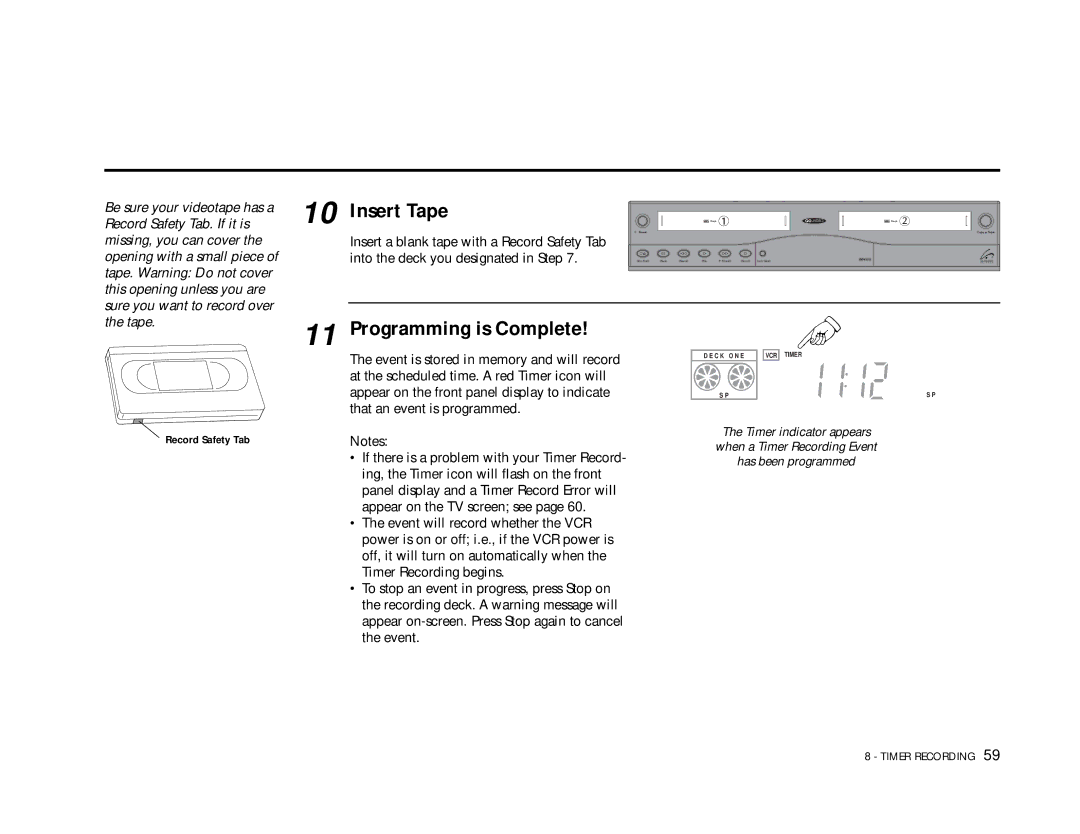Be sure your videotape has a Record Safety Tab. If it is missing, you can cover the opening with a small piece of tape. Warning: Do not cover this opening unless you are sure you want to record over
10
Insert Tape
Insert a blank tape with a Record Safety Tab into the deck you designated in Step 7.
![]() Deck
Deck
Power
Stop/Eject | Pause | Rewind | Play | F. Forward | Record | Deck Select |
![]() Deck
Deck
Copy ![]() Tape
Tape
the tape.
11
Programming is Complete!
Record Safety Tab
The event is stored in memory and will record at the scheduled time. A red Timer icon will appear on the front panel display to indicate that an event is programmed.
Notes:
•If there is a problem with your Timer Record- ing, the Timer icon will flash on the front panel display and a Timer Record Error will appear on the TV screen; see page 60.
•The event will record whether the VCR power is on or off; i.e., if the VCR power is off, it will turn on automatically when the Timer Recording begins.
•To stop an event in progress, press Stop on the recording deck. A warning message will appear
D E C K | O N E | VCR | TIMER |
S P |
|
| S P |
The Timer indicator appears when a Timer Recording Event has been programmed
8 - TIMER RECORDING 59