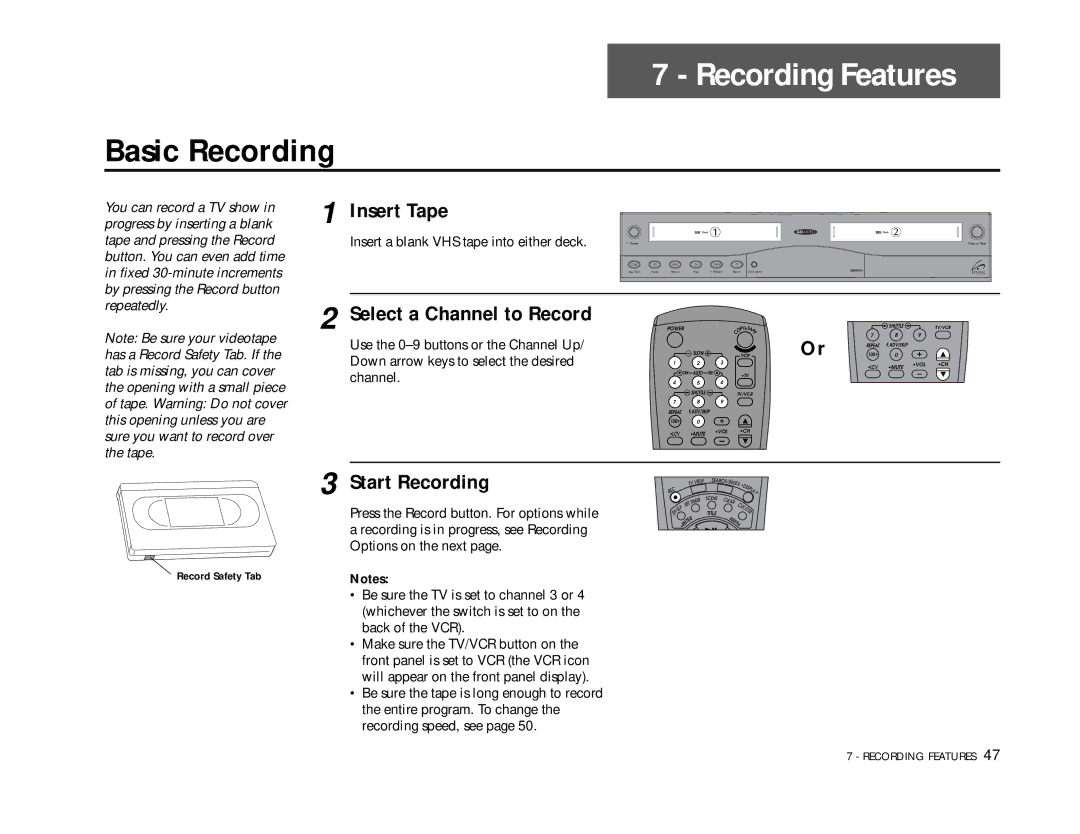7 - Recording Features
Basic Recording
You can record a TV show in | 1 Insert Tape |
|
|
|
progress by inserting a blank |
| Deck | ||
tape and pressing the Record | Insert a blank VHS tape into either deck. |
| ||
Power |
|
| ||
button. You can even add time |
|
|
|
|
in fixed |
| Stop /Eject Pause Rewind | Play | F. Forward |
by pressing the Record button |
|
|
|
|
repeatedly. | 2 Select a Channel to Record |
|
|
|
Note: Be sure your videotape | POWER |
| ||
Use the |
|
|
| |
has a Record Safety Tab. If the |
| SLOW |
| |
Down arrow keys to select the desired |
|
| ||
|
|
| ||
tab is missing, you can cover | 1 | 2 | 3 | |
channel. |
| TRK AUTO | TRK | |
the opening with a small piece | 4 | 5 | 6 | |
|
| SHUTTLE |
| |
of tape. Warning: Do not cover |
| 7 | 8 | 9 |
this opening unless you are |
| REPEAT | F.ADV/SKIP | |
| 100+ | 0 | •VOL | |
sure you want to record over |
| •LCV | •MUTE | |
|
|
| ||
the tape.
| Deck |
| Copy Tape |
Record | Deck Select |
PY T |
|
| SHUTTLE |
| TV/VCR | |
O | AP |
|
|
|
| |
| E |
|
|
|
| |
C |
| Or | 7 | 8 | 9 |
|
|
|
| ||||
|
| REPEAT | F.ADV/SKIP |
|
| |
| VCR | 100+ | 0 |
|
| |
|
|
| •LCV | •MUTE | •VOL | •CH |
|
|
|
|
| ||
•TV
TV/VCR
•CH
3 Start Recording
Press the Record button. For options while a recording is in progress, see Recording Options on the next page.
TV | VIEW |
C |
|
|
|
|
RE |
|
|
|
|
|
|
|
| ER |
|
|
| IM | |
|
| TT |
| |
| P | SE |
|
|
L |
|
|
| |
S |
|
|
| |
/ |
|
|
|
|
P |
|
|
|
|
S |
|
|
|
|
|
|
| R |
|
|
| E |
| |
|
| T |
|
|
|
| N |
|
|
| E |
|
| |
| • |
|
|
|
SEARCH/I |
|
|
| |
| NDE | •DIS |
| |
|
| X |
| |
|
|
| PL | |
|
|
|
| A |
SCE NE |
|
|
| Y |
CLE |
|
|
| |
| AR | CL |
| |
|
|
| K/ |
|
|
|
| CT |
|
TIT LE |
|
| R |
|
0 |
|
|
| |
|
|
|
| |
| 00 |
|
| |
|
| 09 |
|
|
|
| A |
|
|
Record Safety Tab
Notes:
•Be sure the TV is set to channel 3 or 4 (whichever the switch is set to on the back of the VCR).
•Make sure the TV/VCR button on the front panel is set to VCR (the VCR icon will appear on the front panel display).
•Be sure the tape is long enough to record the entire program. To change the recording speed, see page 50.
7 - RECORDING FEATURES 47