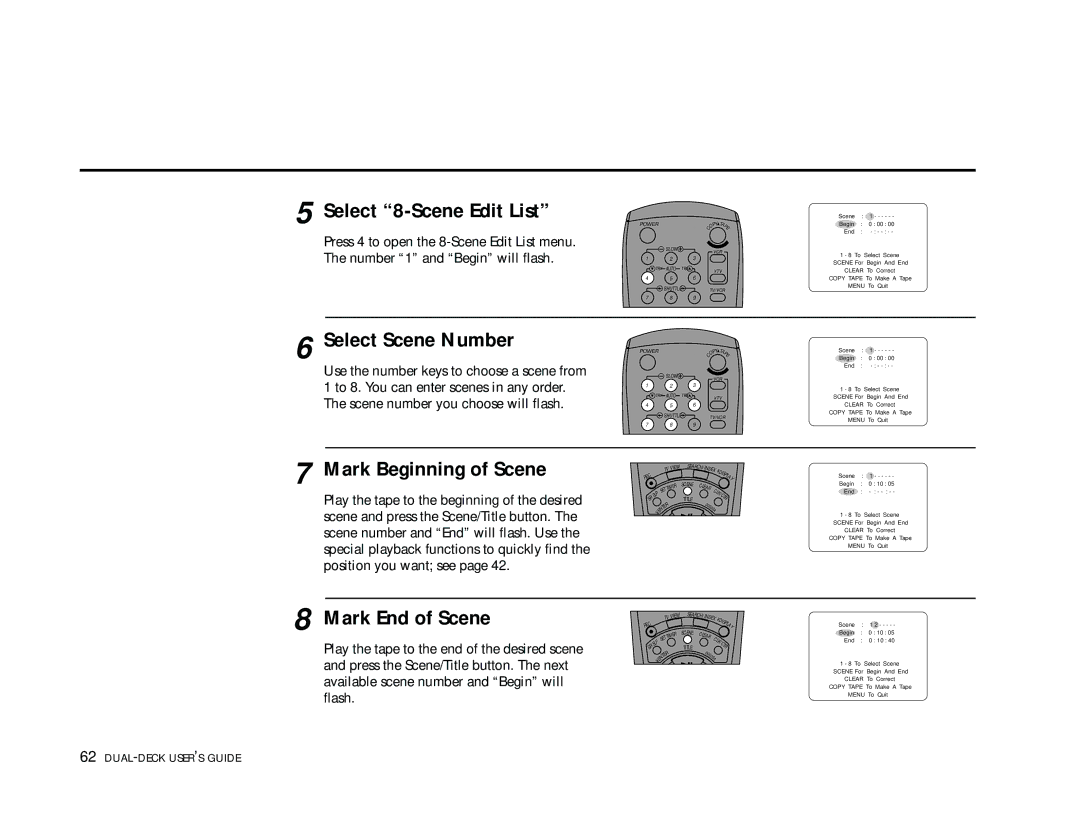5 Select “8-Scene Edit List”
Press 4 to open the
6 Select Scene Number
Use the number keys to choose a scene from 1 to 8. You can enter scenes in any order. The scene number you choose will flash.
7 Mark Beginning of Scene
Play the tape to the beginning of the desired scene and press the Scene/Title button. The scene number and “End” will flash. Use the special playback functions to quickly find the position you want; see page 42.
8 Mark End of Scene
Play the tape to the end of the desired scene and press the Scene/Title button. The next available scene number and “Begin” will flash.
POWER |
|
|
|
|
|
| PY | TAP | |||
|
|
|
|
|
|
| O |
|
| E | |
|
|
|
|
|
|
| C |
|
|
|
|
|
|
|
| SLOW |
|
| VCR |
|
| ||
|
|
|
|
|
|
|
|
|
| ||
1 |
|
|
|
| 2 |
| 3 |
|
|
|
|
| TRK |
| AUTO | TRK |
| •TV |
|
| |||
|
|
|
|
|
|
|
|
|
| ||
4 |
|
|
|
| 5 |
| 6 |
|
|
|
|
|
|
| SHUTTLE |
|
| TV/VCR |
| ||||
7 |
|
|
|
| 8 |
| 9 |
|
|
|
|
POWER |
|
|
|
|
|
| PY | TAP | |||
|
|
|
|
|
|
| O |
|
| E | |
|
|
|
|
|
|
| C |
|
|
|
|
|
|
|
| SLOW |
|
| VCR |
|
| ||
|
|
|
|
|
|
|
|
|
| ||
1 |
|
|
|
| 2 |
| 3 |
|
|
|
|
| TRK |
| AUTO | TRK |
| •TV |
|
| |||
|
|
|
|
|
|
|
|
|
| ||
4 |
|
|
|
| 5 |
| 6 |
|
|
|
|
|
|
| SHUTTLE |
|
| TV/VCR | |||||
|
|
|
|
|
|
|
| ||||
7 |
|
|
|
| 8 |
| 9 |
|
|
|
|
|
|
| TV | VIEW | SEARCH/IN |
|
|
|
| ||
|
|
|
|
| DEX •DI |
| |||||
EC |
|
|
|
|
|
|
|
|
| SP | |
|
|
|
|
|
|
|
|
|
| LA | |
R |
|
|
|
|
| SCE NE |
|
|
|
| Y |
|
|
|
|
| ER | CLE |
|
|
|
| |
|
|
| ETTIM |
| AR | CL |
|
|
| ||
| P | S |
|
|
|
|
|
|
| ||
|
|
|
|
|
|
| K |
|
|
| |
L |
|
|
|
|
|
|
| / |
|
| |
S |
|
|
|
|
|
|
| C |
| ||
/ |
|
|
|
|
|
|
|
|
| T | |
P |
|
|
|
|
| TIT LE |
|
|
| R | |
S |
|
|
|
|
| 0 |
|
|
|
| |
|
|
|
| R |
|
|
|
|
|
| |
|
|
| E |
|
| 00 |
|
|
| ||
|
|
| T |
|
|
|
| 09 |
|
|
|
|
| N |
|
|
|
| A |
|
|
| |
| E |
|
|
|
|
|
|
|
|
| |
| • |
|
|
|
|
|
|
|
|
|
|
|
| TV | VIEW | SEARCH/IN |
| •DI |
| |||||
|
|
|
| DEX |
| |||||||
EC |
|
|
|
|
|
|
|
|
|
| SP | |
|
|
|
|
|
|
|
|
|
|
| LA | |
R |
|
|
|
| SCE NE |
|
|
|
|
|
| Y |
|
|
|
| ER | CLE |
|
|
|
|
|
| |
|
| ETTIM |
| AR | CL |
|
|
|
| |||
| P | S |
|
|
|
|
|
|
|
| ||
|
|
|
|
|
|
| K |
|
|
| ||
L |
|
|
|
|
|
|
| / |
|
| ||
S |
|
|
|
|
|
|
|
| C |
| ||
/ |
|
|
|
|
|
|
|
|
|
| T | |
P |
|
|
|
| TIT LE |
|
|
|
|
|
| R |
S |
|
|
|
| 0 |
|
|
|
|
|
| |
|
|
| R |
|
|
|
|
|
|
|
| |
|
| E |
|
| 00 |
|
|
|
|
| ||
|
| T |
|
|
|
| 09 |
|
|
|
|
|
|
| N |
|
|
|
| A |
|
|
|
|
|
| E |
|
|
|
|
|
|
|
|
|
| |
| • |
|
|
|
|
|
|
|
|
|
|
|
Scene : 1 - - - - - -
Begin : 0 : 00 : 00
End : - : - - : - -
1 - 8 To Select Scene
SCENE For Begin And End
CLEAR To Correct
COPY TAPE To Make A Tape
MENU To Quit
Scene : 1 - - - - - -
Begin : 0 : 00 : 00
End :
1 - 8 To Select Scene
SCENE For Begin And End
CLEAR To Correct
COPY TAPE To Make A Tape
MENU To Quit
Scene : 1 - - - - - -
Begin : 0 : 10 : 05
End : - : - - : - -
1 - 8 To Select Scene
SCENE For Begin And End
CLEAR To Correct
COPY TAPE To Make A Tape
MENU To Quit
Scene | : | 1 2 - - - - - |
Begin : 0 : 10 : 05 | ||
End | : | 0 : 10 : 40 |
1 - 8 To Select Scene
SCENE For Begin And End
CLEAR To Correct
COPY TAPE To Make A Tape
MENU To Quit