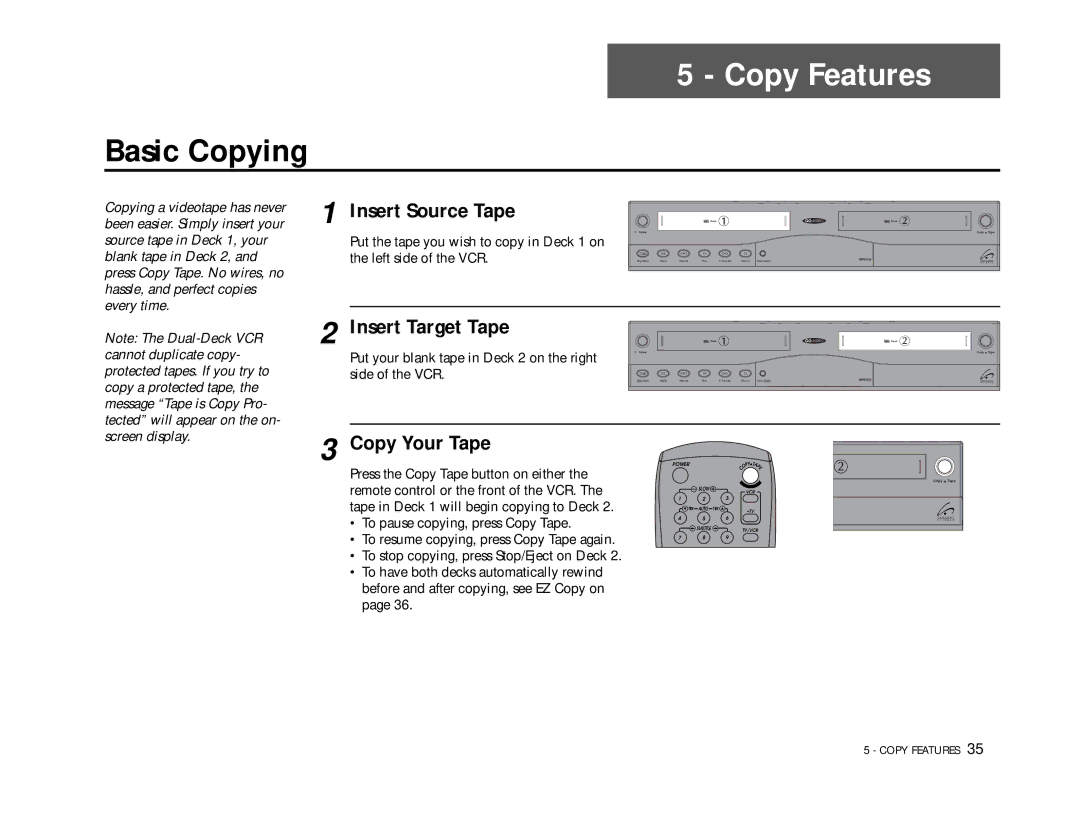Basic Copying
Copying a videotape has never | 1 Insert Source Tape |
been easier. Simply insert your | |
source tape in Deck 1, your | Put the tape you wish to copy in Deck 1 on |
blank tape in Deck 2, and | the left side of the VCR. |
press Copy Tape. No wires, no |
|
hassle, and perfect copies |
|
every time. |
|
5 - Copy Features
|
|
| Deck |
|
| Deck |
Power |
|
|
|
|
| Copy Tape |
Stop/Eject | Pause | Rewind | Play | F. Forward | Record | Deck Select |
Note: The
2 Insert Target Tape
Put your blank tape in Deck 2 on the right side of the VCR.
3 Copy Your Tape
|
|
| Deck |
|
| Deck |
Power |
|
|
|
|
| Copy Tape |
Stop/Eject | Pause | Rewind | Play | F. Forward | Record | Deck Select |
Press the Copy Tape button on either the remote control or the front of the VCR. The tape in Deck 1 will begin copying to Deck 2.
• To pause copying, press Copy Tape.
•To resume copying, press Copy Tape again.
•To stop copying, press Stop/Eject on Deck 2.
•To have both decks automatically rewind before and after copying, see EZ Copy on page 36.
POWER
SLOW ![]()
1 2 3
![]() TRK AUTO TRK
TRK AUTO TRK
4 5 6
![]() SHUTTLE
SHUTTLE ![]()
7 8 9
PY T | |
O | AP |
E | |
C |
|
Copy ![]() Tape
Tape
VCR
•TV
TV/VCR
5 - COPY FEATURES 35