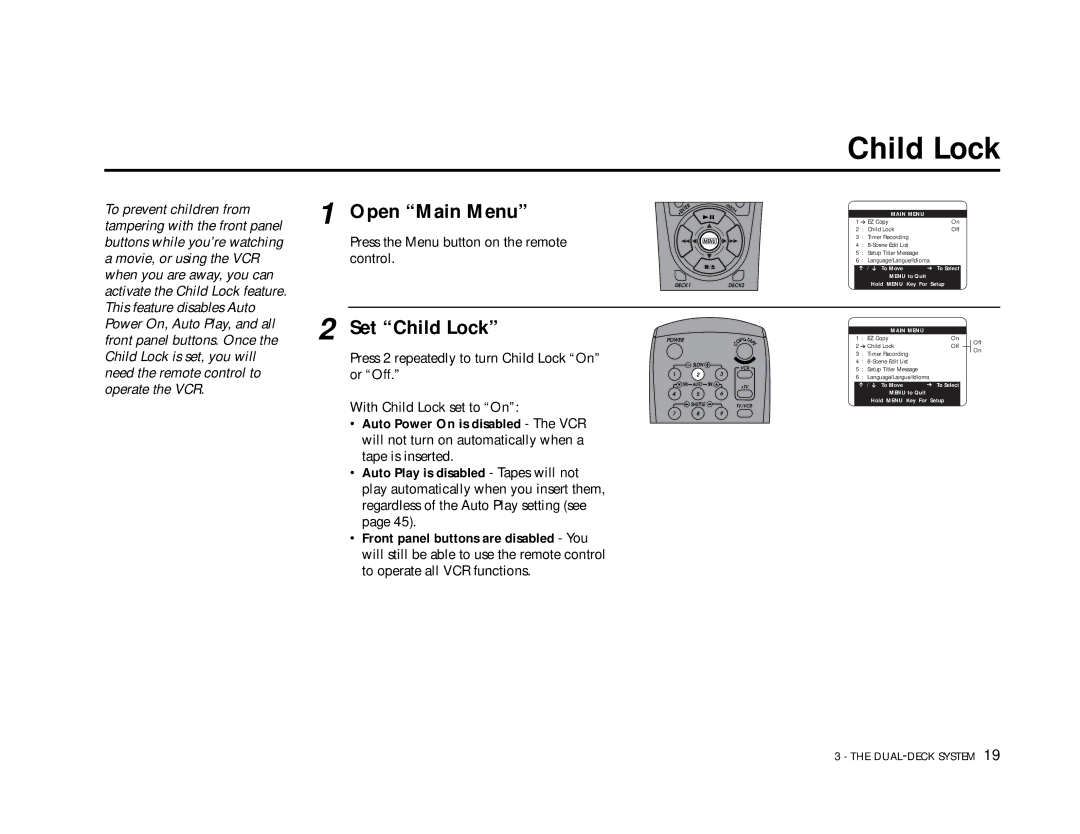To prevent children from tampering with the front panel buttons while you’re watching a movie, or using the VCR when you are away, you can activate the Child Lock feature. This feature disables Auto Power On, Auto Play, and all front panel buttons. Once the Child Lock is set, you will need the remote control to operate the VCR.
1 Open “Main Menu”
Press the Menu button on the remote control.
2 Set “Child Lock”
Press 2 repeatedly to turn Child Lock “On” or “Off.”
With Child Lock set to “On”:
•Auto Power On is disabled - The VCR will not turn on automatically when a tape is inserted.
•Auto Play is disabled - Tapes will not play automatically when you insert them, regardless of the Auto Play setting (see page 45).
•Front panel buttons are disabled - You will still be able to use the remote control to operate all VCR functions.
|
| R | 00 |
|
| E | 0 | ||
| T |
|
| 09 |
| N |
|
| A |
E |
|
|
| |
• |
|
|
|
|
MENU
![]() /
/![]()
DECK1DECK2
POWER |
|
| PY TAP | |
|
|
| O | E |
|
|
| C |
|
| SLOW |
| VCR |
|
|
|
|
| |
1 | 2 |
| 3 |
|
TRK | AUTO | TRK | •TV |
|
|
|
|
| |
4 | 5 |
| 6 |
|
| SHUTTLE |
| TV/VCR |
|
7 8 9
Child Lock
|
|
| MAIN MENU |
|
|
|
|
|
| 1 ➔ EZ Copy | On |
|
|
|
| ||
| 2 : | Child Lock | Off |
|
|
|
| |
| 3 : | Timer Recording |
|
|
|
|
| |
| 4 : |
|
|
|
|
| ||
| 5 : Setup Titler Message |
|
|
|
|
| ||
| 6 : Language/Langue/Idioma |
|
|
|
| |||
| ➔ | / ➔ To Move | ➔ To Select |
|
|
|
| |
|
|
| MENU to Quit |
|
|
|
|
|
|
|
| Hold MENU Key For Setup |
|
|
|
| |
|
|
|
|
|
|
|
|
|
|
|
| MAIN MENU |
|
|
|
|
|
| 1 | : EZ Copy | On |
|
|
| Off | |
| 2 ➔ Child Lock | Off |
|
|
| |||
|
|
|
| On | ||||
| 3 | : | Timer Recording |
|
|
|
|
|
| 4 | : |
|
|
|
|
| |
| 5 | : Setup Titler Message |
|
|
|
|
| |
| 6 | : Language/Langue/Idioma |
|
|
|
| ||
| ➔ | / ➔ To Move | ➔ To Select |
|
|
|
| |
|
|
| MENU to Quit |
|
|
|
|
|
|
|
| Hold MENU Key For Setup |
|
|
|
| |
|
|
|
|
|
|
|
|
|
3 - THE