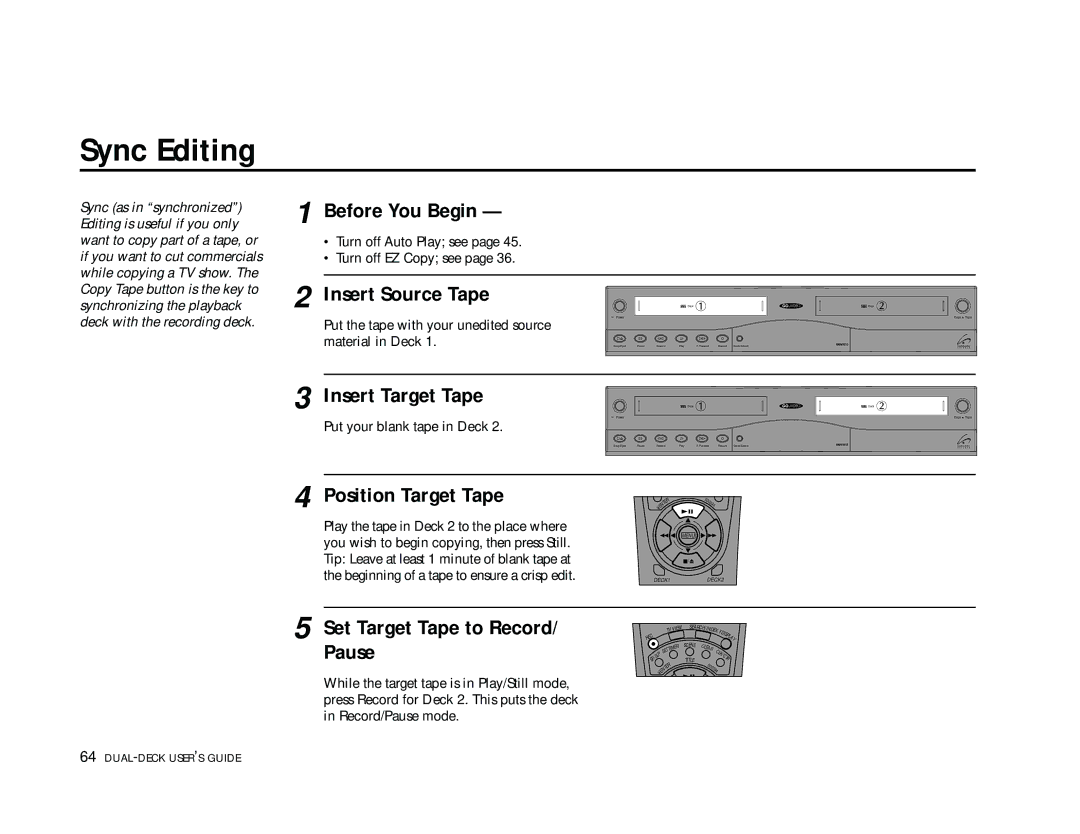Sync Editing
Sync (as in “synchronized”) Editing is useful if you only want to copy part of a tape, or if you want to cut commercials while copying a TV show. The
1 Before You Begin —
•Turn off Auto Play; see page 45.
•Turn off EZ Copy; see page 36.
Copy Tape button is the key to synchronizing the playback deck with the recording deck.
2 Insert Source Tape
Put the tape with your unedited source material in Deck 1.
![]() Deck
Deck
Power
Stop /Eject | Pause | Rewind | Play | F. Forward | Record | Deck Select |
![]() Deck
Deck
Copy ![]() Tape
Tape
3 Insert Target Tape | Deck | Deck |
Power |
| Copy Tape |
Put your blank tape in Deck 2.
Stop /Eject | Pause | Rewind | Play | F. Forward | Record | Deck Select |
4 Position Target Tape
Play the tape in Deck 2 to the place where you wish to begin copying, then press Still. Tip: Leave at least 1 minute of blank tape at the beginning of a tape to ensure a crisp edit.
5 Set Target Tape to Record/ Pause
While the target tape is in Play/Still mode, press Record for Deck 2. This puts the deck in Record/Pause mode.
|
| R | 00 |
|
| E | 0 | ||
| T |
|
| 09 |
| N |
|
| A |
E |
|
|
| |
• |
|
|
|
|
MENU
![]() /
/
DECK1DECK2
|
| TV | VIEW | SEARCH/IN |
| •DI |
| |||||
|
|
|
| DEX |
| |||||||
EC |
|
|
|
|
|
|
|
|
|
| SP | |
|
|
|
|
|
|
|
|
|
|
| LA | |
R |
|
|
|
| SCE NE |
|
|
|
|
|
| Y |
|
|
|
| ER | CLE |
|
|
|
|
|
| |
|
| ETTIM |
| AR | CL |
|
|
|
| |||
| P | S |
|
|
|
|
|
|
|
| ||
|
|
|
|
|
|
| K |
|
|
| ||
L |
|
|
|
|
|
|
| / |
|
| ||
S |
|
|
|
|
|
|
|
| C |
| ||
/ |
|
|
|
|
|
|
|
|
|
| T |
|
P |
|
|
|
| TIT LE |
|
|
|
|
| R | |
S |
|
| R |
| 0 |
|
|
|
|
|
| |
|
|
|
|
|
|
|
|
|
|
| ||
|
| E |
|
| 00 |
|
|
|
|
| ||
|
| T |
|
|
|
| 09 |
|
|
|
|
|
| EN |
|
|
|
| A |
|
|
|
|
| |
| • |
|
|
|
|
|
|
|
|
|
|
|