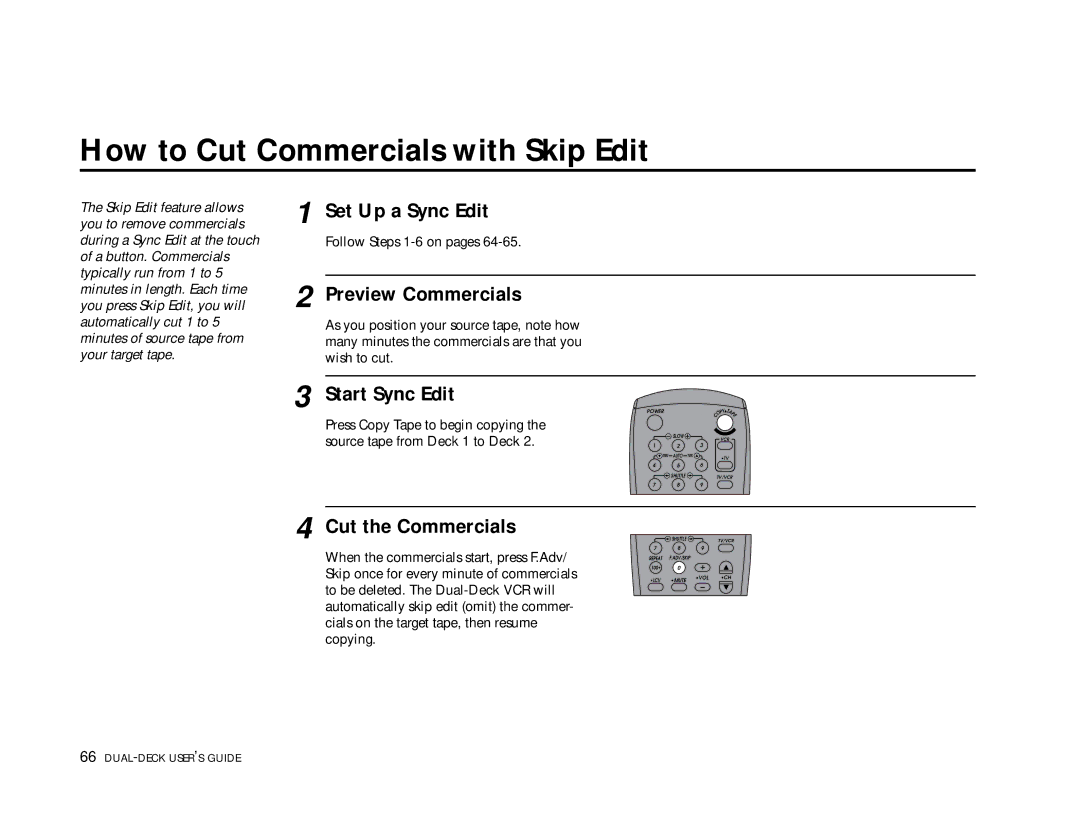How to Cut Commercials with Skip Edit
The Skip Edit feature allows | 1 Set Up a Sync Edit | ||
you to remove commercials | |||
during a Sync Edit at the touch |
| Follow Steps | |
of a button. Commercials |
|
| |
typically run from 1 to 5 |
|
| |
2 Preview Commercials | |||
minutes in length. Each time | |||
you press Skip Edit, you will | |||
automatically cut 1 to 5 |
| As you position your source tape, note how | |
minutes of source tape from |
| many minutes the commercials are that you | |
your target tape. |
| wish to cut. | |
3 Start Sync Edit
Press Copy Tape to begin copying the source tape from Deck 1 to Deck 2.
4 Cut the Commercials
When the commercials start, press F.Adv/ Skip once for every minute of commercials to be deleted. The
POWER |
|
| PY TAP | |
|
|
| O | E |
|
|
| C |
|
| SLOW |
| VCR |
|
|
|
|
| |
1 | 2 |
| 3 |
|
TRK | AUTO | TRK | •TV |
|
|
|
|
| |
4 | 5 |
| 6 |
|
| SHUTTLE |
| TV/VCR |
|
7 | 8 |
| 9 |
|
![]() SHUTTLE
SHUTTLE ![]() TV/VCR
TV/VCR
7 8 9
REPEAT F.ADV/SKIP
100+ 0
•LCV •MUTE •VOL •CH