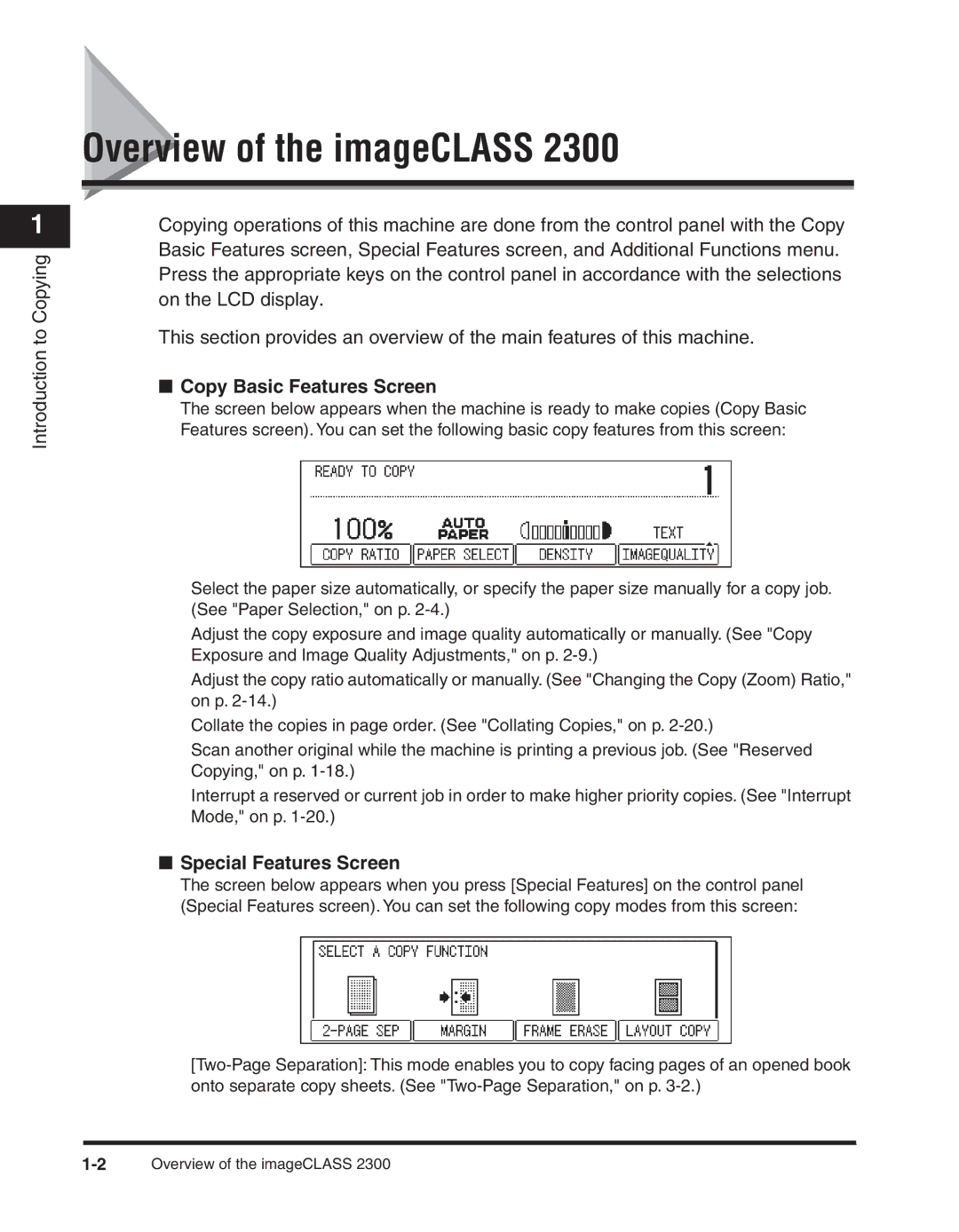1
Introduction to Copying
Overview of the imageCLASS 2300
Copying operations of this machine are done from the control panel with the Copy Basic Features screen, Special Features screen, and Additional Functions menu. Press the appropriate keys on the control panel in accordance with the selections on the LCD display.
This section provides an overview of the main features of this machine.
■Copy Basic Features Screen
The screen below appears when the machine is ready to make copies (Copy Basic Features screen). You can set the following basic copy features from this screen:
Select the paper size automatically, or specify the paper size manually for a copy job. (See "Paper Selection," on p.
Adjust the copy exposure and image quality automatically or manually. (See "Copy Exposure and Image Quality Adjustments," on p.
Adjust the copy ratio automatically or manually. (See "Changing the Copy (Zoom) Ratio," on p.
Collate the copies in page order. (See "Collating Copies," on p.
Scan another original while the machine is printing a previous job. (See "Reserved Copying," on p.
Interrupt a reserved or current job in order to make higher priority copies. (See "Interrupt Mode," on p.
■Special Features Screen
The screen below appears when you press [Special Features] on the control panel (Special Features screen). You can set the following copy modes from this screen: