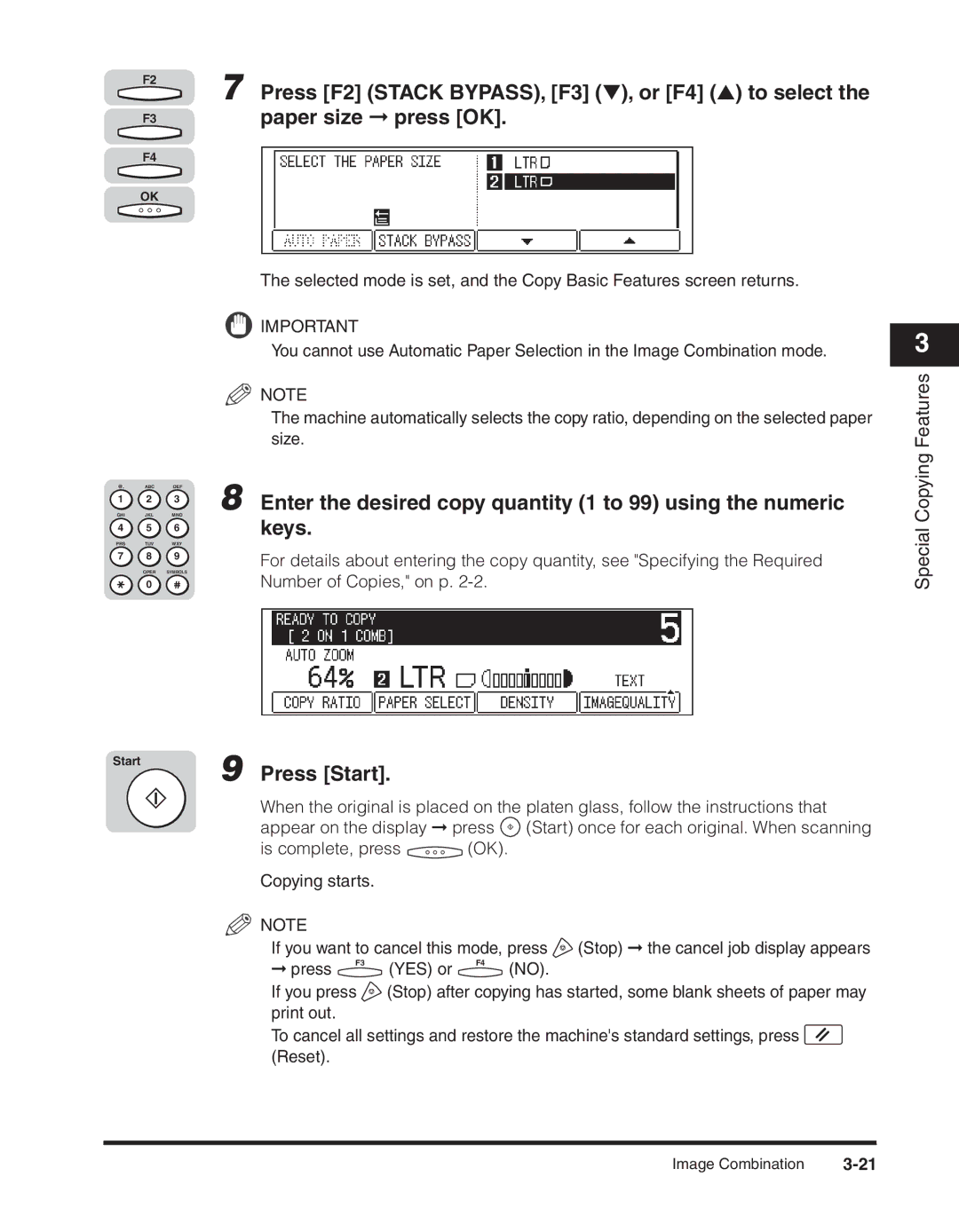| F2 |
| 7 Press [F2] (STACK BYPASS), [F3] (▼), or [F4] (▲) to select the |
|
|
| |
| F3 |
| paper size ➞ press [OK]. |
| F4 |
|
|
| OK |
|
|
|
|
| The selected mode is set, and the Copy Basic Features screen returns. |
|
|
| IMPORTANT |
|
|
| You cannot use Automatic Paper Selection in the Image Combination mode. |
|
|
| NOTE |
|
|
| The machine automatically selects the copy ratio, depending on the selected paper |
|
|
| size. |
@. | ABC | DEF | 8 Enter the desired copy quantity (1 to 99) using the numeric |
GHI | JKL | MNO | |
1 | 2 | 3 |
|
4 | 5 | 6 | keys. |
PRS | TUV | WXY |
|
7 | 8 | 9 | For details about entering the copy quantity, see "Specifying the Required |
| OPER | SYMBOLS | |
| Number of Copies," on p. | ||
| 0 |
|
Start9
Press [Start].
When the original is placed on the platen glass, follow the instructions that
appear on the display ➞ press ![]() (Start) once for each original. When scanning
(Start) once for each original. When scanning
is complete, press ![]() (OK).
(OK).
Copying starts. |
|
|
|
| |
NOTE |
|
|
|
|
|
If you want to cancel this mode, press | (Stop) ➞ the cancel job display appears | ||||
➞ press | F3 | (YES) or | F4 | (NO). |
|
|
|
| |||
If you press | (Stop) after copying has started, some blank sheets of paper may | ||||
print out. |
|
|
|
|
|
To cancel all settings and restore the machine's standard settings, press ![]() (Reset).
(Reset).
3
Special Copying Features
Image Combination |