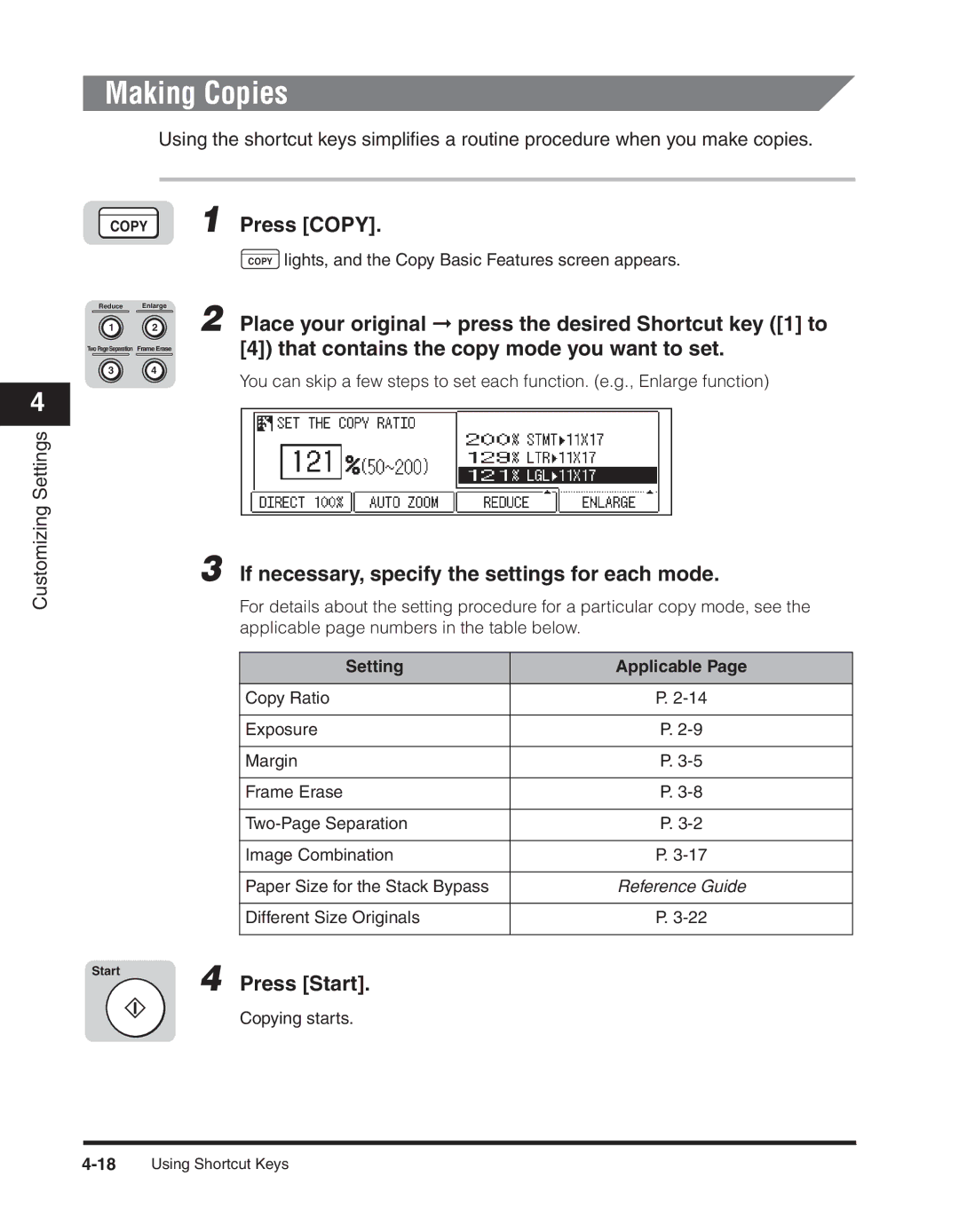4
Customizing Settings
Making Copies
Using the shortcut keys simplifies a routine procedure when you make copies.
COPY | 1 | Press [COPY]. | |
|
|
| COPY lights, and the Copy Basic Features screen appears. |
Reduce | Enlarge | 2 |
|
1 | 2 | Place your original ➞ press the desired Shortcut key ([1] to | |
Two Page Separation Frame Erase | [4]) that contains the copy mode you want to set. |
3 4
You can skip a few steps to set each function. (e.g., Enlarge function)
3 If necessary, specify the settings for each mode.
For details about the setting procedure for a particular copy mode, see the applicable page numbers in the table below.
Setting | Applicable Page |
|
|
Copy Ratio | P. |
|
|
Exposure | P. |
|
|
Margin | P. |
|
|
Frame Erase | P. |
|
|
P. | |
|
|
Image Combination | P. |
|
|
Paper Size for the Stack Bypass | Reference Guide |
|
|
Different Size Originals | P. |
|
|
Start4
Press [Start].
Copying starts.