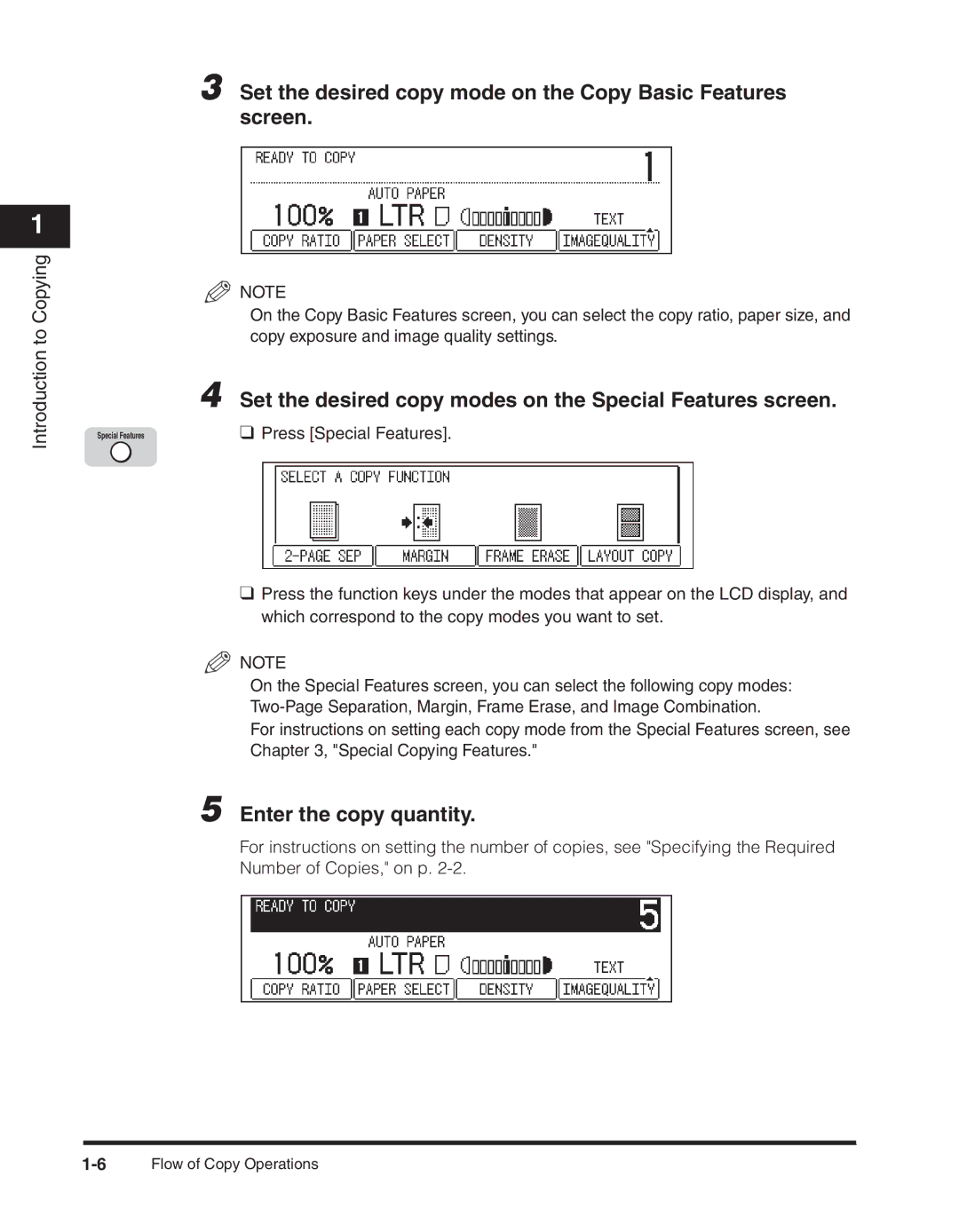1
Introduction to Copying
3 Set the desired copy mode on the Copy Basic Features screen.
NOTE
On the Copy Basic Features screen, you can select the copy ratio, paper size, and copy exposure and image quality settings.
4 Set the desired copy modes on the Special Features screen.
Special Features | ❑ Press [Special Features]. |
❑Press the function keys under the modes that appear on the LCD display, and which correspond to the copy modes you want to set.
NOTE
On the Special Features screen, you can select the following copy modes:
For instructions on setting each copy mode from the Special Features screen, see Chapter 3, "Special Copying Features."
5 Enter the copy quantity.
For instructions on setting the number of copies, see "Specifying the Required Number of Copies," on p.