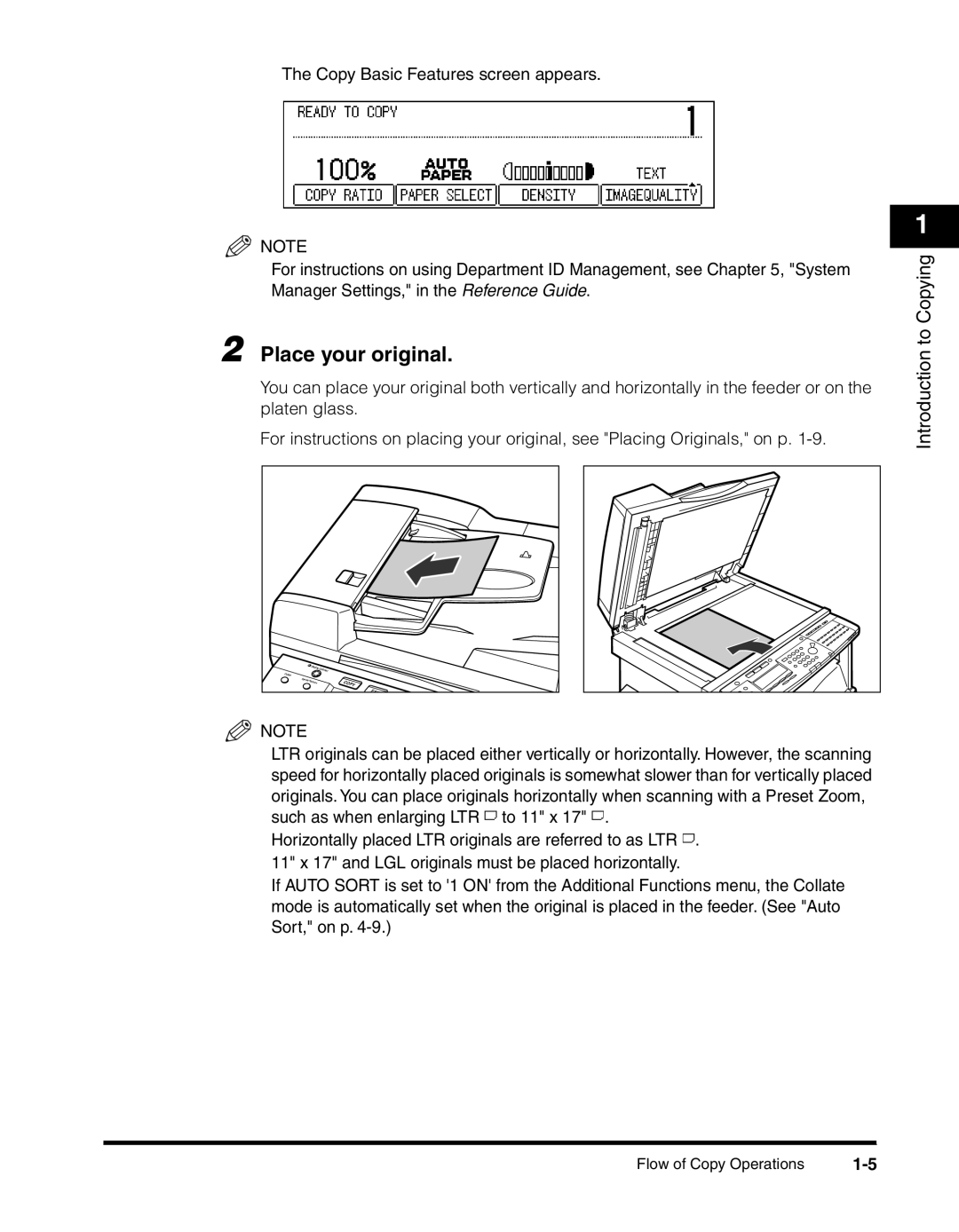The Copy Basic Features screen appears.
NOTE
For instructions on using Department ID Management, see Chapter 5, "System Manager Settings," in the Reference Guide.
2 Place your original.
You can place your original both vertically and horizontally in the feeder or on the platen glass.
For instructions on placing your original, see "Placing Originals," on p.
D |
|
isplayC |
|
ontrast |
|
Collate |
|
Special |
|
Features | COPY |
| |
| FAX |
NOTE
LTR originals can be placed either vertically or horizontally. However, the scanning speed for horizontally placed originals is somewhat slower than for vertically placed originals. You can place originals horizontally when scanning with a Preset Zoom, such as when enlarging LTR ![]() to 11" x 17"
to 11" x 17" ![]() .
.
Horizontally placed LTR originals are referred to as LTR ![]() . 11" x 17" and LGL originals must be placed horizontally.
. 11" x 17" and LGL originals must be placed horizontally.
If AUTO SORT is set to '1 ON' from the Additional Functions menu, the Collate mode is automatically set when the original is placed in the feeder. (See "Auto Sort," on p.
1
Introduction to Copying
Flow of Copy Operations |