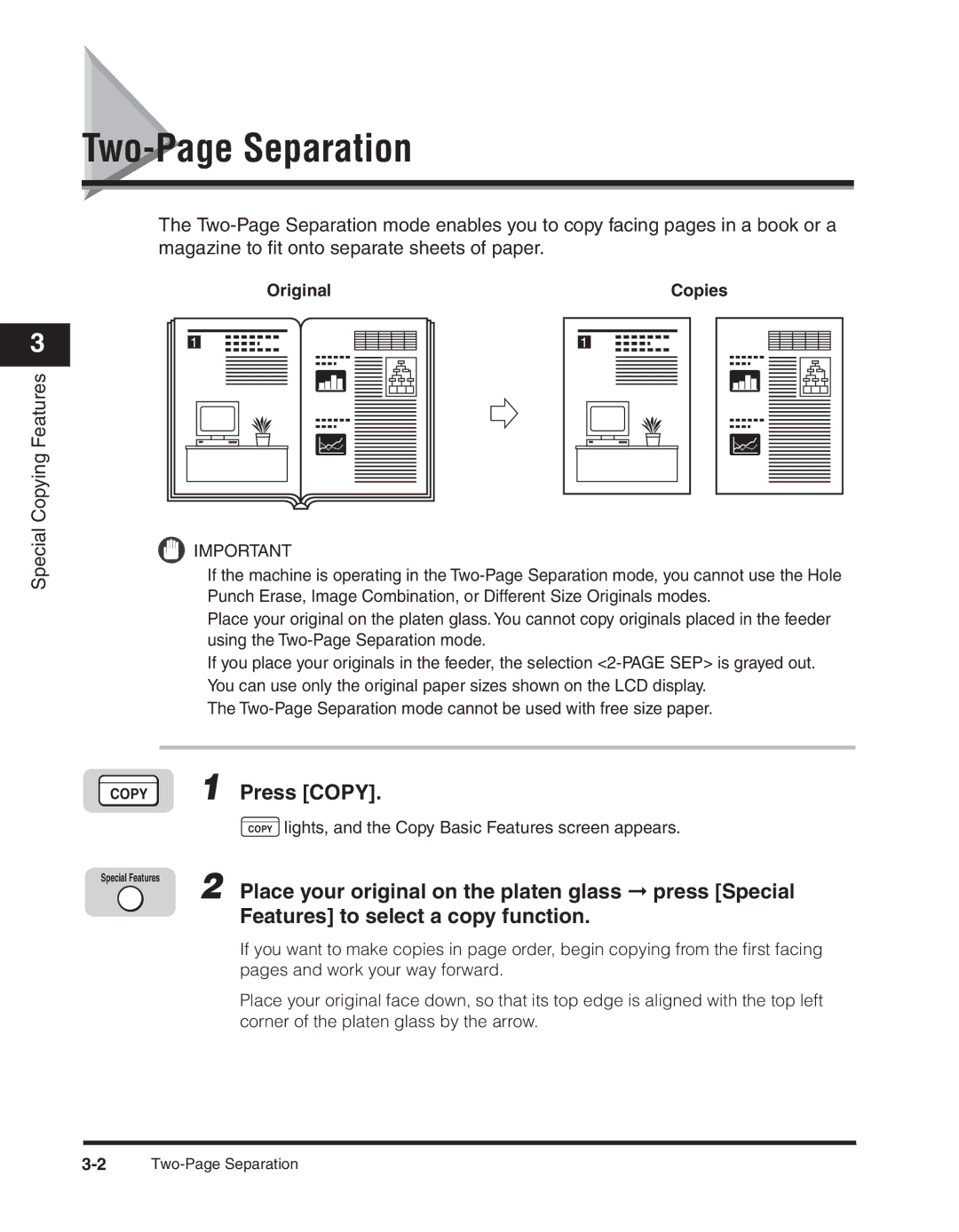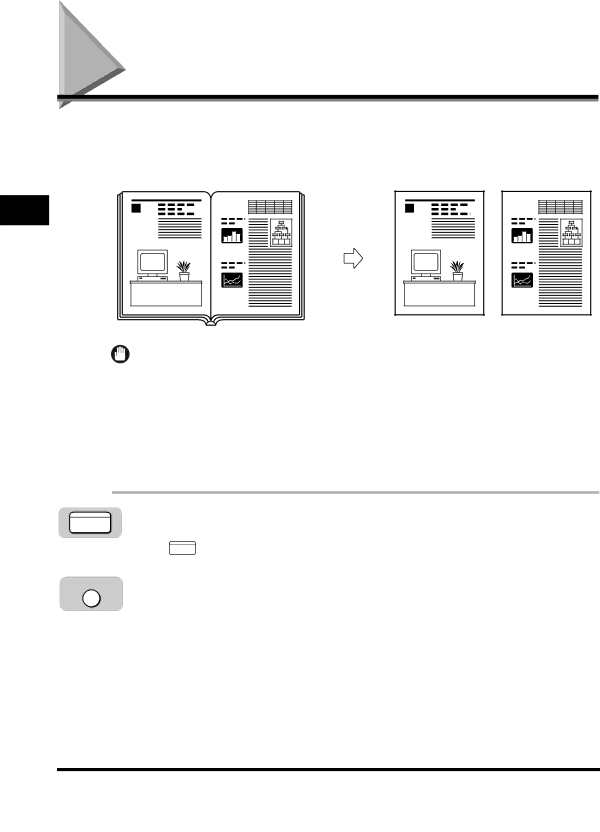
Two-Page Separation
The
3
Copying Features
Original
1
Copies |
1 |
Special
IMPORTANT
If the machine is operating in the
Place your original on the platen glass. You cannot copy originals placed in the feeder using the
If you place your originals in the feeder, the selection
The
COPY 1 Press [COPY].
COPY lights, and the Copy Basic Features screen appears.
Special Features | 2 Place your original on the platen glass ➞ press [Special |
| |
| Features] to select a copy function. |
If you want to make copies in page order, begin copying from the first facing pages and work your way forward.
Place your original face down, so that its top edge is aligned with the top left corner of the platen glass by the arrow.