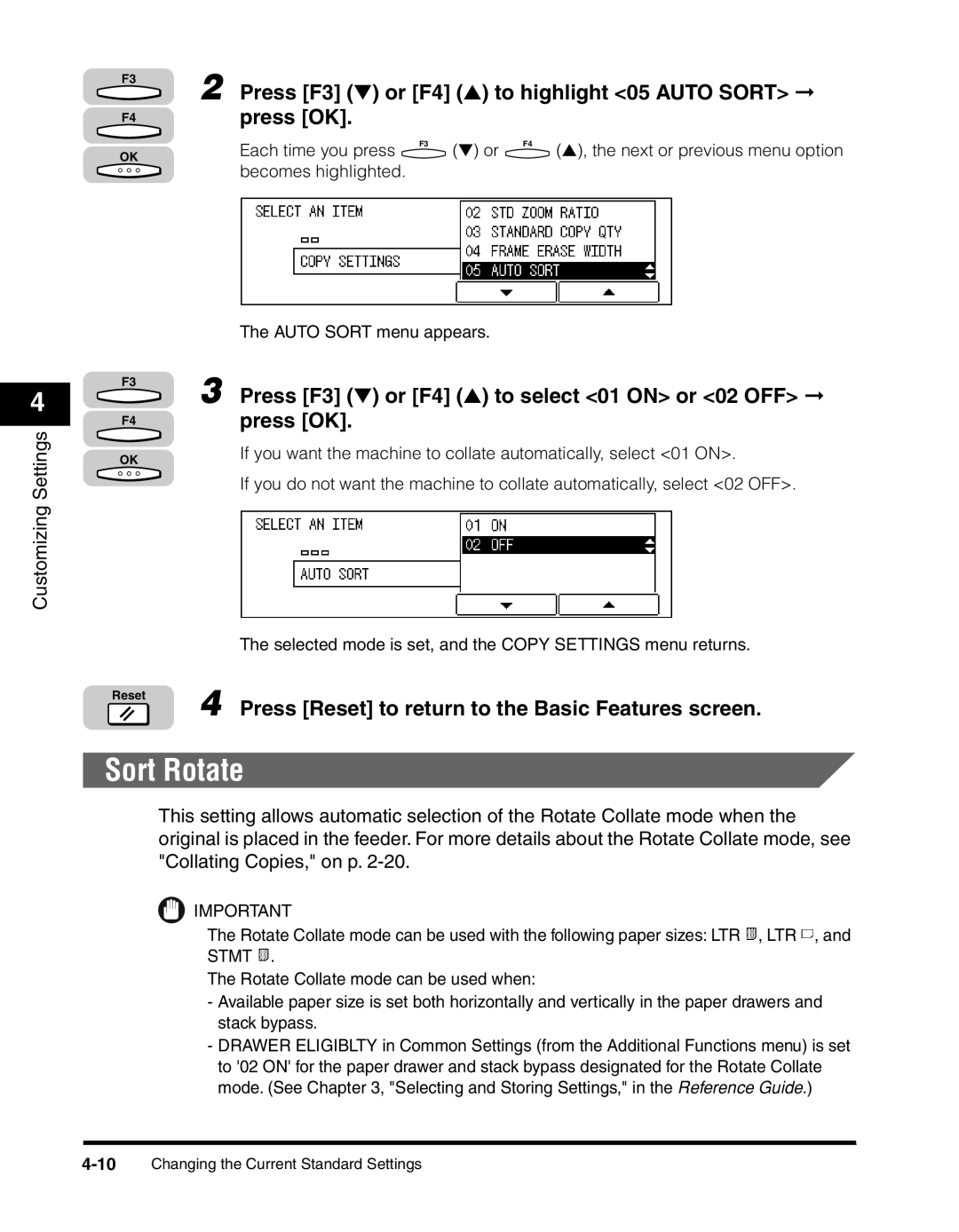4
Customizing Settings
F3 | 2 Press [F3] (▼) or [F4] (▲) to highlight <05 AUTO SORT> ➞ | ||||
| |||||
F4 | press [OK]. |
|
|
|
|
| Each time you press | F3 | (▼) or | F4 | (▲), the next or previous menu option |
OK |
|
| |||
|
|
|
|
| |
becomes highlighted.
The AUTO SORT menu appears.
F3 | 3 Press [F3] (▼) or [F4] (▲) to select <01 ON> or <02 OFF> ➞ |
| |
F4 | press [OK]. |
OK | If you want the machine to collate automatically, select <01 ON>. |
| If you do not want the machine to collate automatically, select <02 OFF>. |
The selected mode is set, and the COPY SETTINGS menu returns.
Reset 4
Press [Reset] to return to the Basic Features screen.
Sort Rotate
This setting allows automatic selection of the Rotate Collate mode when the original is placed in the feeder. For more details about the Rotate Collate mode, see "Collating Copies," on p.
IMPORTANT
The Rotate Collate mode can be used with the following paper sizes: LTR ![]() , LTR
, LTR ![]() , and STMT
, and STMT ![]() .
.
The Rotate Collate mode can be used when:
-Available paper size is set both horizontally and vertically in the paper drawers and stack bypass.
-DRAWER ELIGIBLTY in Common Settings (from the Additional Functions menu) is set to '02 ON' for the paper drawer and stack bypass designated for the Rotate Collate mode. (See Chapter 3, "Selecting and Storing Settings," in the Reference Guide.)