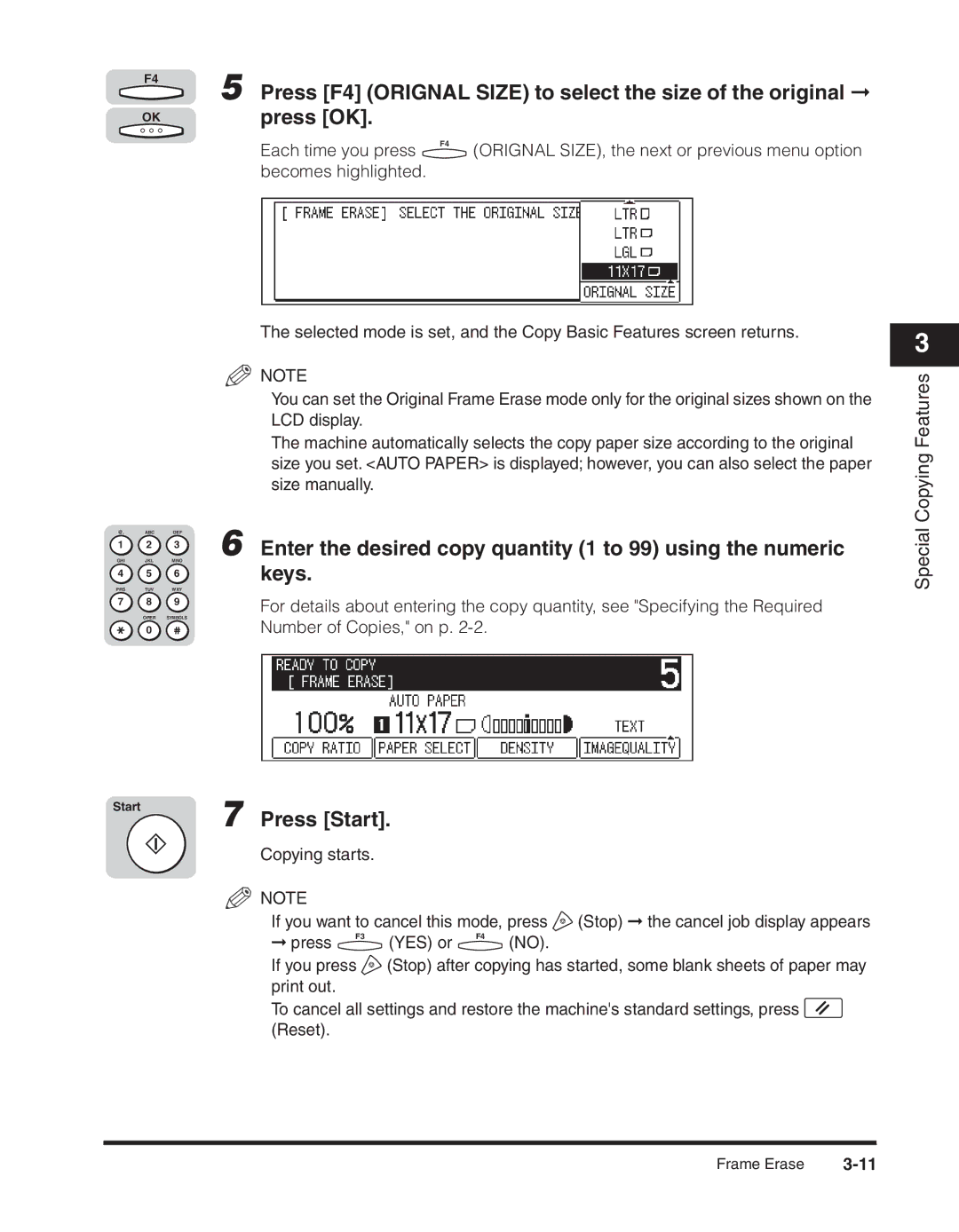F4
OK
5 Press [F4] (ORIGNAL SIZE) to select the size of the original ➞ press [OK].
Each time you press | F4 | (ORIGNAL SIZE), the next or previous menu option |
|
becomes highlighted.
@. | ABC | DEF |
1 2 3
GHI JKL MNO
4 5 6
PRS TUV WXY
7 8 9
OPER SYMBOLS
0
Start
The selected mode is set, and the Copy Basic Features screen returns.
NOTE
You can set the Original Frame Erase mode only for the original sizes shown on the LCD display.
The machine automatically selects the copy paper size according to the original size you set. <AUTO PAPER> is displayed; however, you can also select the paper size manually.
6 Enter the desired copy quantity (1 to 99) using the numeric keys.
For details about entering the copy quantity, see "Specifying the Required Number of Copies," on p.
7 Press [Start].
Copying starts. |
|
|
|
| |
NOTE |
|
|
|
|
|
If you want to cancel this mode, press | (Stop) ➞ the cancel job display appears | ||||
➞ press | F3 | (YES) or | F4 | (NO). |
|
|
|
| |||
If you press | (Stop) after copying has started, some blank sheets of paper may | ||||
print out. |
|
|
|
|
|
To cancel all settings and restore the machine's standard settings, press ![]() (Reset).
(Reset).
3
Special Copying Features
Frame Erase |