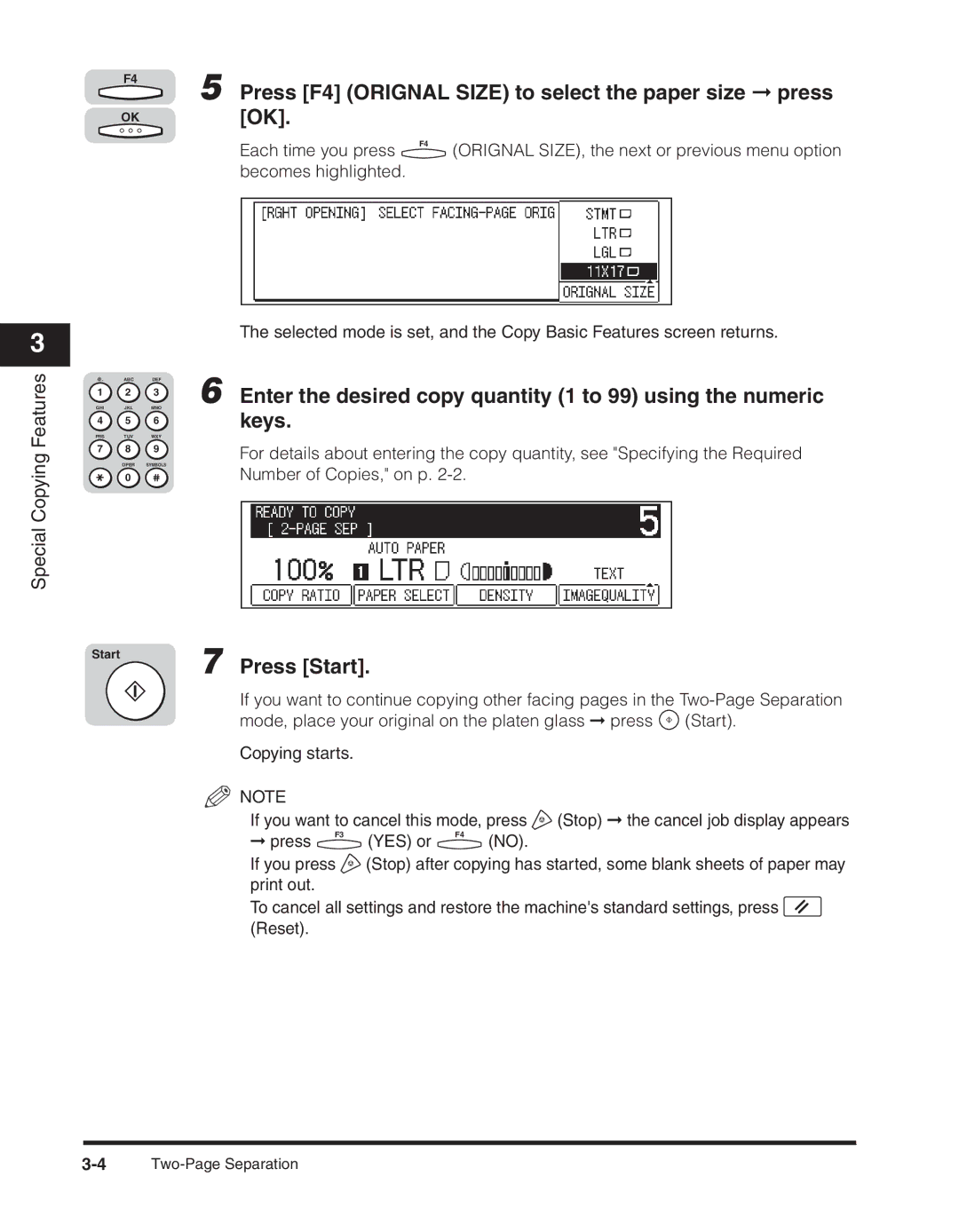F4
OK
5 Press [F4] (ORIGNAL SIZE) to select the paper size ➞ press [OK].
Each time you press | F4 | (ORIGNAL SIZE), the next or previous menu option |
|
becomes highlighted.
3
Special Copying Features
@. | ABC | DEF |
1 2 3
GHI JKL MNO
4 5 6
PRS TUV WXY
7 8 9
OPER SYMBOLS
0
Start
The selected mode is set, and the Copy Basic Features screen returns.
6 Enter the desired copy quantity (1 to 99) using the numeric keys.
For details about entering the copy quantity, see "Specifying the Required Number of Copies," on p.
7 Press [Start].
If you want to continue copying other facing pages in the
mode, place your original on the platen glass ➞ press ![]() (Start).
(Start).
Copying starts.
NOTE |
|
|
|
|
|
If you want to cancel this mode, press | (Stop) ➞ the cancel job display appears | ||||
➞ press | F3 | (YES) or | F4 | (NO). |
|
|
|
| |||
If you press | (Stop) after copying has started, some blank sheets of paper may | ||||
print out. |
|
|
|
|
|
To cancel all settings and restore the machine's standard settings, press ![]() (Reset).
(Reset).