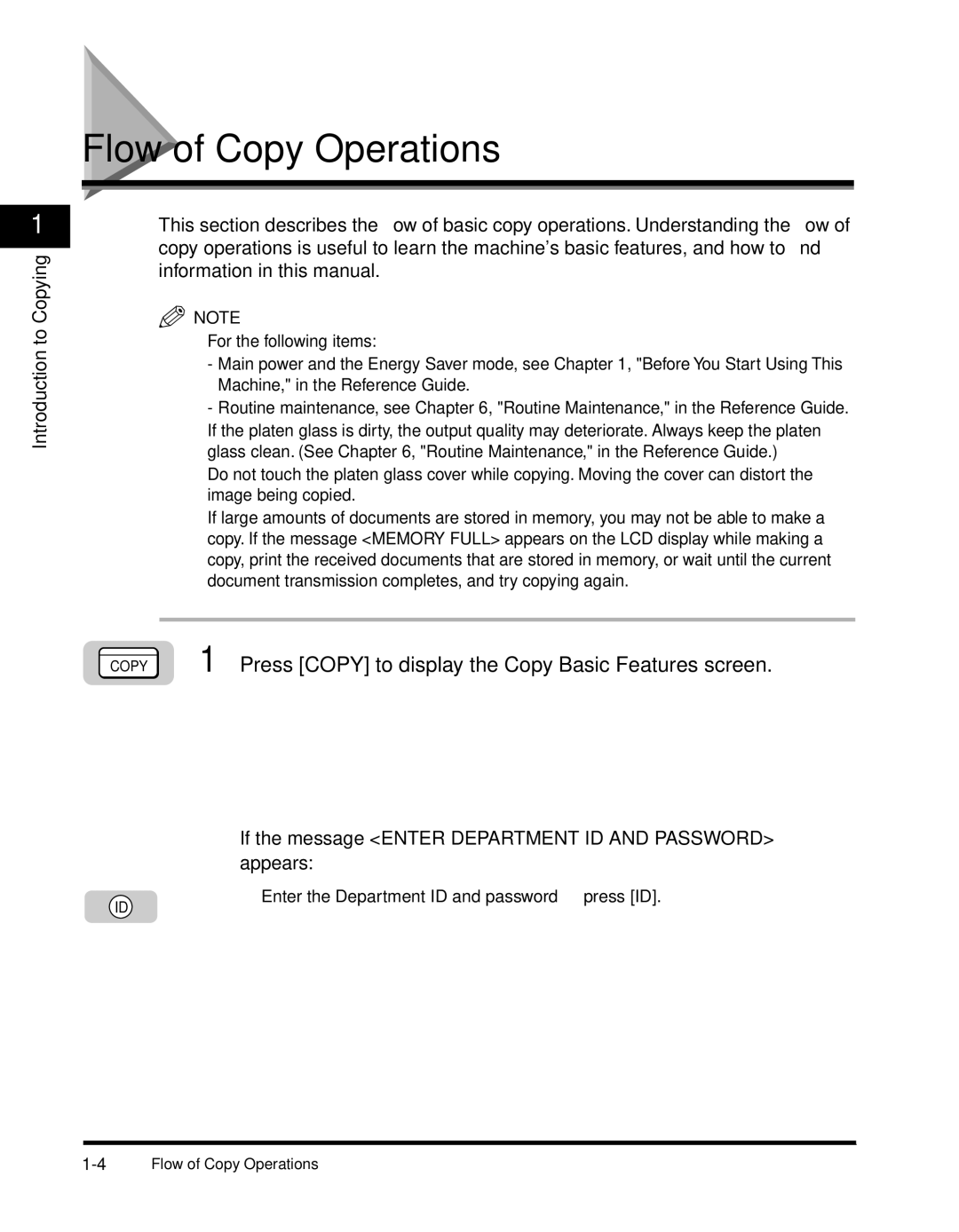1
Introduction to Copying
Flow of Copy Operations
This section describes the flow of basic copy operations. Understanding the flow of copy operations is useful to learn the machine's basic features, and how to find information in this manual.
NOTE
For the following items:
-Main power and the Energy Saver mode, see Chapter 1, "Before You Start Using This Machine," in the Reference Guide.
-Routine maintenance, see Chapter 6, "Routine Maintenance," in the Reference Guide. If the platen glass is dirty, the output quality may deteriorate. Always keep the platen glass clean. (See Chapter 6, "Routine Maintenance," in the Reference Guide.)
Do not touch the platen glass cover while copying. Moving the cover can distort the image being copied.
If large amounts of documents are stored in memory, you may not be able to make a copy. If the message <MEMORY FULL> appears on the LCD display while making a copy, print the received documents that are stored in memory, or wait until the current document transmission completes, and try copying again.
| 1 Press [COPY] to display the Copy Basic Features screen. |
COPY |
● If the message <ENTER DEPARTMENT ID AND PASSWORD> appears:
ID
❑ Enter the Department ID and password ➞ press [ID].