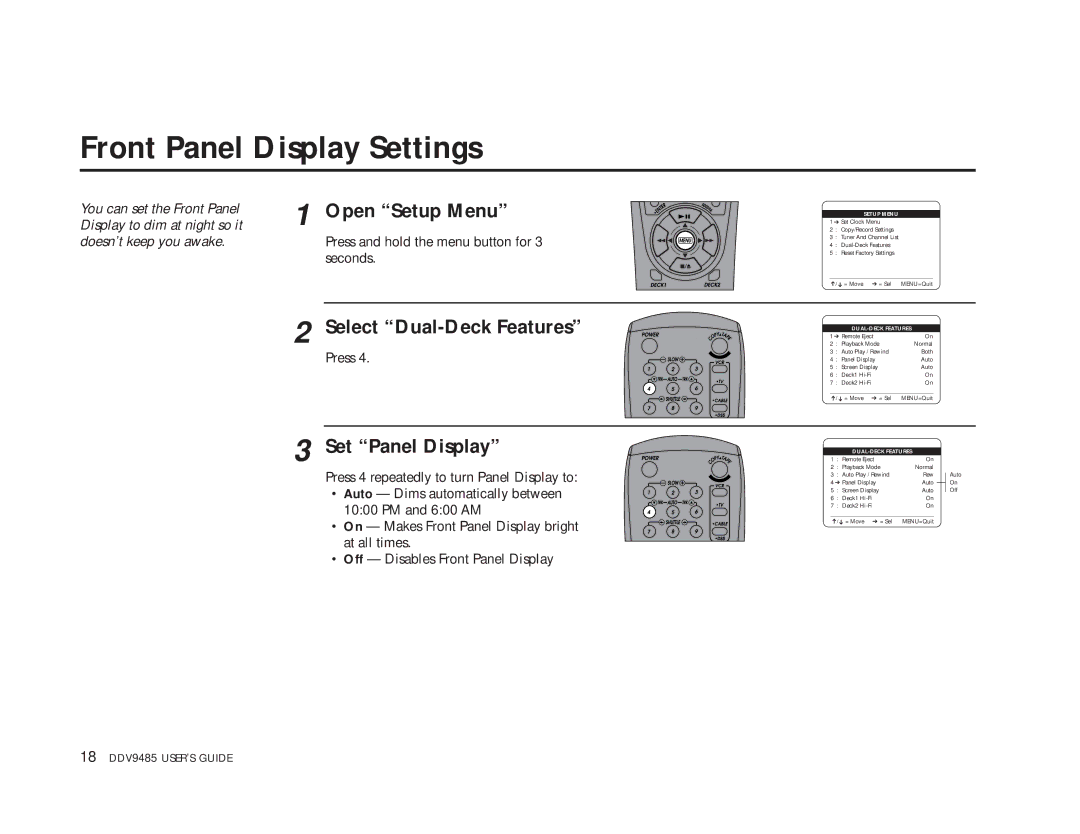Front Panel Display Settings
Display to dim at night so it | 1 Open “Setup Menu” |
You can set the Front Panel |
|
doesn’t keep you awake. | Press and hold the menu button for 3 |
| seconds. |
2 Select “Dual-Deck Features”
Press 4.
3 Set “Panel Display”
Press 4 repeatedly to turn Panel Display to:
• Auto — Dims automatically between 10:00 PM and 6:00 AM
• On — Makes Front Panel Display bright at all times.
• Off — Disables Front Panel Display
|
| SETUP MENU |
|
|
|
| |
1 ➔ Set Clock Menu |
|
|
|
| |||
2 : | Copy/Record Settings |
|
|
|
| ||
3 : Tuner And Channel List |
|
|
|
| |||
4 : |
|
|
|
| |||
5 : | Reset Factory Settings |
|
|
|
| ||
____________________________________ |
|
|
| ||||
➔/ | ➔ = Move | ➔ = Sel | MENU=Quit |
|
| ||
|
|
|
|
|
| ||
|
|
|
| ||||
1 ➔ Remote Eject | On |
|
| ||||
2 | : Playback Mode | Normal |
|
| |||
3 | : Auto Play / Rewind | Both |
|
| |||
4 | : | Panel Display | Auto |
|
| ||
5 | : | Screen Display | Auto |
|
| ||
6 | : Deck1 |
| On |
|
| ||
7 | : Deck2 |
| On |
|
| ||
____________________________________ |
|
|
| ||||
➔/ | ➔ = Move | ➔ = Sel | MENU=Quit |
|
| ||
|
|
|
|
|
| ||
|
|
|
| ||||
1 | : Remote Eject | On |
|
| |||
2 | : Playback Mode | Normal |
|
| |||
3 | : Auto Play / Rewind | Rew |
| Auto | |||
| |||||||
4 ➔ Panel Display | Auto |
|
| On | |||
|
| ||||||
5 | : | Screen Display | Auto |
| Off | ||
| |||||||
6 | : Deck1 | On |
|
| |||
7 | : Deck2 | On |
|
| |||
____________________________________ |
|
|
| ||||
➔/➔ = Move | ➔ = Sel | MENU=Quit |
|
| |||
18 DDV9485 USER’S GUIDE