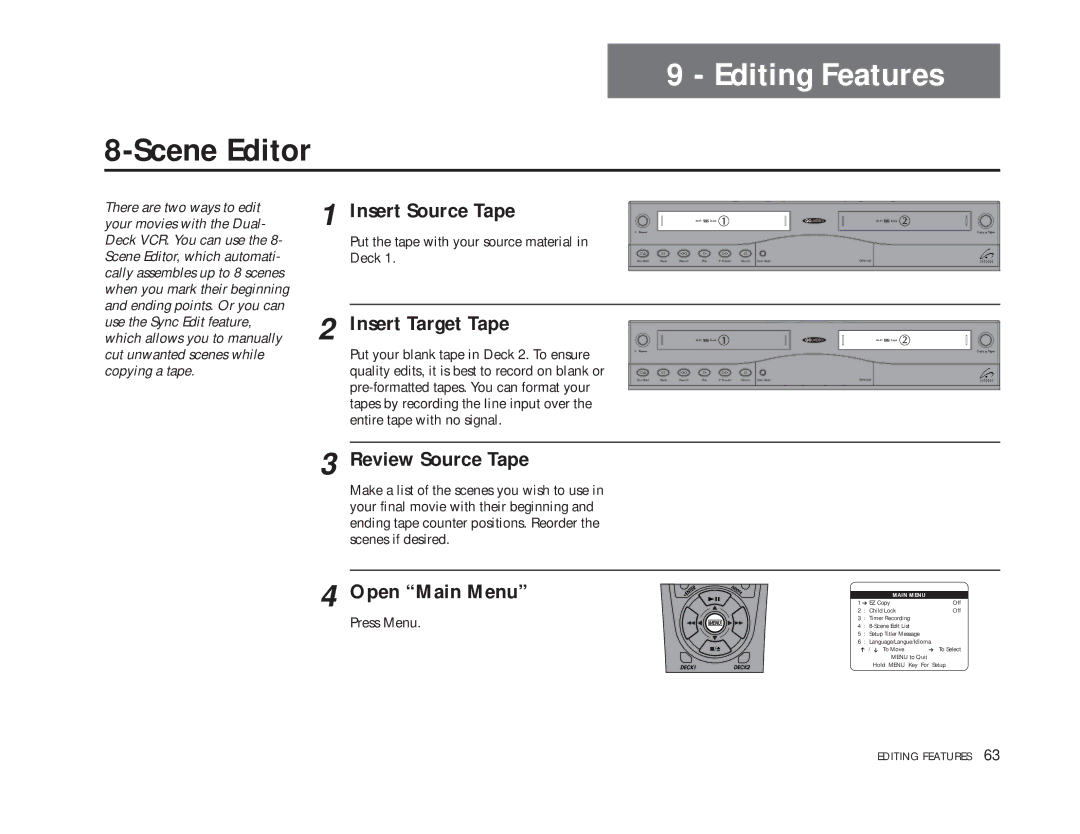9 - Editing Features
8-Scene Editor
There are two ways to edit your movies with the Dual- Deck VCR. You can use the 8- Scene Editor, which automati- cally assembles up to 8 scenes when you mark their beginning and ending points. Or you can
1
Insert Source Tape |
| Deck | ||
Put the tape with your source material in | Power |
|
| Copy Tape |
|
|
|
| |
Deck 1. | Stop/Eject Pause | Rewind | Play F. Forward Record Deck Select | DDV9485 |
use the Sync Edit feature, which allows you to manually cut unwanted scenes while copying a tape.
2
Insert Target Tape
Put your blank tape in Deck 2. To ensure quality edits, it is best to record on blank or
![]() Deck
Deck
Power
Stop/Eject | Pause | Rewind | Play | F. Forward | Record | Deck Select |
![]() Deck
Deck
Copy ![]() Tape
Tape
DDV9485
3 Review Source Tape
Make a list of the scenes you wish to use in your final movie with their beginning and ending tape counter positions. Reorder the scenes if desired.
4 Open “Main Menu”
Press Menu.
|
| MAIN MENU |
|
1 ➔ EZ Copy | Off | ||
2 | : | Child Lock | Off |
3 | : | Timer Recording |
|
4 | : |
| |
5 | : | Setup Titler Message |
|
6 | : | Language/Langue/Idioma | |
➔ | / ➔ To Move | ➔ To Select | |
|
| MENU to Quit |
|
Hold MENU Key For Setup
EDITING FEATURES 63