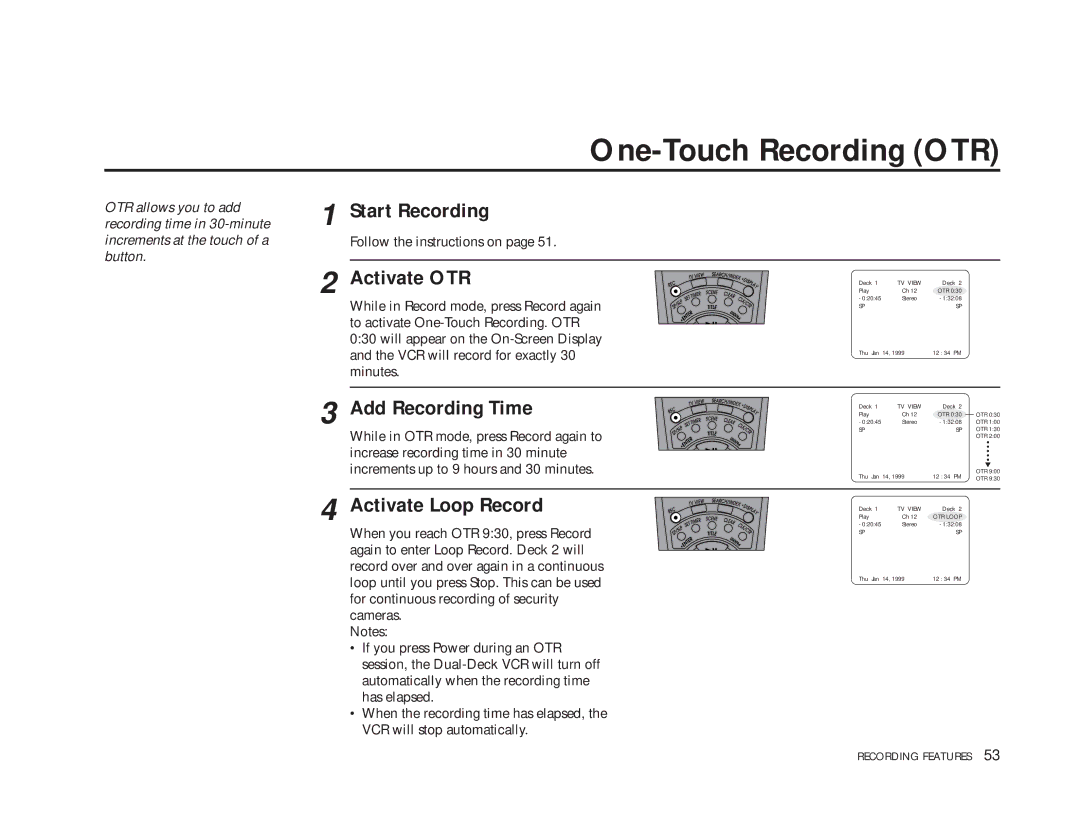One-Touch Recording (OTR)
OTR allows you to add recording time in
1 Start Recording
Follow the instructions on page 51.
2 | Activate OTR | Deck 1 | TV VIEW | Deck 2 |
| Play | Ch 12 | OTR 0:30 | |
While in Record mode, press Record again | - 0:20:45 | Stereo | - 1:32:08 | |
| SP |
| SP | |
|
|
| ||
| to activate |
|
|
|
| 0:30 will appear on the |
|
|
|
| and the VCR will record for exactly 30 | Thu Jan 14, 1999 | 12 : 34 PM | |
|
| |||
minutes.
3 Add Recording Time
While in OTR mode, press Record again to increase recording time in 30 minute increments up to 9 hours and 30 minutes.
Deck 1 | TV VIEW | Deck 2 |
|
|
Play | Ch 12 | OTR 0:30 |
| OTR 0:30 |
| ||||
- 0:20:45 | Stereo | - 1:32:08 |
| OTR 1:00 |
SP |
| SP |
| OTR 1:30 |
|
|
|
| OTR 2:00 |
Thu Jan 14, 1999 | 12 : 34 PM |
| OTR 9:00 | |
| OTR 9:30 | |||
|
|
|
| |
4 Activate Loop Record
When you reach OTR 9:30, press Record again to enter Loop Record. Deck 2 will record over and over again in a continuous loop until you press Stop. This can be used for continuous recording of security cameras.
Notes:
•If you press Power during an OTR session, the
•When the recording time has elapsed, the VCR will stop automatically.
Deck 1 | TV VIEW | Deck 2 |
Play | Ch 12 | OTR LOOP |
- 0:20:45 | Stereo | - 1:32:08 |
SP |
| SP |
Thu Jan 14, 1999 | 12 : 34 PM | |
RECORDING FEATURES 53