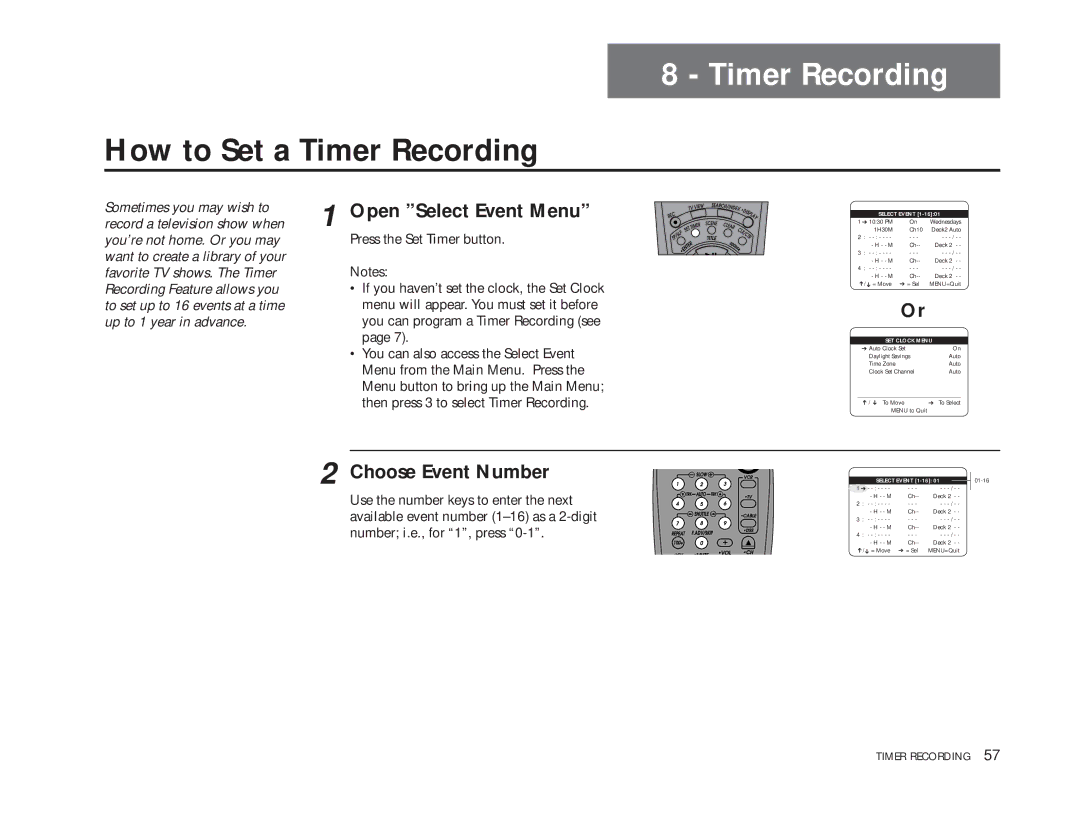How to Set a Timer Recording
Sometimes you may wish to | 1 Open ”Select Event Menu” |
record a television show when | |
you’re not home. Or you may | Press the Set Timer button. |
want to create a library of your | Notes: |
favorite TV shows. The Timer | |
Recording Feature allows you | • If you haven’t set the clock, the Set Clock |
to set up to 16 events at a time | menu will appear. You must set it before |
up to 1 year in advance. | you can program a Timer Recording (see |
| page 7). |
| • You can also access the Select Event |
| Menu from the Main Menu. Press the |
| Menu button to bring up the Main Menu; |
| then press 3 to select Timer Recording. |
| 2 Choose Event Number |
| Use the number keys to enter the next |
| available event number |
| number; i.e., for “1”, press |
8 - Timer Recording
SELECT EVENT
1 ➔ 10:30 PM | On | Wednesdays |
1H30M | Ch10 | Deck2 Auto |
2 : - | - - - | - - |
- H - - M | Deck 2 - - | |
3 : - | - - - | - - |
- H - - M | Deck 2 - - | |
4 : - | - - - | - - |
- H - - M | Deck 2 - - | |
➔/➔ = Move | ➔ = Sel | MENU=Quit |
| Or |
|
| ||
SET CLOCK MENU | ||
➔ Auto Clock Set | On | |
Daylight Savings | Auto | |
Time Zone |
| Auto |
Clock Set Channel | Auto | |
____________________________________
➔ / ➔ | To Move | ➔ To Select |
| MENU to Quit |
|
|
|
|
|
|
|
|
|
|
|
| SELECT EVENT |
| |||||
1 ➔ - | - | - - - | - - |
|
| |||
|
|
| ||||||
|
| - H - - | M | Ch | Deck 2 - - |
|
| |
2 | : - | - | - - - | - - |
|
| ||
|
| - H - - | M | Ch | Deck 2 - - |
|
| |
3 | : - | - | - - - | - - |
|
| ||
|
| - H - - | M | Ch | Deck 2 - - |
|
| |
4 | : - | - | - - - | - - |
|
| ||
|
| - H - - | M | Ch | Deck 2 - - |
|
| |
➔/➔ = Move | ➔ = Sel | MENU=Quit |
|
| ||||
TIMER RECORDING 57