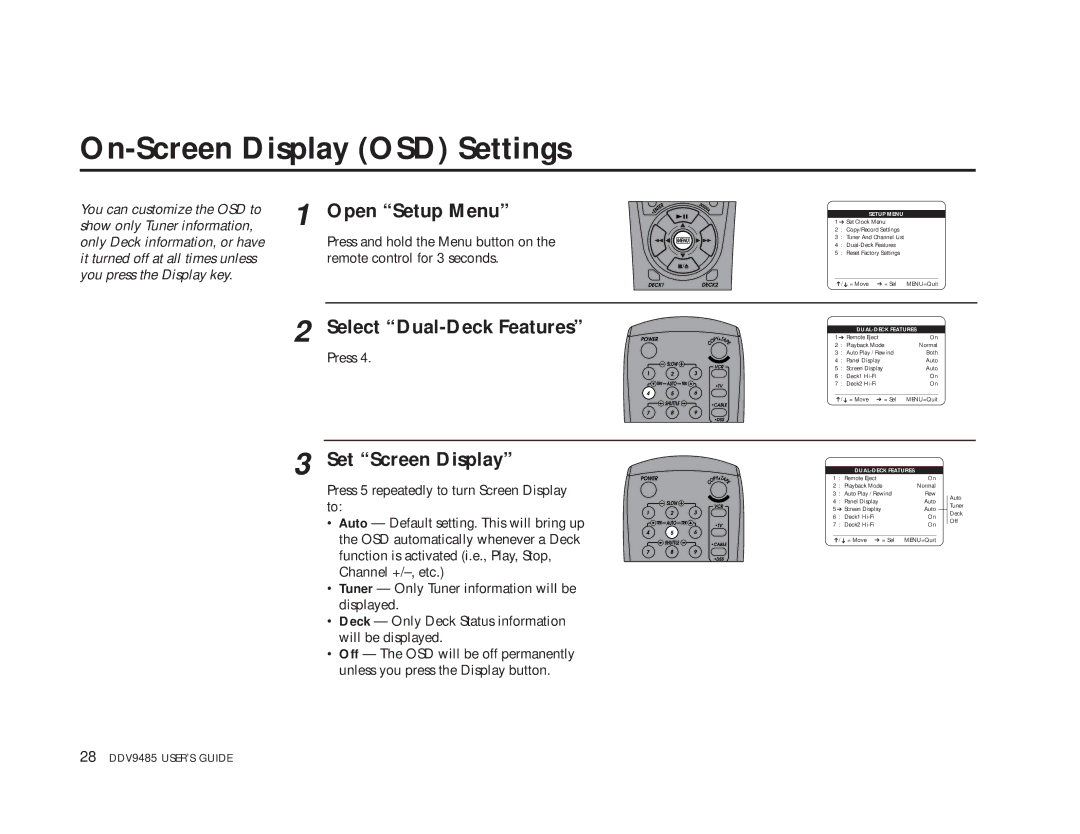On-Screen Display (OSD) Settings
show only Tuner information, | 1 | Open “Setup Menu” |
You can customize the OSD to |
|
|
only Deck information, or have |
| Press and hold the Menu button on the |
it turned off at all times unless |
| remote control for 3 seconds. |
you press the Display key. |
|
|
| 2 | Select |
|
| Press 4. |
3 Set “Screen Display”
Press 5 repeatedly to turn Screen Display to:
•Auto — Default setting. This will bring up the OSD automatically whenever a Deck function is activated (i.e., Play, Stop, Channel
•Tuner — Only Tuner information will be displayed.
•Deck — Only Deck Status information will be displayed.
•Off — The OSD will be off permanently unless you press the Display button.
SETUP MENU
1 ➔ Set Clock Menu
2 : Copy/Record Settings
3 : Tuner And Channel List
4 :
5 : Reset Factory Settings
____________________________________
➔/➔ = Move ➔ = Sel | MENU=Quit | ||
|
|
| |
|
| ||
1 ➔ Remote Eject | On | ||
2 | : Playback Mode | Normal | |
3 | : Auto Play / Rewind | Both | |
4 | : | Panel Display | Auto |
5 | : | Screen Display | Auto |
6 | : | Deck1 | On |
7 | : | Deck2 | On |
____________________________________
➔/ ➔ = Move ➔ = Sel MENU=Quit
|
|
| |||
1 | : Remote Eject | On |
|
| |
2 | : Playback Mode | Normal |
|
| |
3 | : Auto Play / Rewind | Rew |
| Auto | |
4 | : Panel Display | Auto |
| ||
| Tuner | ||||
5 ➔ Screen Display | Auto |
|
| ||
|
| Deck | |||
6 | : Deck1 | On |
| ||
| Off | ||||
7 | : Deck2 | On |
|
| |
____________________________________ |
|
|
| ||
➔/➔ = Move ➔ = Sel | MENU=Quit |
|
| ||
28 DDV9485 USER’S GUIDE