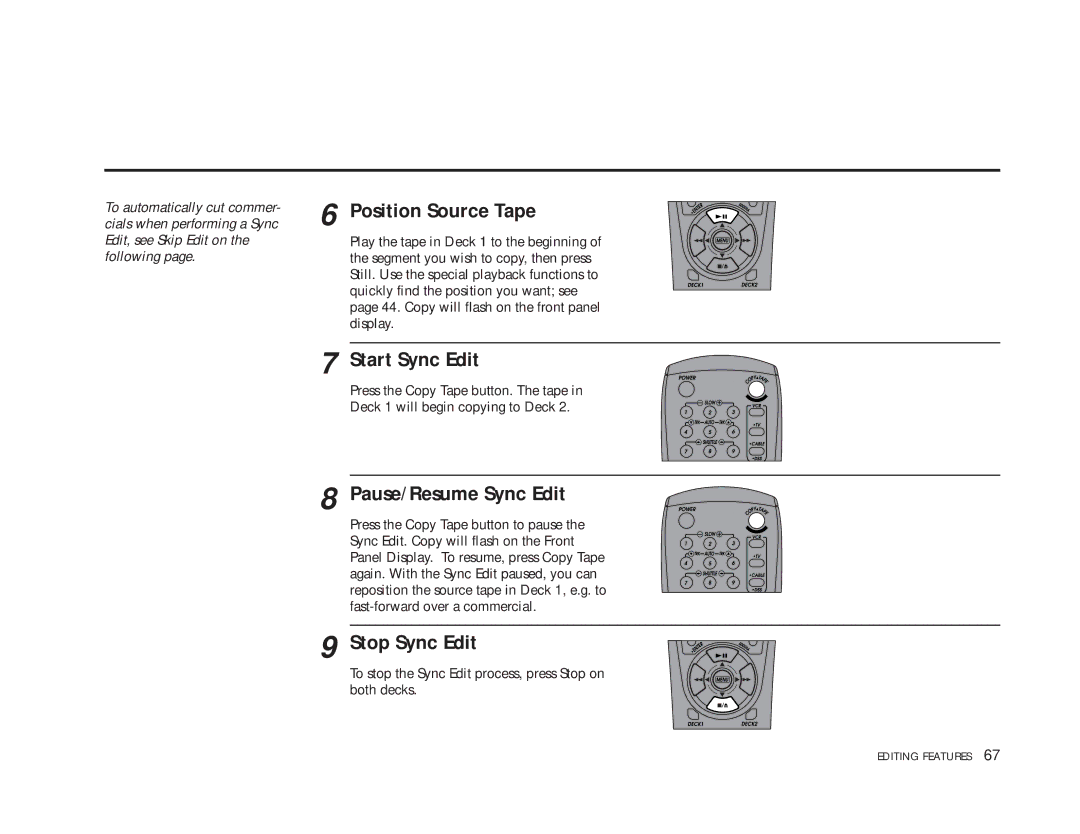To automatically cut commer- cials when performing a Sync Edit, see Skip Edit on the following page.
6 Position Source Tape
Play the tape in Deck 1 to the beginning of the segment you wish to copy, then press Still. Use the special playback functions to quickly find the position you want; see page 44. Copy will flash on the front panel display.
7 Start Sync Edit
Press the Copy Tape button. The tape in Deck 1 will begin copying to Deck 2.
8 Pause/Resume Sync Edit
Press the Copy Tape button to pause the Sync Edit. Copy will flash on the Front Panel Display. To resume, press Copy Tape again. With the Sync Edit paused, you can reposition the source tape in Deck 1, e.g. to
9 Stop Sync Edit
To stop the Sync Edit process, press Stop on both decks.
EDITING FEATURES 67