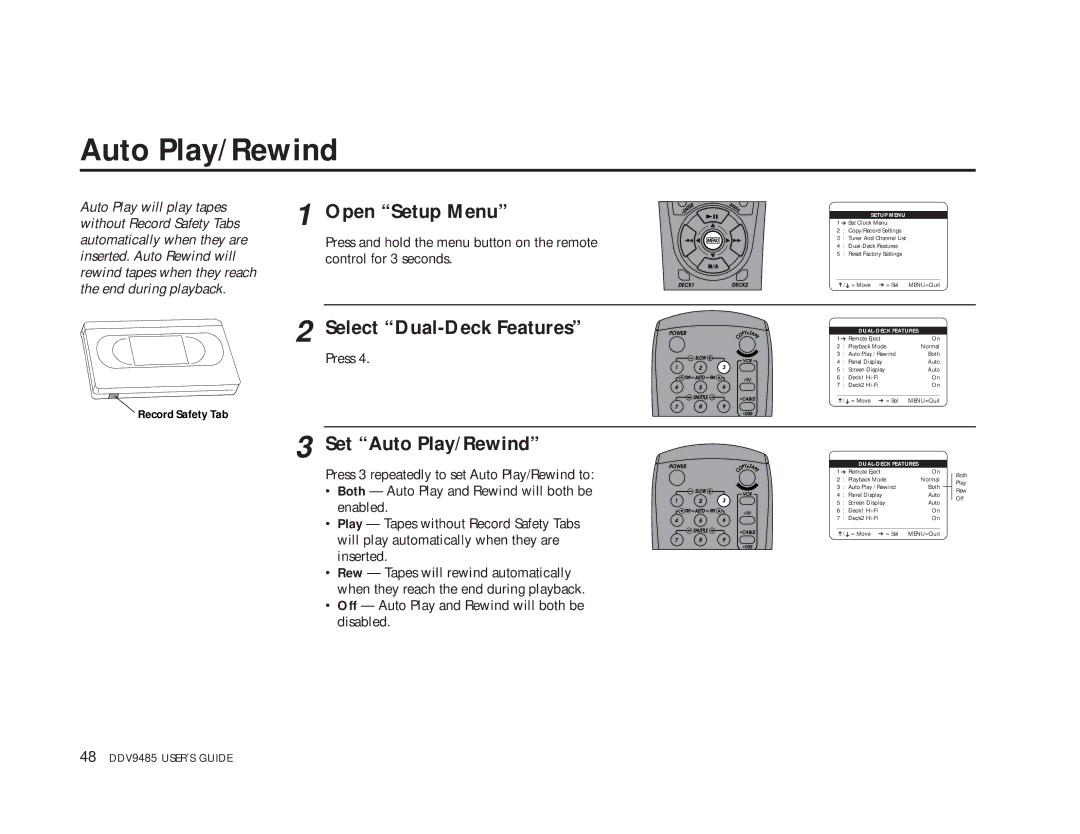Auto Play/Rewind
Auto Play will play tapes | 1 | Open “Setup Menu” |
without Record Safety Tabs | ||
automatically when they are |
| Press and hold the menu button on the remote |
inserted. Auto Rewind will |
| control for 3 seconds. |
rewind tapes when they reach |
|
|
the end during playback. |
|
|
| 2 | Select |
|
| Press 4. |
SETUP MENU
1 ➔ Set Clock Menu
2 : Copy/Record Settings
3 : Tuner And Channel List
4 :
5 : Reset Factory Settings
____________________________________
➔/➔ = Move ➔ = Sel | MENU=Quit | ||
|
|
| |
|
| ||
1 ➔ Remote Eject | On | ||
2 | : Playback Mode | Normal | |
3 | : Auto Play / Rewind | Both | |
4 | : | Panel Display | Auto |
5 | : | Screen Display | Auto |
6 | : | Deck1 | On |
7 | : | Deck2 | On |
____________________________________
➔/ ➔ = Move ➔ = Sel MENU=Quit
Record Safety Tab
3
Set “Auto Play/Rewind”
Press 3 repeatedly to set Auto Play/Rewind to:
•Both — Auto Play and Rewind will both be enabled.
•Play — Tapes without Record Safety Tabs will play automatically when they are inserted.
•Rew — Tapes will rewind automatically when they reach the end during playback.
•Off — Auto Play and Rewind will both be disabled.
|
|
|
| |||
1 ➔ Remote Eject | On |
| Both | |||
2 | : Playback Mode | Normal |
| Play | ||
3 | : Auto Play / Rewind | Both |
|
| ||
|
| Rew | ||||
4 | : | Panel Display | Auto |
| ||
| Off | |||||
5 | : | Screen Display | Auto |
| ||
|
| |||||
6 | : Deck1 | On |
|
| ||
7 | : Deck2 | On |
|
| ||
____________________________________ |
|
|
| |||
➔/➔ = Move ➔ = Sel | MENU=Quit |
|
| |||
48 DDV9485 USER’S GUIDE