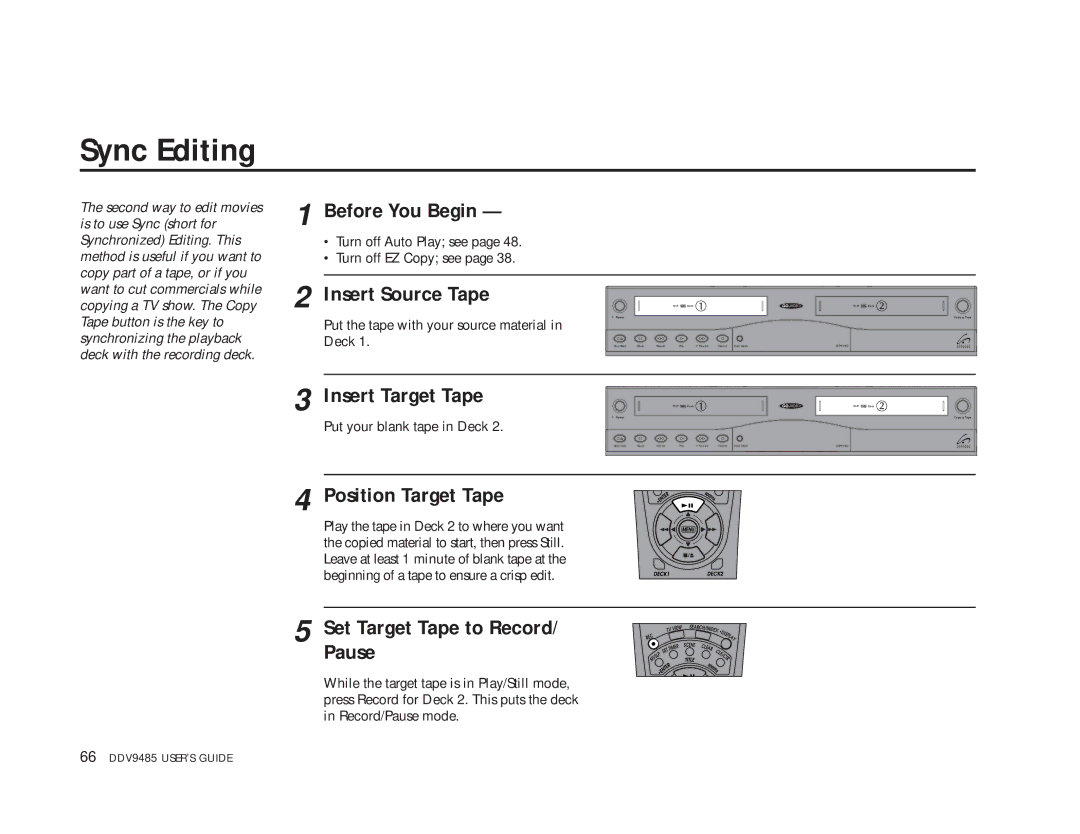Sync Editing
The second way to edit movies is to use Sync (short for Synchronized) Editing. This method is useful if you want to copy part of a tape, or if you
1 Before You Begin —
•Turn off Auto Play; see page 48.
•Turn off EZ Copy; see page 38.
want to cut commercials while copying a TV show. The Copy Tape button is the key to synchronizing the playback deck with the recording deck.
2 Insert Source Tape
Put the tape with your source material in Deck 1.
![]() Deck
Deck
Power
Stop /Eject | Pause | Rewind | Play | F. Forward | Record | Deck Select |
![]() Deck
Deck
Copy ![]() Tape
Tape
DDV9485
3 Insert Target Tape |
Power | Copy Tape |
Put your blank tape in Deck 2. |
|
Stop /Eject Pause Rewind Play F. Forward Record Deck Select | DDV9485 |
4 Position Target Tape
Play the tape in Deck 2 to where you want the copied material to start, then press Still. Leave at least 1 minute of blank tape at the beginning of a tape to ensure a crisp edit.
5 Set Target Tape to Record/ Pause
While the target tape is in Play/Still mode, press Record for Deck 2. This puts the deck in Record/Pause mode.
66 DDV9485 USER’S GUIDE