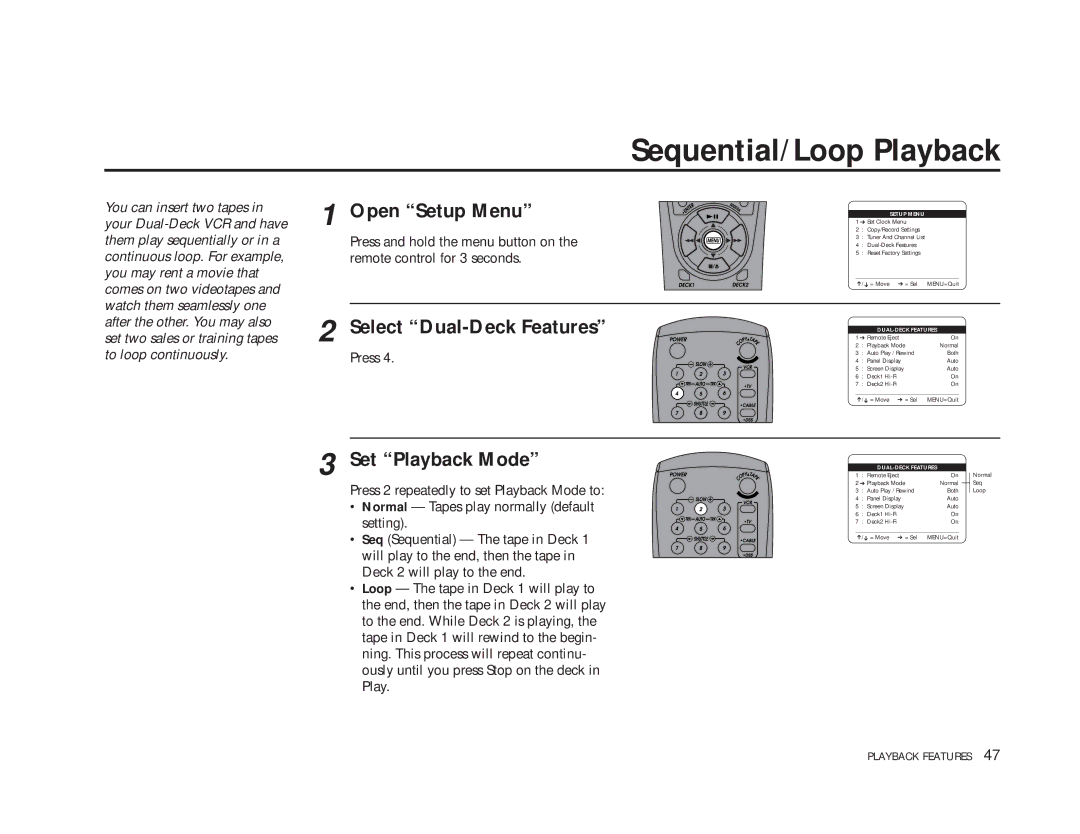Sequential/Loop Playback
You can insert two tapes in your
1 Open “Setup Menu”
Press and hold the menu button on the remote control for 3 seconds.
2 Select “Dual-Deck Features”
Press 4.
3 Set “Playback Mode”
Press 2 repeatedly to set Playback Mode to:
•Normal — Tapes play normally (default setting).
•Seq (Sequential) — The tape in Deck 1 will play to the end, then the tape in Deck 2 will play to the end.
•Loop — The tape in Deck 1 will play to the end, then the tape in Deck 2 will play to the end. While Deck 2 is playing, the tape in Deck 1 will rewind to the begin- ning. This process will repeat continu- ously until you press Stop on the deck in Play.
SETUP MENU
1 ➔ Set Clock Menu
2 : Copy/Record Settings
3 : Tuner And Channel List
4 :
5 : Reset Factory Settings
____________________________________
➔/➔ = Move ➔ = Sel | MENU=Quit | ||
|
|
| |
|
| ||
1 ➔ Remote Eject | On | ||
2 | : Playback Mode | Normal | |
3 | : Auto Play / Rewind | Both | |
4 | : | Panel Display | Auto |
5 | : | Screen Display | Auto |
6 | : | Deck1 | On |
7 | : | Deck2 | On |
____________________________________
➔/ ➔ = Move ➔ = Sel MENU=Quit
|
|
|
| |||
1 | : Remote Eject | On |
| Normal | ||
| ||||||
2 ➔ Playback Mode | Normal |
|
| Seq | ||
|
| |||||
3 | : Auto Play / Rewind | Both |
| Loop | ||
4 | : | Panel Display | Auto |
|
| |
5 | : | Screen Display | Auto |
|
| |
6 | : Deck1 | On |
|
| ||
7 | : Deck2 | On |
|
| ||
____________________________________ |
|
|
| |||
➔/➔ = Move ➔ = Sel | MENU=Quit |
|
| |||
PLAYBACK FEATURES 47