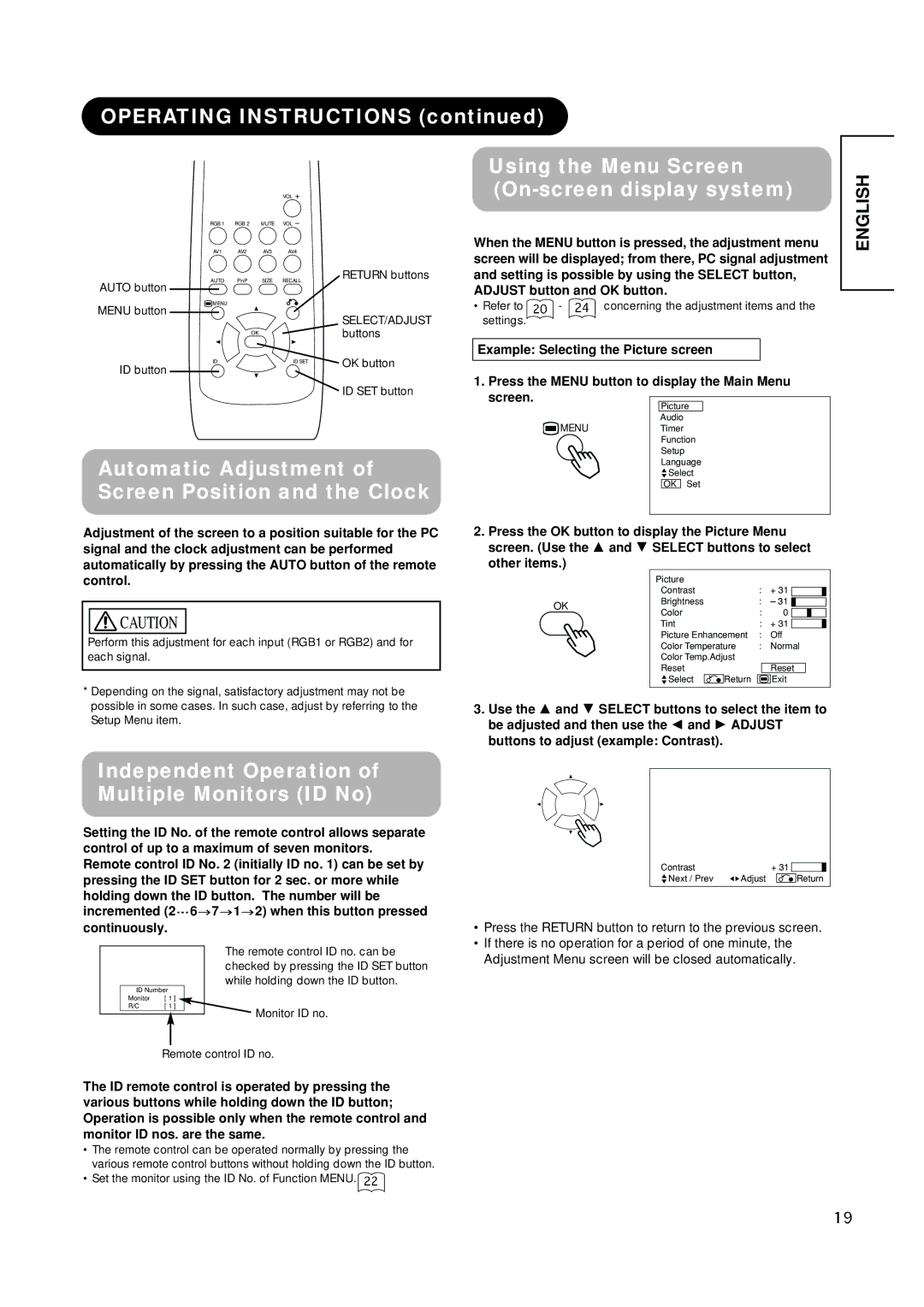CMP420V1 CMP420V2
Remarque
English
Power Source
There are no user serviceable parts inside the monitor
Public Viewing of Copyrighted Material
Prevention of Screen Burn
Features
Contents
About the Symbols
Safety Instructions
Be cautious of the power cord connection
Safety Instructions
Be sure to keep safety ground connection
Be careful in handling the battery of the remote control
Remove the power cord for complete separation
Avoid a high temperature environment
Installation environment
How to view the monitor
Precaution during transportation
Precautions for the cable connection
Do not physically impact the remote control
Set the sound volume at a suitable level
FCC Federal Communications Commission Statement Warning
Trade name Plasma Display Monitor Model Number
PW1A = 0 9,A Z or Blank
Main Unit
Component Names
Component Names Remote control
Handling the Remote Control
Loading Batteries
Installation
Installation Instructions
Anti-tumble measures
Securing to a wall or pillar
Connecting to a PC
Installation Instructions
English
Indicating Power status Operating
Turning Power On and Off
Power on
Operating Instructions
Input Switching
Operating Instructions Volume Adjustment
Audio Mute
Status guide will be displayed
Input Signal Screen Display
Size Switching
Display area selection diagram RGB input
Operating Instructions
Automatic Adjustment of Screen Position and the Clock
Operating Instructions Using the Menu Screen
On-screen display system
Independent Operation of Multiple Monitors ID No
Picture Menu
Audio Menu
Timer Menu
Function Menu
Setup Menu
Language Menu
Other Features
Automatic Store
Select a language by Select buttons and press the OK button
Power Save Mode
Other Features Signal Check
When the RGB1, RGB2 input is selected
Status Display Action
Methods to Reduce the Occurrence of Image Retention
Image Retention of Plasma Display
About screen defects
About residual images
Symptoms That Seemingly Appear to be Failures
Troubleshooting
Symptom Point to check See
Check to see if the batteries in the remote control are OK
Page
Press the Select button and select Horizontal Clock
Troubleshooting Actions to Correct Abnormal Displays
Signal Input
Product Specifications
RGB terminal D-sub 15-pin connector
Pin Input signal
Recommended Signal List
Product Specifications Signal Input
With Digital RGB signal input RGB1 input
Pin Input signal
With Analog RGB signal input RGB2 input
Product Specifications Recommended Signal List
Supplement
With DVI-STB and RGB component setup
Connecting to a Video Imaging Device
An example of connecting video imaging devices
Optional Video Unit Function
Size button
Display size selection diagram
AV1 AV2 AV3 RGB2 RGB1 AV4
Full
Press
Using a wide-screen monitor
Zoom and Cinema
Position +
Pictures Split
Operating Instructions Displaying Multi Picture
YNR
YNR
Operating Instructions Picture Menu
CNR
LTI
Magenta
Color Management
Cyan
Color Decoding
AV1
AV2 AV3
AV4
Operating Instructions Setup Menu
RGB1
Menu Display Registration condition
Output
During VCR special playback fast forward, rewind
Scart connector pin specifications
Input connector pin specifications
Pin Signal
Pin
With R, G, B Video input AV2 and AV4 input
Signal mode Horizontal Dot clock Remarks Signal Name
With component input AV1, AV2 and RGB2-component input
Vertical frequency
Page
Remarques à l’attention des revendeurs
Remarques concernant les travaux d’installation
Mises EN Garde Importantes
Prévention DES Brûlures DE Lécran
Moniteur à plasma
Caractéristiques
Grand écran d’affichage à plasma et à haute définition
Processeur numérique à haute performance
Remarques concernant ce Manuel
Table DES Matiéres
Consignes DE Sécurité
Propos des Symboles
Consignes DE Sécurité suite
Etre prudent avec le branchement du câble d’alimentation
’assurer que la mise à la terre a bien été effectuée
Ne rien placer sur l’écran
Faire attention lorsque l’on déplace l’écran
Eviter les endroits humides ou poussiéreux
Eviter un environnement où la température est élevée
Comment regarder l’écran
Environnement d’installation
Remarque concernant la rétention d’image
Comment nettoyer l’écran à plasma
Régler le volume sonore a un niveau adéquat
Ne pas donner de chocs à la télécommande
Précautions à prendre lors de l’installation
Prévention des problèmes relatifs aux récepteurs radio
Unité Principale
NOM DES Composants
NOM DES Composants suite Télécommande à distance
Utilisation de la Télécommande
Mise en Place des Piles
Mesures anti-basculement
Instructions Concernant L’INSTALLATION
Fixer à la surface de base
10 cm 4 pouces ou plus Crampon Fixation Câble Chaîne
Branchement à un Ordinateur Personnel
Instructions Concernant L’INSTALLATION suite
Branchement du Câble D’alimentation
Voyant indicateur
Instructions Concernant L’OPÉRATION
Voyant Etat Opère
’ENERGIE
Mode Sourdine Audio
Instructions Concernant L’OPÉRATION suite Réglage du Volume
Volume
Changement D’entrée
Instructions Concernant L’OPÉRATION suite
Diagramme de sélection de l’aire d’affichage Entrée RGB
Changement de la Taille
Affichage de L’écran des Signaux D’entrée
Utilisation de L’écran Menu Système d’affichage à l’écran
Opération Indépendante de Plusieurs Écrans N ID
Menu Image
Menu Minuterie
Menu Audio
Extension
Menu Fonction
Menu Réglage Initial
Menu Langue
Autres Caractéristiques
Enregistrement Automatique
Autres Caractéristiques suite Contrôle des Signaux
Mode D’économie de L’énergie
Etat Affichage Action
Lorsque l’entrée RGB1, RGB2 est choisie
Remarques
Rétention DE L’IMAGE DE L’ECRAN À Plasma
Propos de certains défauts d’écran
Propos des images résiduelles
Symptômes Pouvant Indiquer des Dérangements
Dépistage DES Dérangements ET CONTRE-MESURES
Symptômes Points à vérifier Voir
Pas d’image avec le voyant indicateur
Page
Appuyer sur le bouton Choisir Et choisir Horloge horizontale
Type de signal Sync Priorité
Broche Signal d’entrée
Caractéristiques DU Produit
Entrée des Signaux
Signal d’entrée
Liste des Signaux Recommandés
Caractéristiques DU Produit suite Entrée des Signaux suite
Terminal DVI DVI-D
Avec une entrée de signaux RGB analogique entrée RGB2
Suppléments
Branchement à Un Dispositif D’imagerie Vidéo
Fonction de L’unité Vidéo Proposée en Option
Signaux vidéo applicables pour chaque terminal d’entrée
Un exemple de branchement de
Diagramme de la sélection de la taille d’affichage
Instructions D’OPÉRATION
Changement de Taille
Presser
Utilisation avec un moniteur grand écran
Zoom et Film
Deux images Séparation
Affichage de L’écran du Signal D’entrée
Instructions D’OPÉRATION suite
Instructions D’OPÉRATION suite Menu Image suite
Jaune
Contrôle des Couleurs
Décodage des couleurs Rouge
Un item est ajouté au Menu indiqué à la
Système de couleurs
Système
Entrée vidéo
AV2 Primer paso
AV1 AV2 AV3 AV4
Entrée Audio
Sortie péritel
RGB2 Primer paso RGB2Segundo paso
Ceci survient quelquefois lorsqu’un magnétoscope sortie
Symptômes Points à vérifier
Caractéristiques DU Produit suite Entrée des Signaux
Broche Signal d’entrée
Caractéristiques de la broche du connecteur S-Entrée
Caractéristiques des broches du connecteur péritél
Avec entrée vidéo R, G, B Entrée AV2 et AV4
Avec entrée composante AV1, AV2 et RGB2 Entrée composante
PAL-N
Page
Notas sobre el Trabajo de Instalación
Nota para los Concesionarios
Hitachi
Fuente DE Alimentacion
No hay piezas de servicio por el usuario dentro del monitor
Instrucciones Importantes Para LA Seguridad
Caracteristicas
Notas sobre este manual
Contenido
Sobre los Símbolos
Instrucciones DE Seguridad
Instrucciones DE Seguridad continuación
Tenga cuidado de la conexión del cordón de alimentación
Asegúrese de mantener la conexión de tierra de seguridad
No ponga ningún objeto encima del monitor
Tenga cuidado en el movimiento del monitor
Evite un lugar húmedo o polvoriento
Evite un ambiente de alta temperatura
Modo de ver el monitor
Ambiente de instalación
Nota sobre la retención de imagen
Modo de limpiar el panel del monitor plasma
Prevención de obstáculo a los receptores de radio
Ajuste el volumen sonoro a un nivel adecuado
Precauciones en la conexión de los cables
Precauciones durante el transporte
Unidad Principal
Designacion DE LOS Componentes
Carga de Pilas Tratamiento del Control Remoto
Designacion DE LOS Componentes continuación Control remoto
Abra la tapa de pilas
Cargue las pilas
Instalación
Instrucciones Para LA Instalacion
Medidas contra caídas
Aseguramiento a una pared o poste
Conexión a una PC
Instrucciones Para LA Instalacion continuación
Conexión del Cordón de Alimentación
Instrucciones Para LA Operacion
Puesta en On y Off de la
Alimentación
Sordina de Audio
Ajuste del volumen
Conmutación de Entrada
Al presionar el botón, se visualiza la guía del estado de
Instrucciones Para LA Operacion continuación
Diagrama de selección del área de visualización Entrada RGB
Conmutación de Tamaño
Visualización de Pantalla de Señal de Entrada
Presione el botón OK para visualizar la pantalla de
Ajuste Automático de la Posición de Pantalla y del Reloj
Menu DE Imagen
Menu DEL Temporizador
Menu DE Audio
Items
Menu DE Funcion
Menu DE Configurar
Menu DE Idiomas
Otras Caracteristicas
Almacenamiento Automático
Modo Ahorro de Energía
Otras Caracterristicas continuación Comprobación de Señal
Estado Visualización Acción
Cuando se selecciona la entrada RGB1, RGB2
Notas
Retencion DE Imagen DE LA Visualizacion Plasma
Localizacion DE Fallas
Síntomas que Aparentan ser Fallas
El servicio por el cliente es peligroso
Page
La imagen aparece fluyendo figura 2 entrada RGB
Presione el botón Selecc Seleccione Configurar
De ajuste
Presione el botón Selecc
Entrada de Señal
Especificaciones DEL Producto
Terminal RGB conector D-sub de 15 clavijas
Patilla Señal de entrada
Lista de Señales Recomendadas
Con entrada de señal RGB digital entrada RGB1
Señal de entrada Patilla
Con la entrada de señal RGB análoga entrada RGB2
Suplemento
Función de la Unidad de Video Opcional
Con configuración de los componentes de DVI-STB y RGB
Conexión al Dispositivo de Imagen de Video
Un ejemplo de la conexión de los dispositivos de
Botón Tamaño
Diagrama de selección del tamaño de visualización
Cuando usted desea
Señal de entrada
En el uso del monitor de pantalla ancha
Presionar
Zoom y Cinema
Posición +
Imágenes Divididas
Visualización de la Pantalla de Señal de Entrada
Off Modo Cine PAL Filtro de Peine
Definición
Modo de Imagen
Modo Contraste
Modo Cine
Amarillo
Control de Colores
Cian
Decodificar Colores
Sistema
Menu Configurar
Sistema color
Entrada video
Salida Euro
Entrada audio
RGB2 Primer paso
RGB2 Segundo paso
El servicio realizado por el cliente mismo es peligroso
Síntoma Punto a comprobarse
La pantalla se oscurece y las imágenes no
Especificaciones de patitas conectoras de entrada S
Especificaciones DEL Producto continuación Señal de Entrada
Especificaciones de clavijas conectoras Euro
Señal
Frecuencia
Con Entrada de Video R, G, B Entrada AV2 y AV4
Observaciones
Nombre de Resolución Frecuencia vertical
Page
Page
On L5N 2L8, Canada