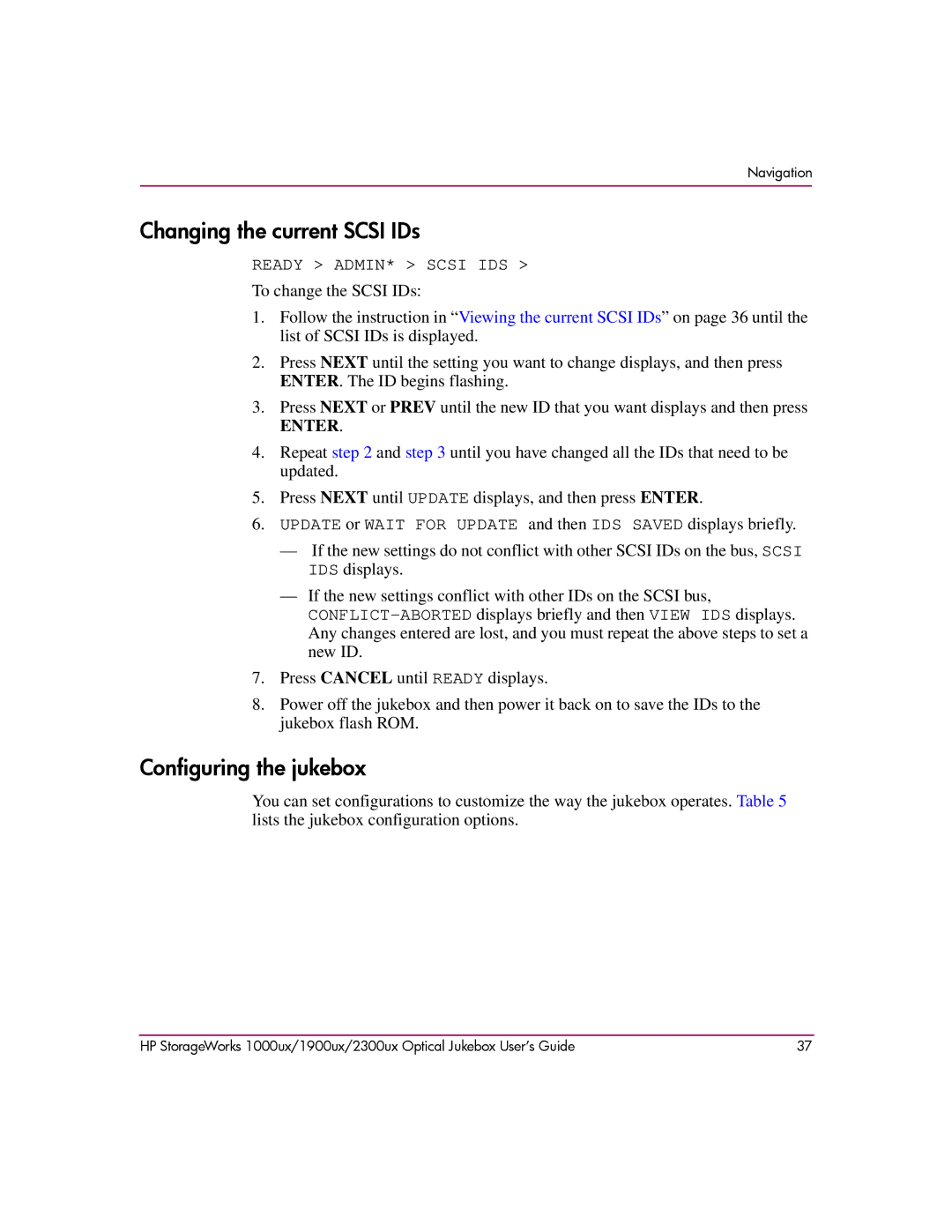Navigation
Changing the current SCSI IDs
READY > ADMIN* > SCSI IDS >
To change the SCSI IDs:
1.Follow the instruction in “Viewing the current SCSI IDs” on page 36 until the list of SCSI IDs is displayed.
2.Press NEXT until the setting you want to change displays, and then press ENTER. The ID begins flashing.
3.Press NEXT or PREV until the new ID that you want displays and then press
ENTER.
4.Repeat step 2 and step 3 until you have changed all the IDs that need to be updated.
5.Press NEXT until UPDATE displays, and then press ENTER.
6.UPDATE or WAIT FOR UPDATE and then IDS SAVED displays briefly.
—If the new settings do not conflict with other SCSI IDs on the bus, SCSI IDS displays.
—If the new settings conflict with other IDs on the SCSI bus,
7.Press CANCEL until READY displays.
8.Power off the jukebox and then power it back on to save the IDs to the jukebox flash ROM.
Configuring the jukebox
You can set configurations to customize the way the jukebox operates. Table 5 lists the jukebox configuration options.
HP StorageWorks 1000ux/1900ux/2300ux Optical Jukebox User’s Guide | 37 |