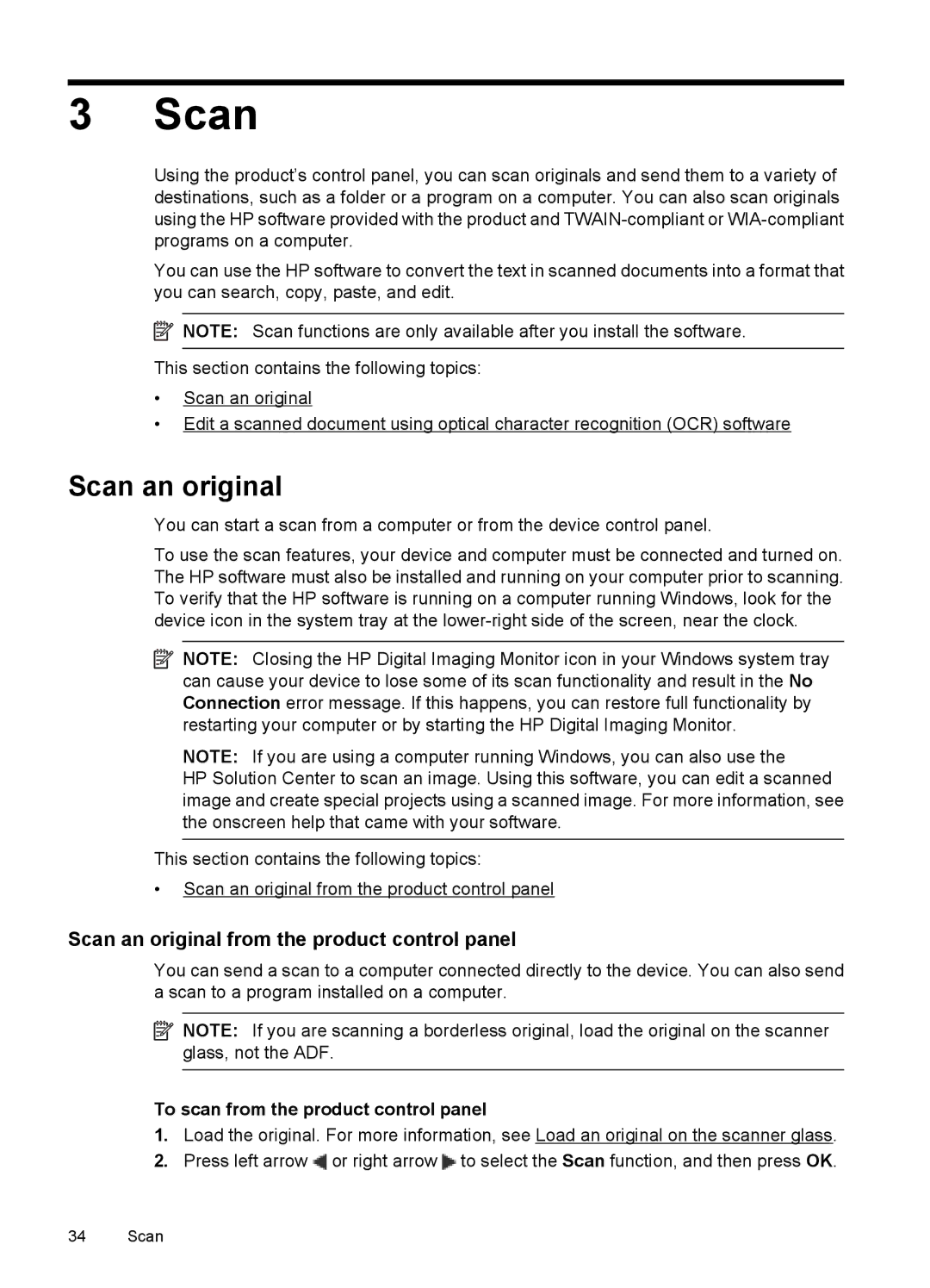Officejet Officejet Advantage
Page
User Guide
Copyright information
Safety information
Accessibility
Hewlett-Packard Company notices
Contents
Fax
Scan
Copy
Solve a problem
Work with ink cartridges
112
Technical information
HP supplies and accessories
Device management tools
Additional fax setup
Network setup some models only
Errors Windows
Visual
Accessibility
Get started
Mobility
Front view
Eco-Tips
Understand the device parts
Printing supplies area
Back view
Label Name and Description
Use the product control panel
Overview of buttons and lights
Change product settings
Select the mode
Types of messages
Select print media
Critical error messages
Finding the device model number
Recommended papers for printing and copying
HP Photo Value Packs
HP Advanced Photo Paper
Tips for selecting and using media
Recommended papers for photo printing
HP Everyday Photo Paper
Load an original on the scanner glass
To load an original on the scanner glass
To load an original in the document feeder tray
Load an original in the automatic document feeder ADF
Load media
To load media
Maintain the device
Clean the scanner glass
To clean the scanner glass
To clean the rollers or separator pad
Clean the exterior
Clean the automatic document feeder ADF Some models only
Maintain the device
Turn off the device
Print documents Windows
Print
Print documents
Print brochures Windows
Print brochures
Print documents Mac OS
Print brochures Mac OS
Print on envelopes Mac OS
Print on envelopes
Print on envelopes Windows
Quality Normal or Best
Print a Web page Mac OS
Print a Web
Print a Web page Windows
Print photos on photo paper Mac OS
Print photos
Print photos on photo paper Windows
Quality Best or Maximum dpi
Print on special and custom-sized paper
Print on special or custom-sized paper Windows
Print on special or custom-sized paper Mac OS
Set up custom sizes Mac OS
Print borderless documents
Choose Manage Custom Sizes in the Paper Size pop-up menu
Print borderless documents Mac OS
Two-sided printing duplexing
Print borderless documents Windows
Perform two-sided printing Windows
Perform two-sided printing Mac OS
Scan an original from the product control panel
Scan
Scan an original
To scan from the product control panel
Page
Copy documents
Change copy settings
Copy
To copy documents
To change copy settings for a single job
To save the current settings as defaults for future jobs
Send a basic fax
Fax
Send a fax
To send a fax manually from an extension phone
Send a fax manually from a phone
To send a basic fax from the device control panel
Send a fax using monitor dialing
To send a fax from memory
Send a fax from memory
Schedule a fax to send later
To schedule a fax from the device control panel
To send a fax to multiple recipients using group speed dial
Send a fax in Error Correction Mode
To cancel a scheduled fax
Send a fax to multiple recipients
Receive a fax manually
To change the ECM setting from the control panel
Receive a fax
To receive a fax manually
Set up backup fax
On Error Only Off
Poll to receive a fax
To set backup fax from the device control panel
Reprint received faxes from memory
To reprint faxes in memory from the device control panel
To forward faxes from the device control panel
Forward faxes to another number
Set the paper size for received faxes
To set automatic reduction from the device control panel
Set automatic reduction for incoming faxes
Block junk fax numbers
To remove numbers from the list of junk fax numbers
Add numbers to the junk fax list
To manually enter a number to block
If you are done, press No Print a Junk Fax Report
Receive faxes to your computer Fax to PC and Fax to Mac
Change fax settings
Set the number of rings before answering
Configure the fax header
Set the answer mode Auto answer
To set or change the fax header
Set the fax error correction mode
Change the answer ring pattern for distinctive ring
Set the fax speed
Set the dial type
Set the redial options
Fax speed setting Fast Medium Slow
Set the fax sound volume
To set the fax sound volume via the device control panel
Fax over Internet Protocol FoIP
Print fax confirmation reports
To enable fax confirmation
Use reports
Print fax error reports
Print and view the fax log
Clear the fax log
Print the details of the last fax transaction
Print a Caller ID History Report
Work with ink cartridges
Information about ink cartridges
Check the estimated ink levels
Related topics
Handle the ink cartridges
Replace the ink cartridges
To replace the ink cartridges
Page
Chapter
Align the ink cartridges
Store printing supplies
Advanced ink cartridge maintainance
To align the cartridges from the product control panel
Chapter
Click Align the ink cartridges Mac OS
Clean the ink cartridges
To align the ink cartridges from the HP software
To clean the ink cartridges from the product control panel
To clean the ink cartridges from the HP software
HP support
Solve a problem
If you have a problem, follow these steps
Before you call
Obtain electronic support
HP support by phone
Phone support period
Telephone support numbers
$OJ«ULH
After the phone support period
General troubleshooting tips and resources
Troubleshooting topics
Device shuts down unexpectedly
Solve printing problems
Error message appears on control-panel display
Alignment fails
Device takes a long time to print
Blank or partial page printed
Placement of the text or graphics is wrong
Something on the page is missing or incorrect
Poor print quality and unexpected printouts
Solution 1 Use genuine HP cartridges
Solution 2 Check the paper
Device prints half a page, then ejects the paper
Solution 3 Wait a short period of time if possible
Solution 4 Check the print settings
Check the print quality settings
Check the Print in Grayscale setting
Mac OS
Print Quality Diagnostic Report
Example Ink Level Black is low replace. Tri-color is OK
Ragged or irregularly streaked or faded bars
Regular white streaks in the bars
Bar colors are not uniform
Examples of bad large-font text
Self-Test Report
To evaluate the Diagnostic
Solution 7 Clean the ink cartridges
Black Text
Solution 9 Replace the problem ink cartridge
Clean the ink cartridge contacts
Solution 8 Align the ink cartridges
Solution 10 Service the product
Clean the area around the ink nozzles
To clean the ink cartridge contacts
To clean the area around the ink nozzles
Media is not picked up from a tray
Solve paper-feed problems
Media is not supported for the printer or tray
Pages are skewing
Solve copy problems
Media is not coming out correctly
Multiple pages are being picked up
Documents are missing or faded
No copy came out
Copies are blank
Copy defects are apparent
Size is reduced
Copy quality is poor
Scanner did nothing
Solve scan problems
Paper mismatch
Large, black typefaces look splotchy not smooth
Scan takes too long
Part of the document did not scan or text is missing
Scanned image quality is poor
Error messages appear
Text cannot be edited
Check the originals
Scan defects are apparent
Size is reduced
Solve fax problems
Fax test failed
Fax Hardware Test failed Solution
Phone Cord Connected to Correct Port on Fax test failed
Back view of the device
Chapter
Dial Tone Detection test failed Solution
Fax Line Condition test failed Solution
Display always shows Phone Off Hook
Device is having problems sending and receiving faxes
Chapter
Device is having problems sending a manual fax Solution
Device cannot receive faxes, but can send faxes Solution
Chapter
Device cannot send faxes, but can receive faxes Solution
To extend your phone cord
Fax tones are recorded on my answering machine Solution
Phone cord that came with my device is not long enough
Color faxes do not print
Computer cannot receive faxes Fax to PC and Fax to Mac
Solve wired Ethernet network problems some models only
General network troubleshooting
Make sure the wireless 802.11 light is turned on
Solve wireless problems some models only
Basic wireless troubleshooting
Run the Wireless Network Test
Advanced wireless troubleshooting
Restart components of the wireless network
To check a wireless connection
Make sure that the HP device is connected to your network
Make sure the HP device is on the network
Check to see if you can access the embedded Web server EWS
To access the EWS
Network Status
Make sure the HP device is online and ready
Add hardware addresses to a wireless access point WAP
Configure your firewall to work with HP devices
Incoming UDP ports 137, 138, 161
Solve device management problems
Advanced firewall information
Ports are used for the following functions Printing
Embedded Web server cannot be opened
EWS is only available in English
Check the hardware connections
Troubleshoot installation issues
Hardware installation suggestions
Check the computer system
Understand the Printer Status Report and Self-Test Report
Software installation suggestions
Verify installation preliminaries
Check or perform the following
Printer Status Report
Understand the network configuration page some models only
Network Configuration
Clear jams
Clear paper jams
To clear a paper jam from the rear door
Avoid paper jams
Warranty information
Technical information
Hewlett-Packard limited warranty statement
HP product Duration of limited warranty
Ink cartridge warranty information
Product features and capacities
Device specifications
Physical specifications
Processor and memory specifications
Network protocol specifications Some models only
System requirements
Understand supported sizes
Embedded Web server specifications some models only
Media specifications
Cards
Media size
Envelopes Main tray
Photo media
Other media Main tray
Understand supported media types and weights
Tray Type Weight Capacity
Set minimum margins
Media Left Right Top Bottom Margin
Copy specifications
Print resolution
Print specifications
Guidelines for two-sided duplex printing
Fax specifications
Photo dpi Very Fine dpi Standard dpi
Operating environment
Scan specifications
Acoustic emission specification
Electrical requirements
Regulatory information
FCC statement
Vcci Class B compliance statement for users in Japan
LED indicator statement
Noise emission statement for Germany
Regulatory information 143
Appendix a
Australia wired fax statement
Regulatory information for wireless products
Exposure to radio frequency radiation
European Union regulatory notice
Regulatory model number
Declaration of conformity
Declaration of Conformity
Regulatory information 149
Energy Use
Environmental product stewardship program
Απόρριψη άχρηστων συσκευών στην Ευρωπαϊκή Ένωση
Power consumption
Third-party licenses
Third-party licenses
HP Officejet 4500 Desktop
SHA2
Zlib
Third-party licenses
Expat
OpenSSL
Third-party licenses 161
Appendix a
Third-party licenses 163
Zlib
HP Officejet 4500 Wireless
Expat
Third-party licenses 167
Appendix a
Third-party licenses 169
SHA2
Third-party licenses 171
Supplies
HP supplies and accessories
Order printing supplies online
Supported ink cartridges
HP media
Additional fax setup
Set up faxing parallel phone systems
Choose the correct fax setup for your home or office
USA
Other equipment or services sharing your fax line
DSL PBX
To set up the device with a separate fax line
Case a Separate fax line no voice calls received
Case B Set up the device with DSL
To set up the device with DSL
Case D Fax with a distinctive ring service on the same line
To set up the device with a distinctive ring service
Case E Shared voice/fax line
To set up the device with a shared voice/fax line
Case F Shared voice/fax line with voice mail
To set up the device with voice mail
Set up the device with a computer dial-up modem
To set up the device with a computer dial-up modem
Set up the device with a computer DSL/ADSL modem
To set up the device with a computer DSL/ADSL modem
Example of a parallel splitter
Case H Shared voice/fax line with computer modem
Shared voice/fax with computer dial-up modem
Back view of the product
Page
Shared voice/fax with computer DSL/ADSL modem
Case I Shared voice/fax line with answering machine
Answering machine
Example of a parallel splitter
Page
Appendix C
Obtain a DSL/ADSL filter from your DSL/ADSL provider
Example of a parallel splitter
Serial-type fax setup
Test fax setup
To test fax setup via the device control panel
Change advanced network settings
Network setup some models only
Change basic network settings
View and print network settings
Set link speed
To View IP settings
To Change IP settings
Network name Ssid
Understand 802.11 wireless network settings
Communication mode
Security settings
Data encryption
To set up wireless communication using the installer Mac OS
Method
Reset wireless settings
To turn off wireless communication
To print a wireless test
Change the connection method
Guidelines for reducing interference on a wireless network
Uninstall and reinstall the software
Guidelines for ensuring wireless network security
To add hardware addresses to a WAP
To uninstall from a Windows computer, method
To uninstall from a Macintosh computer, method
Toolbox Windows
Use the HP Solution Center Windows
Device management tools
HP Utility Mac OS
To open the embedded Web server
Embedded Web server some models only
Open the HP Utility
To open the HP Utility
Page
Device Disconnected
Errors Windows
Fax Memory Full
Ink Alert
Cartridge Problem
Solution 1 Install the ink cartridges correctly
Page
Paper Jam
Paper Mismatch
Cartridge cradle cannot move
Printer Offline
General printer error
Printer is out of paper
Printer Paused
Align cartridge
Symbols/Numerics
Index
Page
Page
OCR
Page
Twain
Page
222
Page
Hewlett-Packard Development Company, L.P